Site List and Document
A list of Sites is displayed when you click Sites, or any of its child nodes, from the Domain Panel navigation tree.
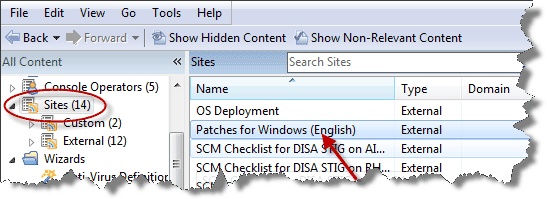
A Site document is displayed in the Work Area of the Console when you click any item from this list. If you open the Sites icon, you can filter the sites to either Custom or External types. Click an external site from the list to open it in the Work Area below.
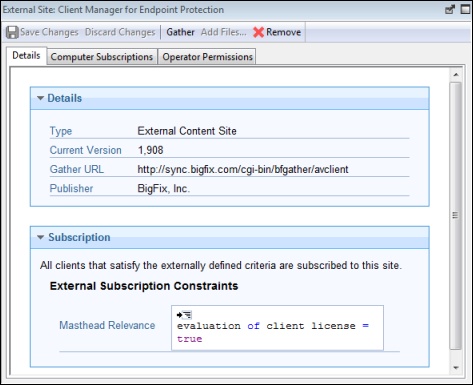
At the top is a toolbar with four buttons:
- Save Changes: This button is grayed out for an external site.
- Discard Changes: This button is grayed out for an external site.
- Gather: This button gathers the contents of the site.
- Remove: This button allows you to remove the site from the Console.
Beneath the toolbar are three tabs:
- Details: This read-only tab displays the version, URL, and publisher of the site.
- Computer Subscriptions: This tab lets you specify which Clients are subscribed to this site.
- Operator Permissions: This tab lets you attach Operators to the site as owners, writers, or readers.
You can also create and edit your own Custom sites. If you have any custom sites, click one from the list to view or edit it.
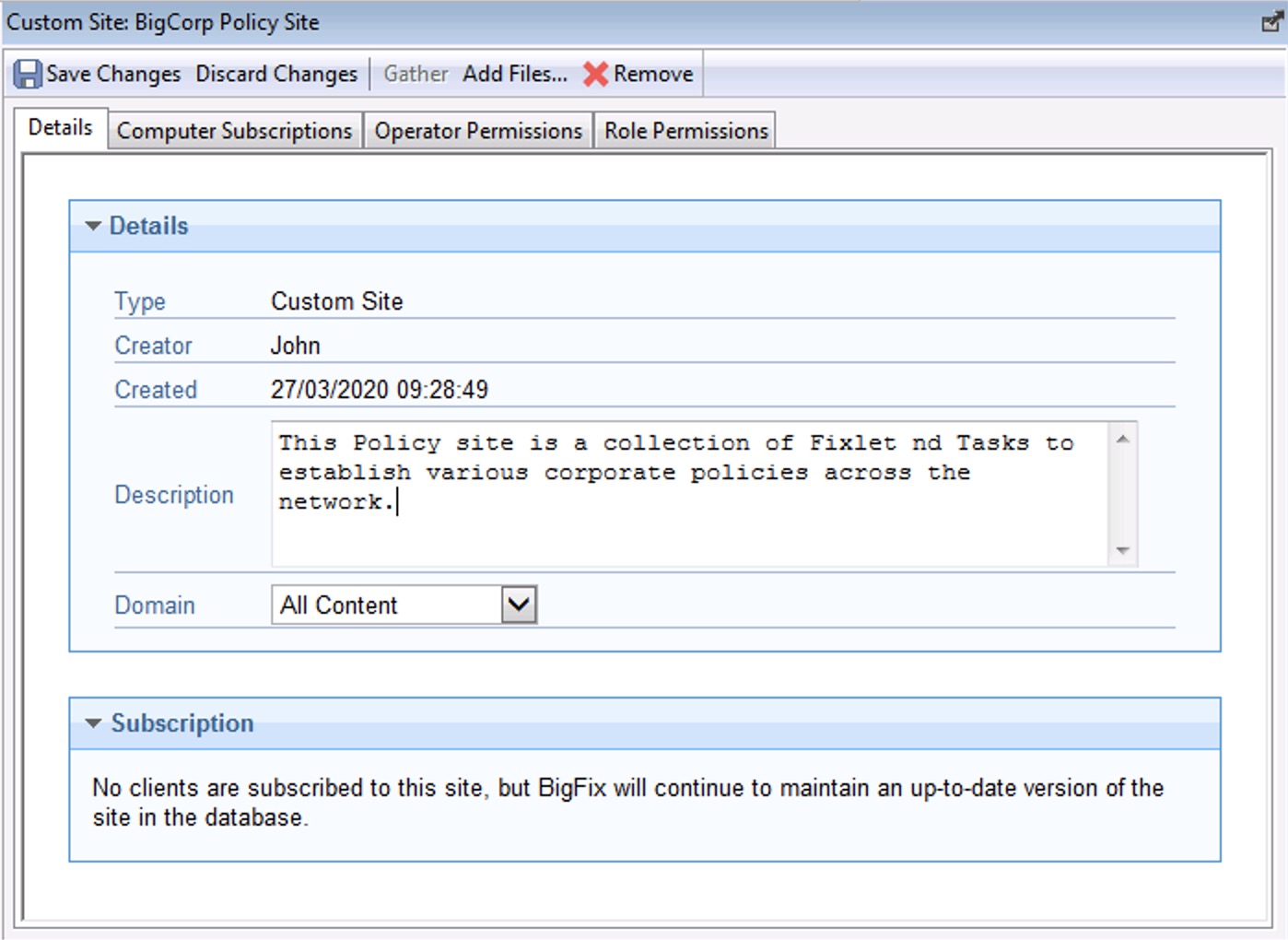
The document for a Custom Site is similar to that for an External site, with added abilities to edit the site. The toolbar has the same four buttons:
- Save Changes: After making edits to your Custom Site, click this button to record your changes.
- Discard Changes: This button clears all the changes you made.
- Gather: Because the contents of a custom site are typically stored locally, this tool might be grayed-out.
- Remove: This button allows you to entirely remove the site from the Console.
Beneath the toolbar are the same three tabs:
- Details: This tab allows you to view or edit the description of your custom site and to select the Domain you want to host the site.
- Computer Subscriptions: This tab lets you specify which Clients are subscribed to this site.
- Operator Permissions: This tab lets you attach Operators to the site as owners, writers, or readers.
To view the Site list, click the Sites Icon (or any of its child nodes) in the Domain Panel navigation tree. Open the icon to narrow down the list to either Custom or External sites.
To view a Site Document, click any item in a site list.
To create a custom site, select Tools > Create Custom Site.