Add Custom Setting
This dialog box lets you create a custom Name/Value setting that applies to the selected computer.
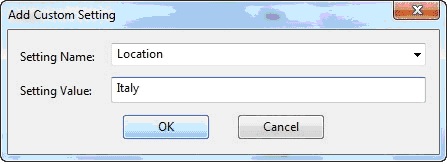
Type a name for the variable in the first input box, and type the value of the variable in the
second box. This can be useful for naming or otherwise attaching text or numeric values to a
computer or set of computers.
Note: Setting names on BigFix V9.5 UNIX and linux agents cannot
contain any of these three
characters:
"]" (right square bracket), "\" (backslash), "=" (equals)If settings containing these characters exist on a BigFix V9.2 agent, they will be missing or corrupt when upgrading to a BigFix V9.5 agent.
This dialog is available from the Edit Computer Settings dialog. Right-click a computer from any listing, select Edit Computer Settings from the pop-up menu, and then click the Add button.