Create Analysis
The Create Analysis dialog lets you deploy your own custom Analyses to monitor and audit properties across your managed network.
You can create an Analysis from scratch or you can edit an existing custom Analysis by selecting it from the list and choosing Edit > Edit Custom Analysis.
To create an original Analysis, choose Tools > Create New Analysis. The Create Analysis dialog opens.
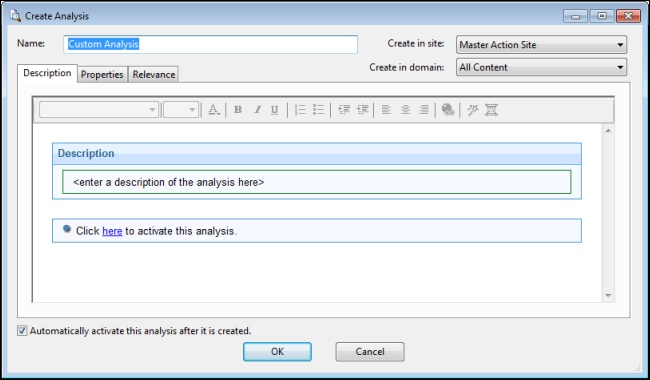
There are three items at the top to help you identify your Analysis:
- Name: Enter the name of your custom Analysis.
- Create in site: From the pull-down menu, select a site (typically the Master Action Site) to host the Analysis.
- Create in domain: From the pull-down menu, select the Domain you want to house the Analysis.
Beneath these data fields, there are three tabs:
- Description: Create a user-readable title and message to accompany the Analysis you want to run. This is an HTML page, and you can use the text editing tools at the top to adjust the look of your Analysis.
- Properties: Specify retrieved client properties for your Analysis. Click the Add Property button, enter a name and a relevance clause. You can also specify an evaluation period for this property.
- Relevance: Specify the target client computers for your custom Analysis using a Relevance clause. The Analysis is applied to all computers where the Relevance clause evaluates to TRUE.
At the bottom of this dialog is a check box:
- Automatically activate this analysis after it is created: Check this box if you want to immediately propagate this Analysis when clicking the OK button. Leaving this blank lets you describe your Analysis without actually activating it.
You can create a new Analysis by selecting Tools > Create New Analysis, or by right-clicking in the Analysis window and selecting Create New Analysis from the context menu.
You can edit your existing custom Analyses by right-clicking on them and selecting Edit from the pop-up menu.