Create Automatic Computer Group
This dialog allows you to create rules that automatically enlist specific computers in a group.
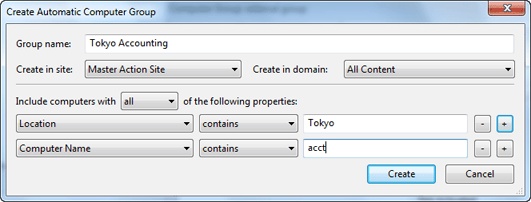
It has the following parts:
- Computer Group Name: This is a text box to enter the name of your group. This is listed in the name column of any computer group listing.
- Create in site: This is a pull-down menu listing the site you want to host the computer group.
- Create in domain: This is a pull-down menu listing the domain you want to host the computer group.
- Include computers with [any/all
of] the following property: This option lets you specify
a condition that must evaluate to true before the computer becomes
a member of the group. If there is more than one condition, this option
includes a pull-down menu allowing you to use any or all of
the conditions listed. Three fields are used to define a condition:
- The retrieved property: select
a property from the pull-down list containing dozens of pre-defined
retrieved properties. Note that there are two other options at the
top of this list.
- Select Relevance Expression from the top of the list, select is true or is false from the relationship pulldown and then click the Edit Relevance button to define a custom relevance expression to base your group on.
- Select Group Membership from the property list, select the desired membership option, and then select a manual group from the pull-down list to the right.
- The relationship: Select from the four available comparison operators: contains, equals, does not contain, and does not equal. Depending on the particular retrieved property, there might be other relationships available.
- The
value: Enter a value to be compared to the value of the retrieved
property. If the comparison is true, the Baseline becomes relevant
on the specified computer. For example, to create a group that automatically
enlists Windows computers, enter OS contains Win.
There are two buttons used to edit the list of conditions:
- Plus (+): Click this button to add a new condition to the list. When there are two or more conditions, notice that the radio button above includes a pull-down menu allowing you to trigger on any or all of the conditions in the list.
- Minus (-): Click this button to delete the condition associated with it.
- The retrieved property: select
a property from the pull-down list containing dozens of pre-defined
retrieved properties. Note that there are two other options at the
top of this list.
Click OK and enter your password to propagate the new Automatic Computer Group to be listed in the Computer Groups tab.
This dialog is available by clicking Create New Automatic Group from right-click context menu in the Computer Groups tab or select Tools > Create New Automatic Group.