Comments
BigFix Console Operators can make comments on most of the BigFix objects, including Fixlets, Tasks, Actions, Computers, and so on.
These comments can be created whenever an object like a Fixlet is selected and displayed in the main window. Here is how to create a comment for a Fixlet message:
- Click the Fixlets and Tasks icon in the Domain Panel navigation tree.
- Right-click a Fixlet and select Add
Comment.
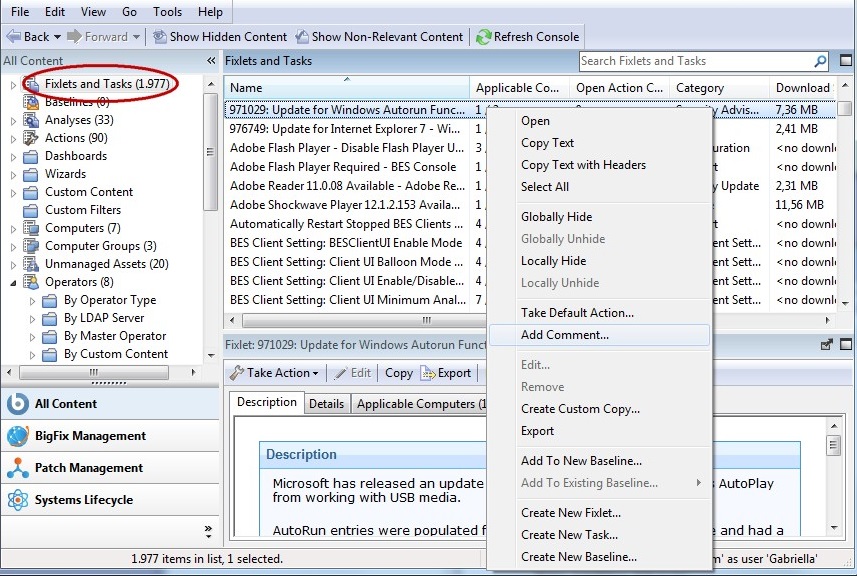
- Type your comment into the dialog box that opens.
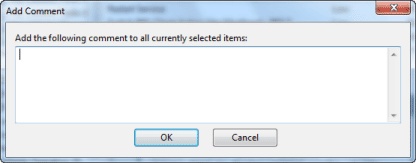
- Alternatively, you can double-click a Fixlet message, select the Details tab, and enter your comment at the bottom of the page.
Similarly, you can attach comments to Tasks, Actions, Computers, and Analyses. These comments can include keywords or operating notes. You might want to have special information about certain computers, or usage pointers for special Tasks. This is a free-form field, so you can make up your own rules for commenting.
To view an aggregated list of all comments, select View Recent Comments from the Tools menu.
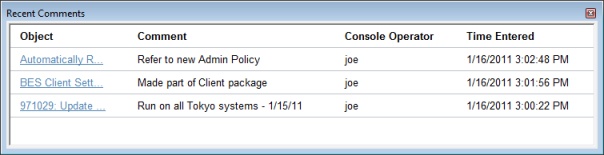
This dialog lists all the comments created to date, sorted by time-stamp, with the most recent comments at the top. The name of the Console Operator responsible for the comment is listed next to the description. Each comment contains a link that opens the original object in the main window, allowing you to view the description and other aspects of the object.