Task List and Document
A list is created whenever you click Fixlets and Tasks from the Domain Panel navigation tree.
This list incorporates both Fixlets and Tasks, which you can filter by opening the Fixlet and Tasks icon and clicking All Tasks beneath it.
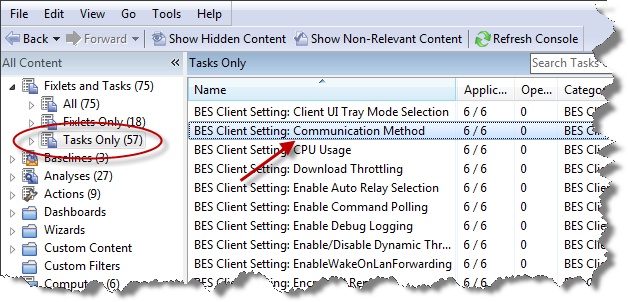
The List Panel on the right now contains all the currently relevant Tasks. The Task document is displayed in the Work Area of the Console when you click any item in the list.
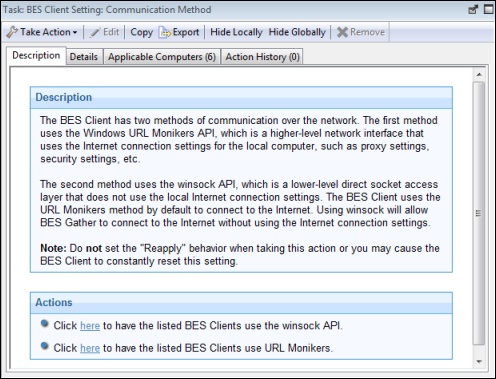
At the top of the Task document is the name. Beneath that is a toolbar with the following tools:
- Take Action: This tool runs the default action of the Fixlet.
- Edit: This option lets you edit the Fixlet. This tool is only available for custom Fixlets that you created yourself.
- Copy: This option lets you copy or clone the Fixlet to customize what it does.
- Export: This tool allows you to export the Fixlet for editing in an external editor.
- Hide Locally: Hides the Fixlet on this version of the Console.
- Hide Globally: Hides the Fixlet on all Consoles.
- Remove: Deletes this Fixlet (only available for Custom Fixlets).
There are several tabs in a Task document. They include:
- Description: A text version of the Task, describing the problem and offering one or more Action buttons or links to resolve the issue. You can search any of the HTML interfaces in the Console by pressing Ctrl-F and then entering your search string.
- Details: A list of the properties, Relevance statements, and Actions that constitute the Task.
- Applicable Computers: Lists the subset of computers that are targeted by the Task.
- Action History: Shows the history of the Action deployment. This list is empty unless the Action associated with the Task has already been triggered.
To display a Task list, click the Tasks icon under the Fixlets and Tasks icon in the Domain Panel navigation tree.
A Task document is opened whenever you open an item in a Task list.