Edit Components Tab
The Components tab of the Edit Baseline dialog lets you specify a group of Fixlet messages and Tasks that you want to add to your Baseline.
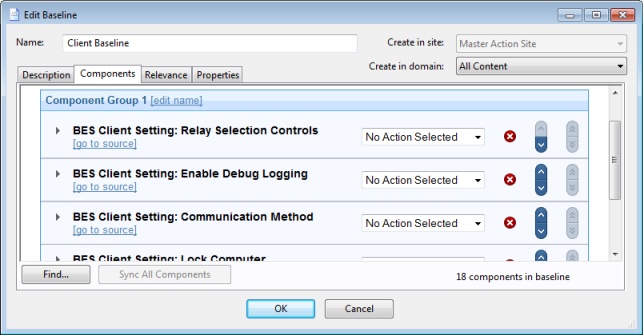
Click the link to add components to group and then select Fixlets, Tasks, and other Baselines to place into your group. Use the edit name link to name the group. You can place all your components into a single group or click the add new component group link to add structure to your Baseline. Click the red X to delete the associated component, and use the up (^) and down (v) arrows to change the order of the components in the list.
Check the box next to Use custom action settings if you want to modify the Baseline Action settings. Click the set action settings link to open the Action Settings dialog.
The components of a Baseline are copies of the original Fixlet or Task, not pointers. As such, if the underlying Fixlet or Task changes, the Baseline might become out of sync with the original. If this happens, the message Source Fixlet differs is shown in the component listing.
At the bottom of this dialog, there is a Find command that opens a dialog for you to enter a search string and options such as match whole word, match case, and search direction. It allows you to easily search through the components of your Baseline.
There is also a Sync All Components button. This forces all of your Baseline components to sync up with the latest versions of their sources, in case they have changed.
To create a new Baseline from scratch, select the following:
- Tools > Create New Baseline
You can also customize an existing Baseline by selecting it from any Baseline list and then selecting:
- Edit > Create Custom Copy
Alternatively, right-click in a Baseline list and select Create Custom Copy or Create New Baseline from the context menu.