Assign User Management Rights
The Computer Assignments dialog lets you choose which computers an operator can manage.
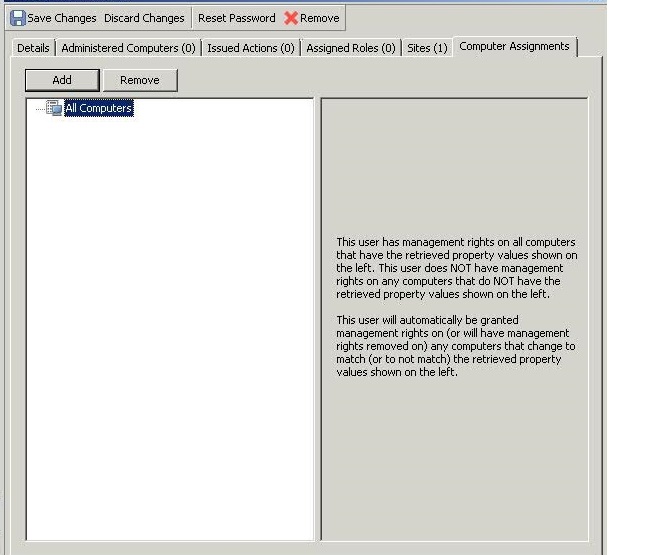
This dialog displays the current set of computers that can be managed by the selected Console operator and lets you add or delete computers from that set. It is available by selecting NMO Operators from the Domain Panel navigation tree, selecting Computer Assignments, and clicking Add or Remove to open the Management Rights dialog. You must have logged in with Administrator rights to view this tab. There are two buttons in this dialog:
- Add: Add new computers to the set of computers that the operator can manage. This opens a standard filter/list box of the computers on your network. Use the values of the retrieved properties to filter down the group of computers for this operator. The use of retrieved properties, including custom properties, makes it simple to group computers. For example, you might want to group computers by their operating system or cpu type. Or you might create a special computer setting, like department or location, and use that to group management rights to the selected operator. Or there might be computers using particular applications that you want to assign to specialists in your organization.
- Delete: This button lets you remove computers from the set of computers that the operator can manage. It opens a dialog that lets you choose which retrieved property filters you want to delete. (If a single filter was defining the rights, when you select Delete, it does so without opening this dialog.)
After clicking Add or Delete, you open the Management Rights dialog.
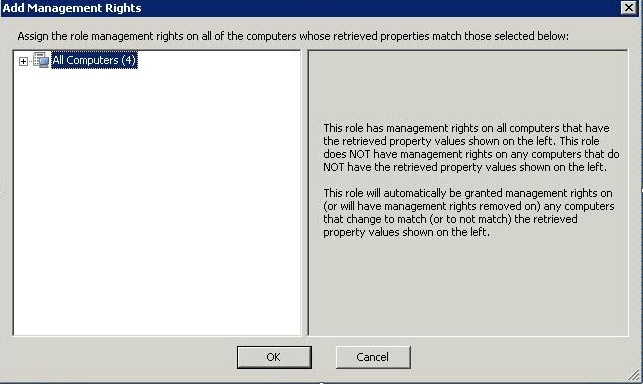
In this dialog you can assign or revoke to the role, management rights on all of the computers whose properties match the selected ones. Click OK to accept, or Cancel to refuse.