

Trigger: Customer Is In Segment
Use this trigger in a Dialog activity to begin or continue the activity for each customer who belongs to one or more customer segments you specify.
Once a day, this trigger checks the specified customer segments to determine which customers are in the segments on that day. Those customers proceed through the Dialog activity. You can then automate follow-up marketing actions for these customers, such as sending an e-mail or text message, or issuing a coupon. You can set the trigger to run every day or one time only.
Scenario 1: Send a bulk e-mail to all customers in a segment, and then follow up
In this example, you want the Dialog activity to automatically send a bulk e-mail message to all customers in a segment on a certain day. Then, at a later date, you want the Dialog activity to follow up with additional marketing actions based on how customers respond to the initial e-mail message. Here is an example of how the Dialog activity works in this scenario:
- On the start date for the Dialog activity, check who belongs to the "Registered customers" segment; then send an e-mail message to each customer in the segment about the "Red Tag Week Sale."
- Wait for four days; then check each customer's purchase history
to determine if the customer has placed an order since the activity
start date:
- For customers who have already placed an order, do nothing further.
- For customers who have not yet placed an order, send those customers a second e-mail message as a reminder that there are only three days left in the sale.
The Dialog activity looks like this:
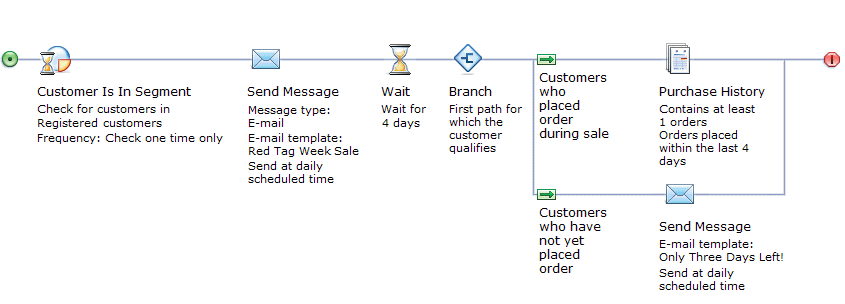
- The Customer Is In Segment trigger must have the Frequency of check for customers in segment field set to One time only; otherwise, registered customers will receive e-mails every day the activity is active.
- The start date for the Dialog activity must be the day you want the first e-mail sent. It is not necessary to specify an end date because the Dialog activity will end automatically after sending the second e-mail.
The Marketing tool also supports E-mail activities, which offer an alternative way to send bulk e-mails to all customers in a customer segment. The advantage of using the Customer Is In Segment trigger in a Dialog activity to send bulk e-mails is that you can automate follow-up actions after the initial e-mail is sent. In the previous Dialog activity example, a single E-mail activity can achieve only what you see to the left of the Wait trigger, whereas a Dialog activity supports the follow-up actions to the right of the Wait trigger as well.
Scenario 2: Send a bulk text message (SMS) to all customers in a segment
In this scenario, you want the Dialog activity to automatically send a bulk text message (SMS) to all customers in a customer segment, with or without follow-up marketing actions. Here is a simple scenario that uses the Customer Is In Segment trigger to send a bulk text message (SMS):
On
the start date for the Dialog activity, check who belongs to the Preferred
Customers
segment; then send a text message (SMS) to each customer
in the segment about the upcoming Storewide Weekend Sale.
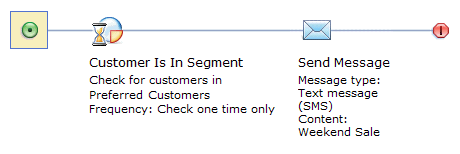
- The Customer Is In Segment trigger must have the Frequency of check for customers in segment field set to One time only; otherwise, Preferred Customers will receive text (SMS) messages every day the activity is active.
- The start date for the Dialog activity must be the day you want the text message sent. It is not necessary to specify an end date because the Dialog activity will end automatically after sending the text message.
Prerequisites for using this trigger
- Make sure your site is configured to support the Management Center marketing features.
- Before adding the Customer Is In Segment trigger to a Dialog activity, you must create one or more customer segments that you want to specify in the trigger, if those segments do not already exist. See Creating a customer segment.
Guidelines for using this trigger
When setting up this trigger, you must specify the following options:| Option | Description |
|---|---|
| Customer segments | Specify the customer segments that you want
to check to trigger the Dialog activity. If you specify more than
one customer segment, then the Dialog activity runs for the customers
in all segments you specify. Note that if a customer is in more than
one of those segments:
(The Repeatable check box is on the General Properties tab that displays when you click the green circle at the start of the Dialog activity flow.) |
| Frequency of check for customers in the segment | Options are:
By default, the server performs the check at 2 a.m., but a Site Administrator can change the time. |
Considerations if you are using this trigger to send e-mails
If you are using this trigger to send e-mails with the Send Message action, you have two options for specifying when the server sends the e-mails on the days the activity runs. You control these options by selecting or clearing the Send immediately check box in the properties for the Send Message action.- Option 1: Send e-mails immediately following the daily check of
the customer segment. To set this option, select the Send
immediately check box for the Send Message action.
A Site Administrator configures the time of day that the daily check occurs; by default the time is 2 a.m. each day. If your customer segment has a large number of customers in it, this option is not recommended because it can affect server performance.
- Option 2: Send e-mails at the time of day that all marketing e-mails are scheduled to be sent in the Administration Console. To set this option, clear the Send immediately check box for the Send Message action. This option is preferable because it has less impact on server performance; however, this option requires a Site Administrator to ensure that the daily check of the customer segment is scheduled earlier than the send time for the e-mail messages. For instructions for the Site Administrator, see Changing the daily scheduled time for marketing triggers and lists.