Differences between the Branch element and the Experiment element
The palette in the Activity Builder contains two elements in the Branching section: the Branch element and the Experiment element. These two elements are similar in that you can add them to marketing activities to split a single path into multiple paths; however, these two elements have different uses and they offer different features.

 Dialog
activities are available only in the Professional and Enterprise editions
of WebSphere Commerce.
Dialog
activities are available only in the Professional and Enterprise editions
of WebSphere Commerce.
For a Web activity, both elements display in the palette, as shown
in the following illustration. For Dialog activities, only the Branch
element displays in the palette because Dialog activities do not support
experiments.
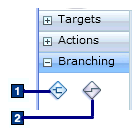
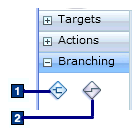
- 1 Branch element
- 2 Experiment element
Here are the intended uses for these two element types:
- Use an Experiment element in a Web activity if you want to perform A/B or multivariate testing on the activity, then compare the test results by observing statistics, and then pick the most successful version of the activity to use going forward.
- Use a Branch element in a Web or Dialog activity if you want to add multiple paths to an activity for the duration of the activity.
The following table explains specific differences between these two element types:
| Experiment element | Branch element |
|---|---|
| You can view a detailed Statistics tab that displays statistics for unique customers, views, clicks, orders, and revenue for each path in the experiment. | There is no separate Statistics tab and you cannot view detailed order and revenue statistics for each path; however, you can view a count of how many customers experienced each element on a given path within the Activity Builder view. |
| You can choose a winning path in an experiment and then create a new activity from the winning path. | The concept of a winning path does not apply because the multiple paths in the activity are intended to remain for the duration of the activity. |
| You can add only one Experiment element to an activity. | You can add multiple Branch elements to an activity and nest Branch elements within other Branch elements. |
| You can test two different e-Marketing Spots using the Experiment element. In other words, you can add an Experiment element to the left of an e-Marketing Spot element to create multiple paths, and then associate a different e-Marketing Spot to each path. | You cannot use a Branch element to create multiple paths that are each associated with a different e-Marketing Spot. In other words, you cannot add a Branch element to the left of an e-Marketing Spot element. |
You can set the scope of the experiment, that
is, the frequency at which test elements change for each customer.
Options are:
|
You do not set scope options for the Branch element. The Branch element uses the request scope behavior so that customers are evaluated for a path each time they reach the Branch element in the activity. |