
Store Management tool
As a Seller, Site Administrator, or Channel Manager, you can use the Store Management tool in Management Center to manage your stores. The Store Management tool in Management Center replaces all of the store management features in WebSphere Commerce Accelerator, except store creation and the ability to suspend and resume stores. Continue to use the Store Creation wizard in WebSphere Commerce Accelerator to create new stores; continue to use WebSphere Commerce Accelerator to suspend and resume stores.
The following screen capture provides a quick look at the Store Management tool. This list
view shows all of the stores that the user is authorized to work with:
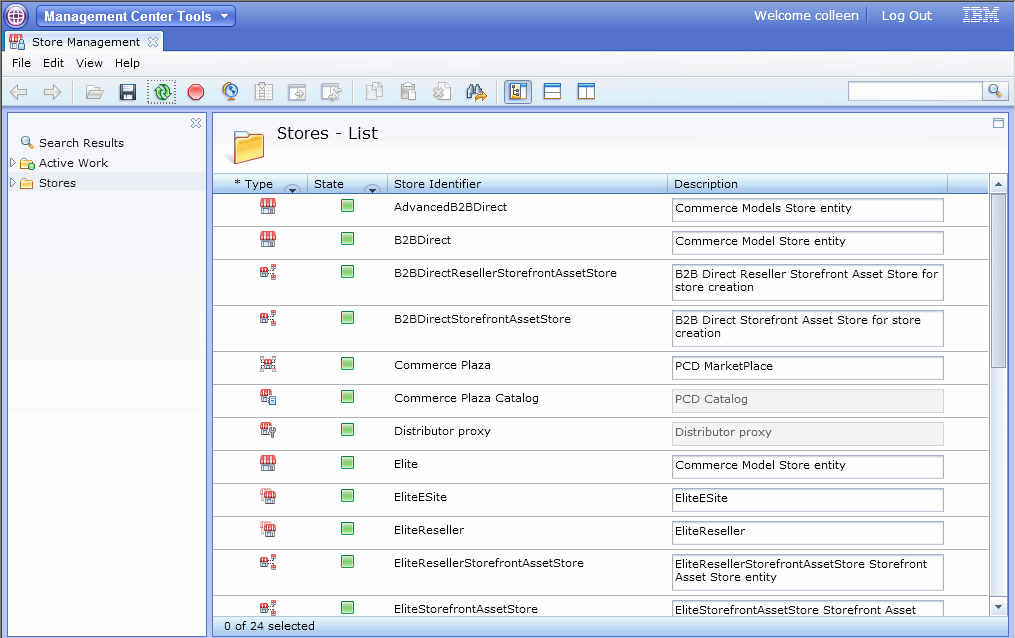
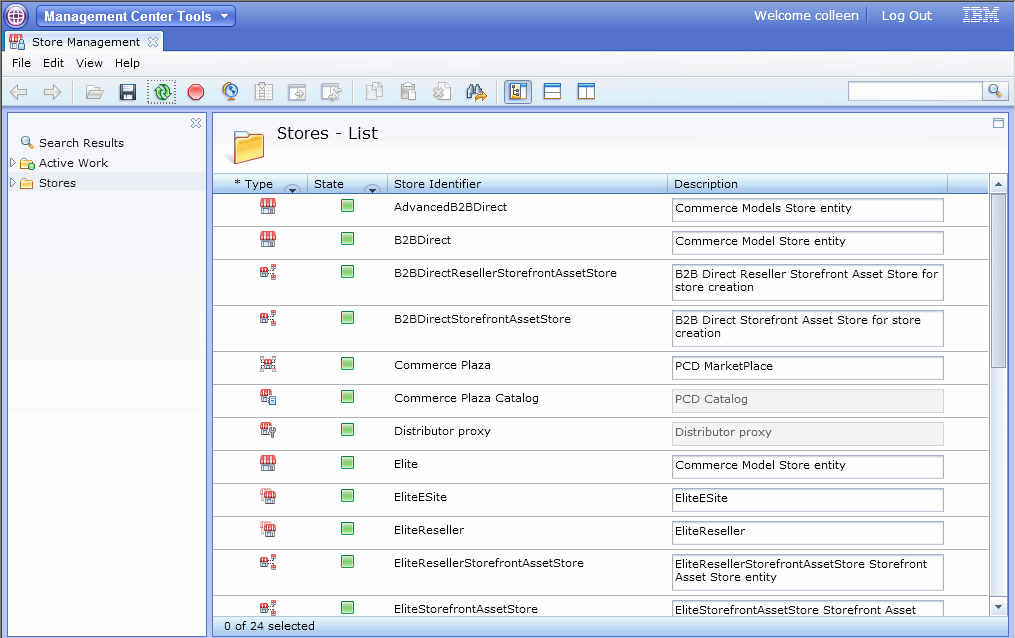
What you can do with the Store Management tool
Here is a summary of tasks you can perform to manage the stores that you are authorized to work with:
| Task | Details | For more information |
|---|---|---|
| Manage store information | Change general store information, such as:
|
Updating store information |
| Change store style | Change the style of your store, including the store layout and color. | Changing store layout and color |
| Select store functions | Specify the functions that are supported in
your store, such as which optional fields to display on the Registration
and Change Personal Information pages. Note: Prior to WebSphere Commerce
Version 7 Feature Pack 2, store functions were referred to as change
flows. Stores published prior to WebSphere Commerce Feature Pack 2
still use change flows in WebSphere Commerce Accelerator. To use the
new store function feature in these stores, migrate
the change flow data so that you can use the Store Management tool within Management Center to manage store
functions. |
Selecting store functions |
| Select and view a store | Select a store to:
|
Selecting and viewing stores |
| Open or close a store | Specify whether to open or close a store. For example, you might want to close a store to perform maintenance and then open the store once this work is complete. | Opening stores |
| Find stores | Search for the store you want to work with by store name. | Finding objects in Management Center |