

Trigger: Customer Celebrates Birthday
Use this trigger in a Dialog activity to begin or continue the activity when a customer's birthday is coming up or has arrived.
Once a day, this trigger checks for customers who are celebrating a birthday in the number of days you specify. You can then automate follow-up marketing actions for these customers, such as sending a birthday wish in an e-mail or text message, or issuing a special birthday coupon. Marketing to customers when they are celebrating a birthday can build loyalty and provide customers with a perfect excuse to treat themselves.
Example
Here is an example of a Dialog activity that uses this trigger to offer customers a promotional birthday "gift":
When a customer's birthday is 7 days away, send the customer an e-mail message offering a birthday coupon for 20% off an order placed in the next two weeks. Issue the coupon to the customer. Then wait 7 days until the customer's birthday arrives. Send the customer a text message with a birthday wish.
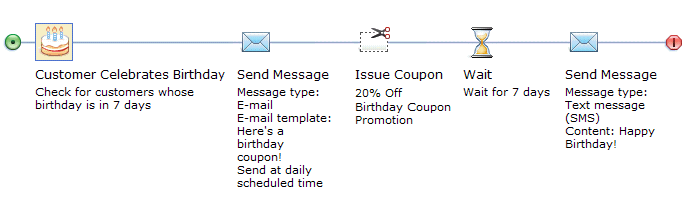
Prerequisites for using this trigger
- Make sure your site is configured to support the Management Center marketing features.
- Your site must gather customers' dates of birth and store the dates in the WebSphere Commerce database tables. Typically, customers supply their dates of birth on the registration page or through the account update process.
Guidelines for using this trigger
When setting up this trigger, you must specify the following option:| Option | Description |
|---|---|
| Number of days before customer's birthday | Specify the number of days before the customer's
birthday to trigger the activity. For example:
To avoid sending birthday-related e-mails
or text messages too late in the day, check with a Site Administrator
regarding the time of day your site is configured to send Dialog activity
e-mails and text messages. The timing is determined by two factors:
|
Considerations if you are using this trigger to send e-mails
If you are using this trigger to send e-mails with the Send Message action, you have two options for specifying when the server sends the e-mails on the days the activity runs. You control these options by selecting or clearing the Send immediately check box in the properties for the Send Message action.- Option 1: Send e-mails immediately following the daily check for
customers celebrating birthdays. To set this option, select the Send
immediately check box for the Send Message action.
A Site Administrator configures the time of day that the daily check occurs; by default the time is 2 a.m. each day. If your site will have a large number of customers celebrating a birthday on a given day, this option is not recommended because it can affect server performance.
- Option 2: Send e-mails at the time of day that all marketing e-mails are scheduled to be sent in the Administration Console. To set this option, clear the Send immediately check box for the Send Message action. This option is preferable because it has less impact on server performance; however, this option requires a Site Administrator to ensure that the daily check for customers celebrating birthdays is scheduled earlier than the send time for the e-mail messages. For instructions for the Site Administrator, see Changing the daily scheduled time for marketing triggers and lists.