 Assets tool
Assets tool
As a Product Manager, Marketing Manager,
or Category Manager, you can use the Assets tool to upload and manage
your store assets. The term assets refers to web content
that you use on your storefront and in marketing campaigns, such as
marketing image files, catalog image files, PDF documents, and multimedia
files.
The following screen capture provides a quick look at the Assets tool.
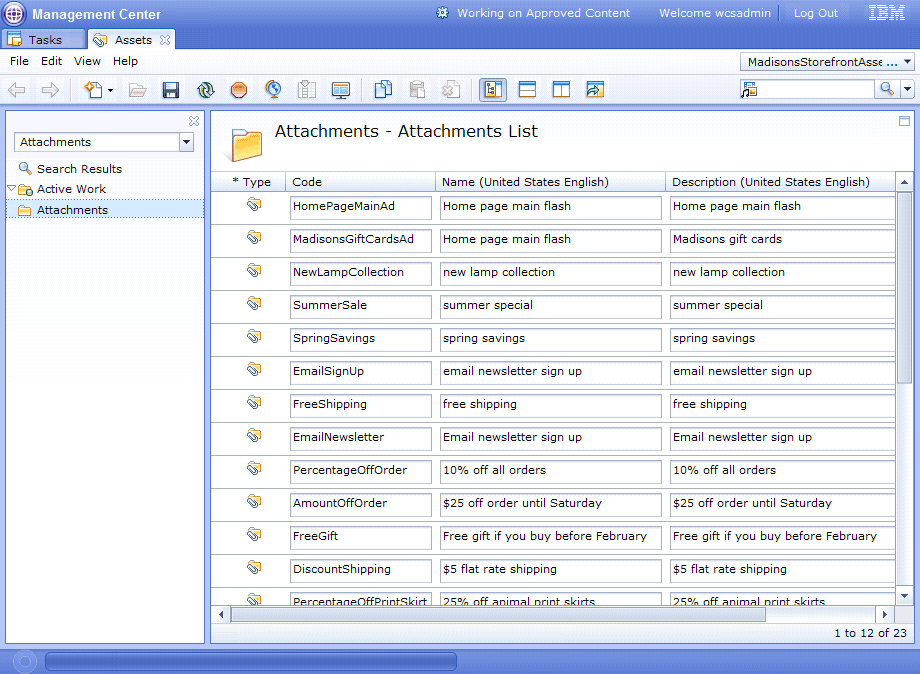
What you can do with the Assets tool
Here is a summary of tasks you can perform to create and manage assets for your store:
| Tasks | Details | For more information |
|---|---|---|
| Create (upload), change, and delete managed files | Managed files are any files that you upload
to the IBM server by using the Assets tool. By uploading these files,
you make them available for use on your storefront and in marketing
campaigns.
|
Working with managed files |
| Create, change, and delete attachments | Attachments are containers for sets of managed files and URLs. Attachments are typically used to group files that exist in more than one language, such as the English and French versions of an ad or a warranty document. | Working with attachments |
| Create and delete managed directories | A managed directory is a directory in which managed files and attachments are stored. Create managed directories as required to organize your managed files and attachments. | Creating managed directories |
| Find managed files and attachments | You can search for managed files by path + name,
for example:You can search for attachments by code or name. |
Finding objects in Management Center |
 You can create multiple managed
files in a single step by uploading a compressed file.
You can create multiple managed
files in a single step by uploading a compressed file.