Action: Recommend Content
Use this action in a web activity to display content in an e-Marketing Spot. Content is typically marketing images, but it can be any images, text, or static HTML that you want to display to customers on store pages.
Here is an example of a web activity that uses the Recommend Content action:
When a customer views the e-Marketing Spot in the second row of the Dresses category page, display an ad for handbags and an ad for a summer clearance sale:
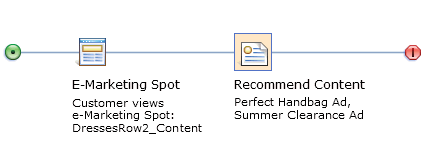
When this web activity is activated, the e-Marketing Spot displays the two ads:
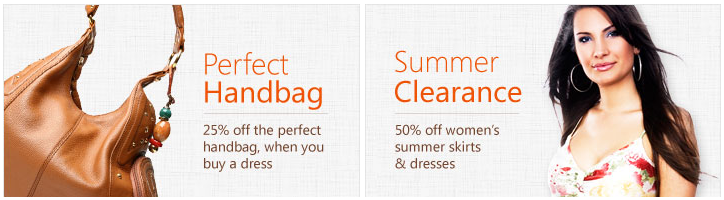
The example shows two ads, but you could also display one ad that fills the full width of the e-Marketing Spot.
The JSP file for the e-Marketing Spot determines maximum number of content that can be displayed in the e-Marketing Spot at the same time.
To display content that is associated with a promotion when the content has a predefined click action for a promotion, use the Recommend Promotion action instead; for details see Action: Recommend Promotion.
Prerequisites for using this action
- Make sure that a site administrator has your site configured to support Management Center marketing features. See Configuring marketing for Management Center.
- Create the marketing content that you want to display in the e-Marketing
Spot. For example, if you want to display an ad in an e-Marketing
Spot, you must upload the image file to Management Center using the
Assets tool, and then create marketing content to contain the image
using the Marketing tool. When you create the marketing content, you
have the option to specify one of these associated click actions:
- Display catalog entry
- This click action redirects the customer's browser to the product details page for a catalog entry you specify.
- Display category
- This click action redirects the customer's browser to the category page for a category you specify.
- Add to shopping cart
- This click action redirects the customer's browser to the shopping cart page and adds a SKU you specify to the customer's shopping cart.
- Add to wish list
- (For consumer-direct-type stores only) This click action redirects the customer's browser to the wish list page and adds a SKU you specify to the customer's wish list.
Alternatively, you can specify a custom URL as a click action, for example, to redirect the customer's browser to a specific store page.
 You can also
specify to create image content and associate multiple click actions
with the content. To specify multiple click actions with image content,
you must create an image map. This image map specifies the individual
areas that are to contain a click action and define the click action
for each individual area.
You can also
specify to create image content and associate multiple click actions
with the content. To specify multiple click actions with image content,
you must create an image map. This image map specifies the individual
areas that are to contain a click action and define the click action
for each individual area.For step-by-step instructions, see Creating marketing content to display on store pages.
Guidelines for using this action
When you set up this action for a web activity, you must specify one or more pieces of marketing content to display in the e-Marketing Spot. This content can include images, text, or static HTML.
You can also use information that is returned from this action for marketing experiments to test page content and flows for different customers.
- Sales catalog - This action can return the name of the sales catalog to display. For example, if you want to experiment with different sales catalogs, or target content to specific segments. The sales catalog for the session can be changed to display the specified sales catalog.
- Stylesheet name - The recommend content can return the stylesheet name to format pages based on the returned stylesheet name.
- JSP name - The page that displays the action can return a JSP name. This JSP name can ensure that the page calls and displays the content or widget included in the JSP.
- Text - The returned text can be used to redirect customers to
other pages in order to test different page flows. For example, the
text
CheckoutFlowAandCheckoutFlowBcan be used to direct customers to different flows for the checkout process.