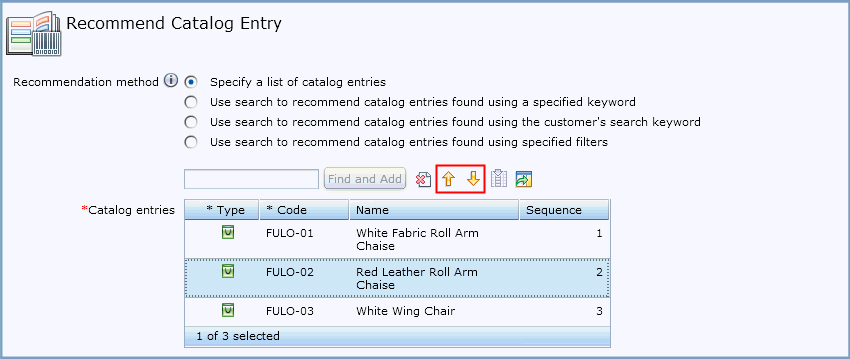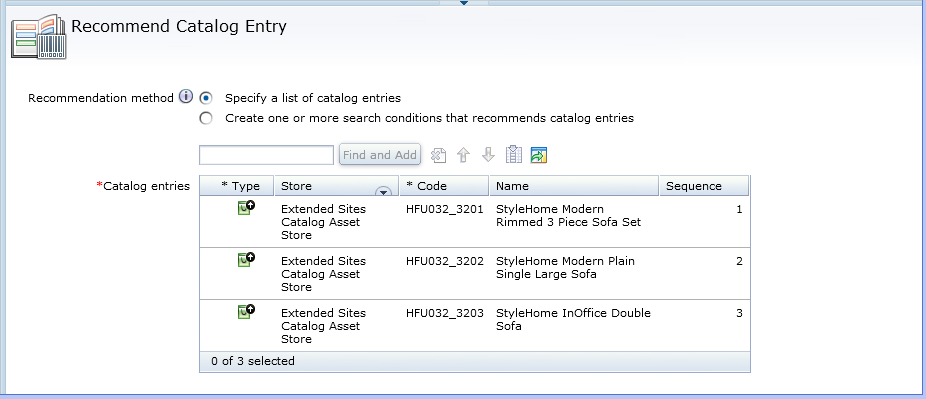Controlling the display sequence for catalog entry recommendations
If you create a web activity that uses the Recommend
Catalog Entry action, you can control the sequence in
which multiple catalog entries display in the e-Marketing Spot.
About this task
This task applies only when you choose the Specify a list of catalog entries as the Recommendation method option. If you are using any of the search options as the Recommendation method option, you cannot control the display sequence.
 If you do
select to Create one or more search conditions that recommends
catalog entries, you can influence the display sequence
of recommended catalog entries by setting sort criteria. You can sort
according to the catalog entry Brand, Name, or Price. You can choose
to sort by these properties in ascending or descending order. For
example, if you select to sort by the offer price with a descending
sequence, the catalog entry with the highest offer price displays
as the first recommendation.
If you do
select to Create one or more search conditions that recommends
catalog entries, you can influence the display sequence
of recommended catalog entries by setting sort criteria. You can sort
according to the catalog entry Brand, Name, or Price. You can choose
to sort by these properties in ascending or descending order. For
example, if you select to sort by the offer price with a descending
sequence, the catalog entry with the highest offer price displays
as the first recommendation.  Note: If your store has overrides
that are set for inherited catalog entries, these values display for
the recommendations, but are not used to sort recommendations. The
asset store values for the properties of inherited catalog entries
are used to sort catalog entries.
Note: If your store has overrides
that are set for inherited catalog entries, these values display for
the recommendations, but are not used to sort recommendations. The
asset store values for the properties of inherited catalog entries
are used to sort catalog entries.For example, consider an activity that returns recommendations with the override names Farmer's apples, Fresh onions, and Organic carrots. If these products have asset store names of apples, onions, and carrots, then the recommendations display in the order Farmer's apples, Organic carrots, and then Fresh onions.