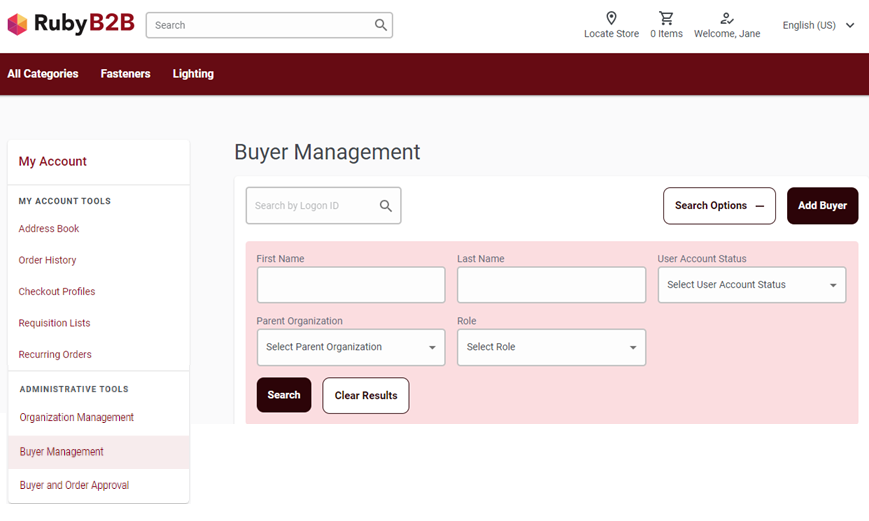Buyer Management for Ruby B2B store
The Buyer management involves administering buyer accounts and access within an organization. This involves tasks like creating, editing, enabling/disabling accounts, and maintaining control over assigning roles to new buyers who register.
Buyer Administrators
In a Ruby B2B store, one or more registered buyers must be assigned the role of Buyer Administrator. Buyer Administrators oversee the organizations and manage buyers.
- Add new buyers
- Edit details of already registered buyers
- Enable or Disable buyer user accounts
- Buyer and Order approval
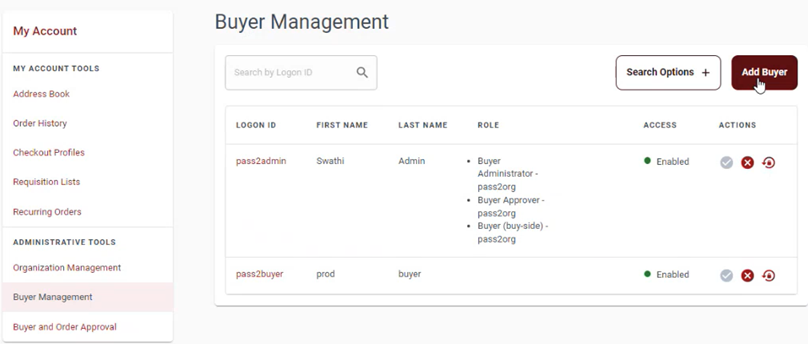
Buyer Management page
The Buyer Management page displays information such as logon ID, first name, last name, role, access, and three action buttons. These action buttons allow users to perform the following actions:
- Enable user account: This button provides the selected buyer with the ability to
sign in to the Ruby B2B store.

- Disable user account: This button prevents the selected buyer from signing in to
the Ruby B2B store.
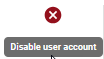
- Reset user password: This button allows the buyer to reset registered buyers
password.
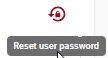
Perform the following steps to reset registered buyers password.
- Open the Ruby B2B store landing page, and sign in with buyer administrator account.
- Click the .
- Add a new buyer and approve it.
- Open the Buyer Management page.
- Click on the reset user password button of the buyer.
- Open
Management Center Tools and navigate to .
A list of messages opens.
- Click on the latest Message ID.
The Messages Details page opens.

- Click the Next button.
- Follow the steps are described on the Messages
Details page.
After following all the steps The password has been reset successfully message appears,
and the Sign In page opens. - Enter the logon ID and password of the buyer.
The Ruby B2B landing page opens with the buyer credentials.
- Role
-
In the organization, roles are created for efficient and controlled processes. The following roles are available in the Role section.
Search
The search option on the buyer management page allows users to find and access buyers.
Advanced Search
Follow these steps to use the advanced search option.
- Click the Search Options + button.
An advanced search options window appears.
- Enter any of the following information as per the search requirements.
- First ame
- Last Name
- User Account Status
- Parent Organization
- Role
- Click the Search button.
The advanced search result appears.
Note: The Clear Results button redirects users to the Buyer Management page.