
Adding new buyers
Buyer Administrators for a Ruby B2B organization can use the Add Buyer button to create buyer accounts under an organization.
Procedure
Follow these steps to add a new buyer.
- Open the Ruby B2B store landing page, and sign in with buyer administrator account.
-
Click the .
The Add Buyer page opens.
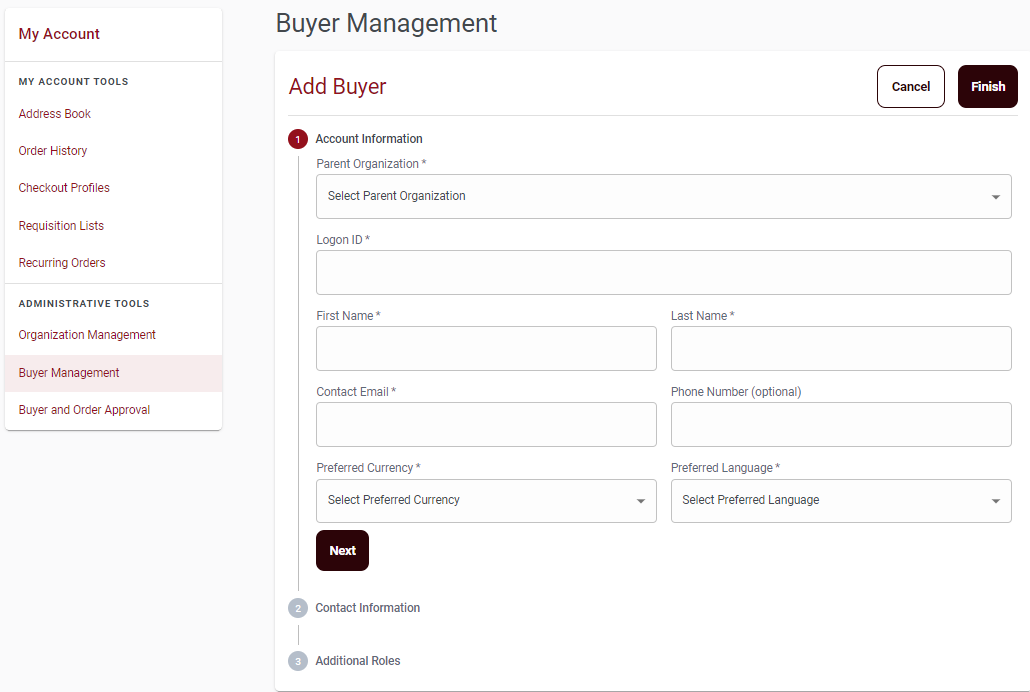
-
Provide the Account Information of the buyer in the
following fields:
- Parent Organization
- Logon ID
- First Name
- Last Name
- Contact Email
- Phone number (optional)
- Preferred Currency
- Preferred Language
- Click the Next button.
-
Provide the Contact Information of the buyer in the
following fields:
- Address line 1
- Address line 2 (optional)
- Country
- State / Province
- City
- Zip Code / Postal Code
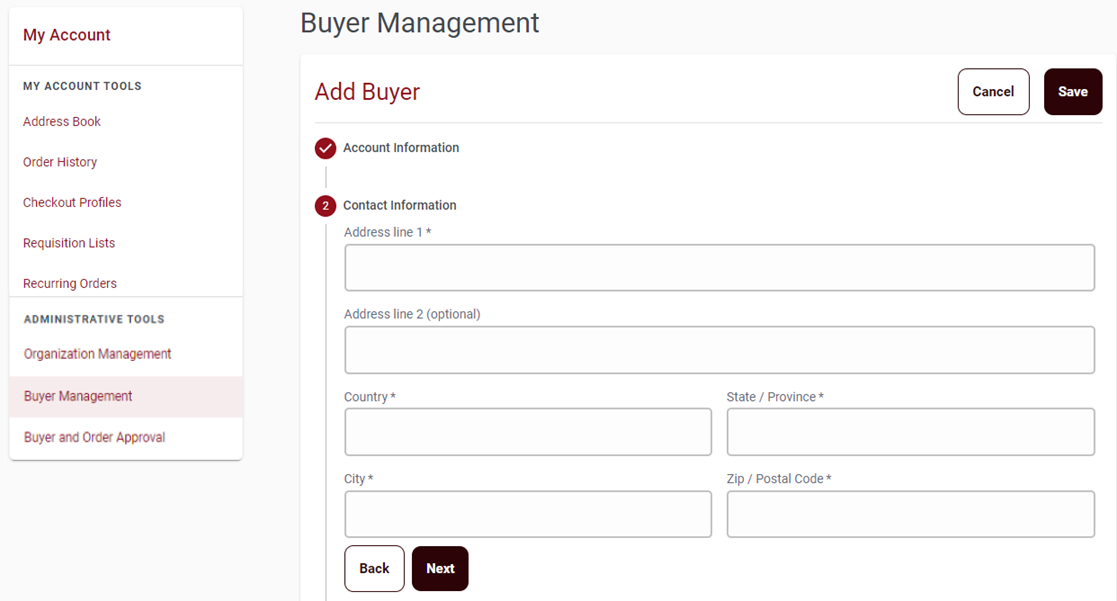
- Click the Next button.
-
Select the Additional Roles for the buyer.
- Select the orgnization from the drop-down list.
The roles list is visible.
- Select the required roles.
The selected roles appear in the bottom right corner.
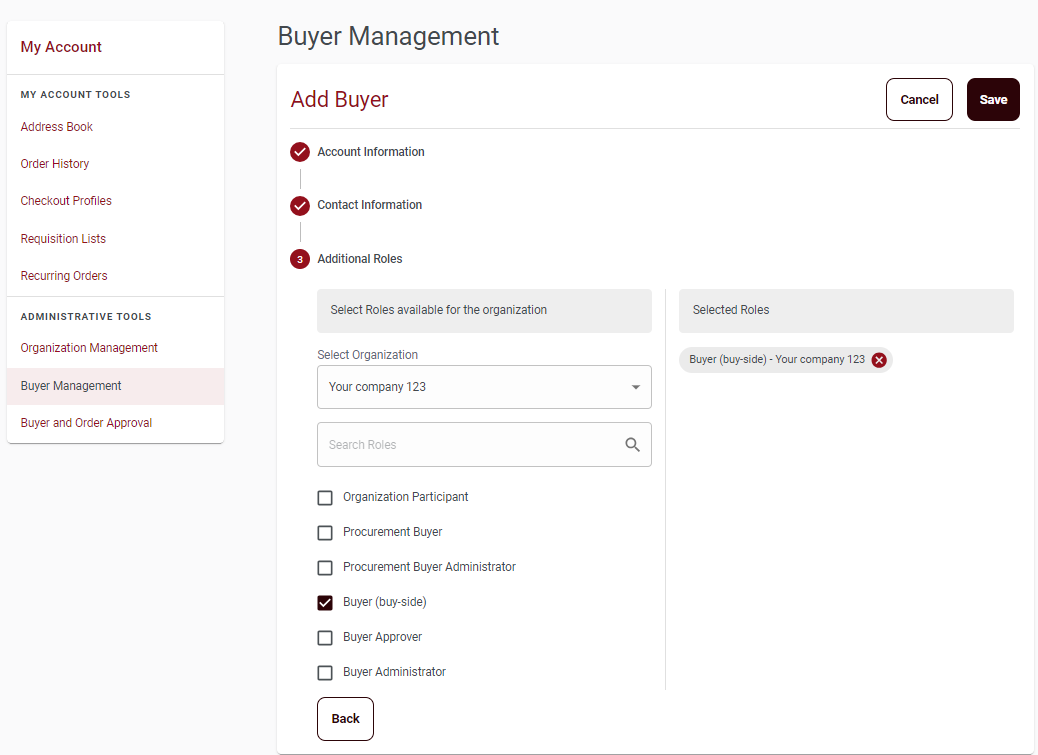
- Select the orgnization from the drop-down list.
-
Click the Save button.
The buyer created successfully message appears.Note: The Cancel button redirects Buyer Administrators to the Buyer Management page.