
Quick Order for Next.js store (B2C and B2B)
You can place orders within the Next.js store using the quick order functionality without navigating through product details and listing pages. This feature enables you to add multiple items to the shopping cart and proceed with the purchase.
Enable the quick order functionality for the Next.js store (B2C and B2B)
You can enable the quick order functionality in the Next.js store. For more
information, see Enabling quick order for the Next.js store (B2B and B2C).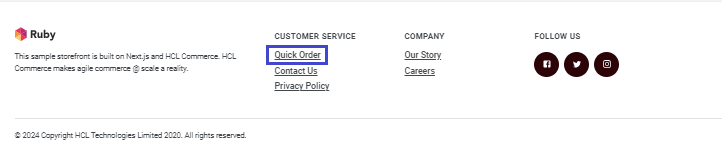
- To enable guest shopping, double-click the store name, and from the
Configurations tab, select the check box to
Enable guest shopping. Click
Save. Guest shopping is enabled for your store.
See Enabling guest shopping for the Next.js store for more
information.Note: By default, guest shopping is enabled for the Ruby starter store.
- To enable the quick order functionality, double-click the store name, and from the Orders tab, select the check box for Quick Order. Click Save. The quick order functionality is enabled for your store.
- When the quick order functionality is enabled from the Management Center, a quick order link in the image above appears for easy access to the page. Provide the SKU name and Quantity and click Order to place the order.
- If the quick order functionality is disabled, you cannot see the quick order link in the above. If you try to access the quick order page link directly, a page with error 404image appears on the screen.
- If the guest shopping is disabled or not activated, the Quick Order landing page does not allow you to place an order. The existing SKU name and Quantity rows are disabled for you to enter the order information. Click Please Sign In to Order button to log in and place a quick order.
- You cannot access the Quick Order page when a quick order checkbox is not selected in the Management Center.
Place the quick order
To place a quick order, navigate to the Next.js store landing page and click on
Quick Order. The following image shows a Quick
Order page.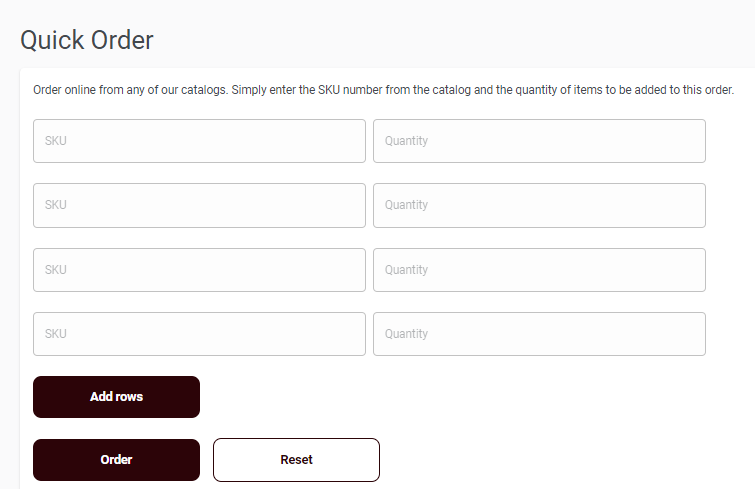
To add items, provide the SKU number and desired quantity into the quick order page. After entering the necessary details, click the Order button. Follow the checkout process to complete the order.
- Add rows: The Add rows button lets you to add new SKU rows to the default rows.
- Order: The Order button lets you to place a quick order after entering the valid SKU name and quantity.
- Reset: The Reset button lets you to delete newly added SKU rows and revert to the default rows.