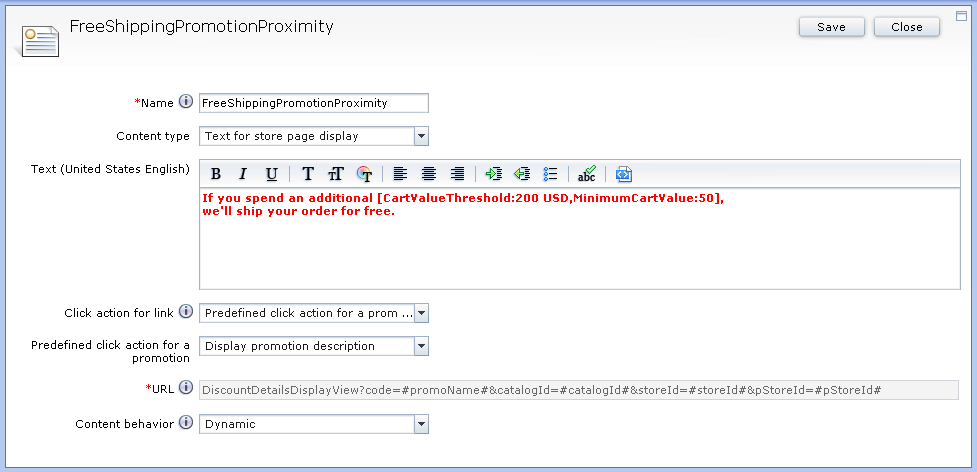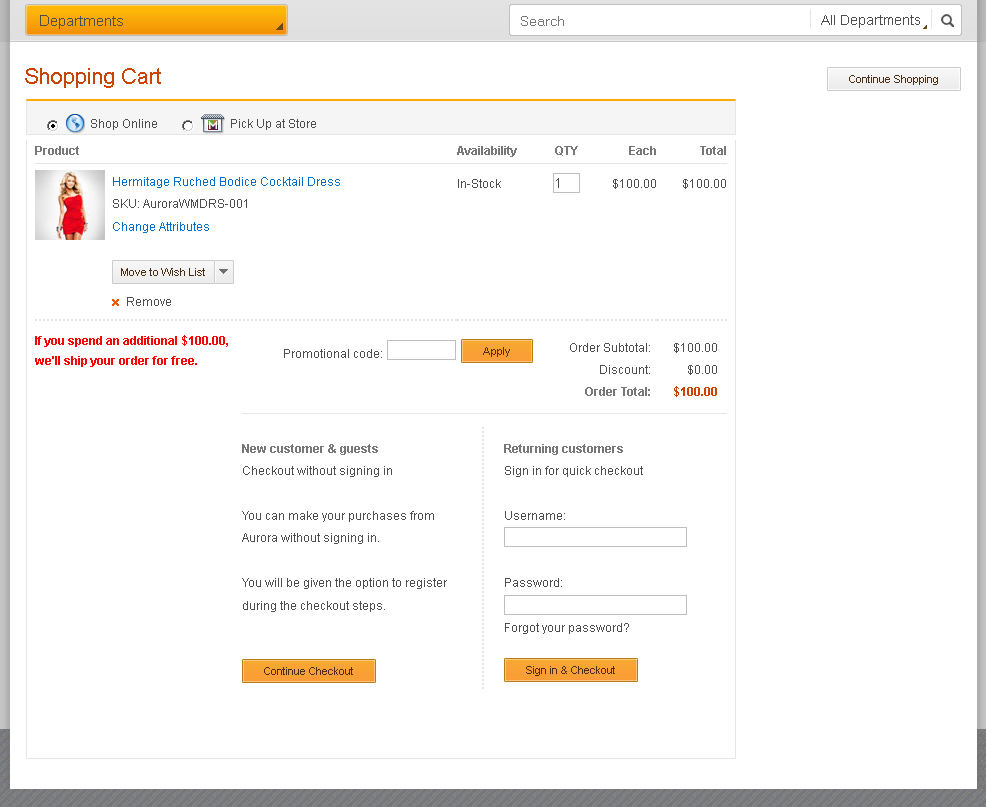Adding promotion proximity messages for promotions
You can add promotion proximity messages to your store to inform shoppers how close they are to qualifying for promotions that are based on an order subtotal. This message displays to shoppers the additional monetary value of products they must add to their cart to qualify for the promotion. The message begins to display when the value of the shopping cart reaches a specific minimum value.
About this task
You can display a proximity message in an e-Marketing
Spot by adding the promotion proximity tag within the marketing content
for the e-Marketing Spot. To add the marketing content to display
within the e-Marketing Spot, include both the marketing content and
the e-Marketing Spot together in an active web activity. When you
create the marketing content, you must ensure that the content is
dynamic and uses the CartValueThreshold tag in the
text for the content details. This tag identifies that when a shopper
updates their cart, the e-Marketing Spot associated with the tag must
display the updated proximity message. This proximity message displays
the additional value that is required, or proximity, the cart contents
are away from receiving a specific promotional reward.
If you have a promotion that offers free shipping for orders over $200, you can set the message to display when the cart value exceeds $50. If a cart has a value of $40, and the shopper adds a $60 product, the cart updates, and the e-Marketing Spot begins displaying the proximity message. If the shopping cart reaches a value of $200, the message stops displaying to the shopper.
For the proximity message to display, the cart value must be less than the Minimum Order Purchase condition for the promotion and meet the proximity tag minimum cart value. The proximity tag minimum cart value identifies the minimum value a shopping cart must contain before the e-Marketing Spot begins displaying the proximity message. If the cart equals or exceeds the Minimum Order Purchase condition for the promotion, the e-Marketing Spot does not display the proximity message.
CartValueThreshold:CVT CURis the amount that is required to qualify for the promotion in a specified currency. This value is the same as the value set when you are creating the promotion. This tag ensures that the promotion engine checks the shopping cart value when the cart updates. If the total shopping value is equal to or above this amount, the proximity notification does not display.MinimumCartValue:MCVis the minimum value of the cart in the same currency that is required before the proximity notification displays to the shopper. If the cart total amount is below this value, the proximity notification does not display.
PromotionNameis the name of the promotion. This value is used to determine whether the promotion is applied to the shopping cart and prevents the proximity message from displaying after the promotion is applied. Use either this parameter or thePromotionIdparameter for promotions that modify the cart value. Promotions that modify the cart value can lower the shopping cart total below the value of theCartValueThreshold:CVT CURparameter and should not trigger the proximity message to display again. For example, a promotion that provides a percentage or amount off an order. You do not need to include this parameter when the promotion provides a free gift or a shipping discount.
PromotionIdis the unique identifier of the promotion. This value is used to determine whether the promotion is applied to the shopping cart and prevents the proximity message from displaying after the promotion is applied. Use either this parameter or thePromotionNameparameter for promotions that modify the cart value. Promotions that modify the cart value can lower the shopping cart total below the value of theCartValueThreshold:CVT CURparameter and should not trigger the proximity message to display again. For example, a promotion that provides a percentage or amount off an order. You do not need to include this parameter when the promotion provides a free gift or a shipping discount.
You are only [CartValueThreshold:200 USD,MinimumCartValue:50] away from free shipping.
Add [CartValueThreshold:200 USD,MinimumCartValue:0,PromotionId:10004321] more to your cart to qualify for $10 off your order.