
Action: Change Search Result Order
Use this action in a search rule to change the position of certain results within the search results list.
Catalog entries that meet certain criteria can be ranked higher to promote specific catalog entries over others for a specific customer search. Conversely, catalog entries that meet certain
criteria can be ranked lower to demote specific catalog entries under
others for a specific customer search.
Conversely, catalog entries that meet certain
criteria can be ranked lower to demote specific catalog entries under
others for a specific customer search.
Search ordering options
Relevancy scores
When you change how search results are ranked, you are working with their relevancy scores. Store search results are ordered by relevancy scores by default, from the most relevant matches to the least relevant matches.


 Relevancy
score: relevancy_scoreFor example:
Relevancy
score: relevancy_scoreFor example: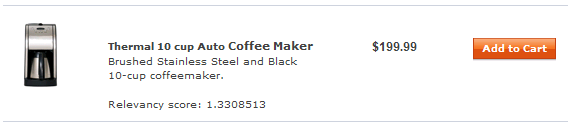
 [relevancy_score] product_nameFor example:
[relevancy_score] product_nameFor example: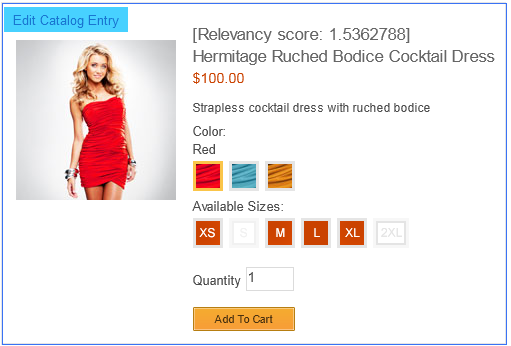
Change how initial search results are ranked
Use ranking to promote or demote catalog entries that meet specific criteria.




Change how initial search results are ranked using boost factors
When ranking initial search results, you must specify a boost factor. Boost factors are specified as a positive number, and elevate catalog entries in search results by increasing their relevancy score. Assigning higher boost factors typically corresponds to higher relevancy scores for catalog entries. As a result, catalog entries with higher boost factors appear higher in store search results.
- Manufacturer name
- Part number
- Manufacturer part number
- Catalog entry type
- Name
- Short description
- Category
As an alternative, if you want to promote catalog entries that are not part of the initial search results, you can use the Specify Top Search Result action.




Example: Promoting search results using boost factors
You can promote certain search results by assigning high boost factors for searches that match certain keywords.
For example, when a customer searches for coffee maker, you can assign a higher search priority to catalog entries manufactured by the AromaStar brand by increasing its boost factor by 4 when matching certain keywords. As a result, the AromaStar brand's coffee makers display higher in the search results list than they would by default.
If specific catalog entries manufactured by that brand have a low relevancy score (for example, products that are not coffee makers), it is unlikely that they rise to the top of the results. Other catalog entries of that brand that have an average relevancy score most likely rise towards the top of search results.
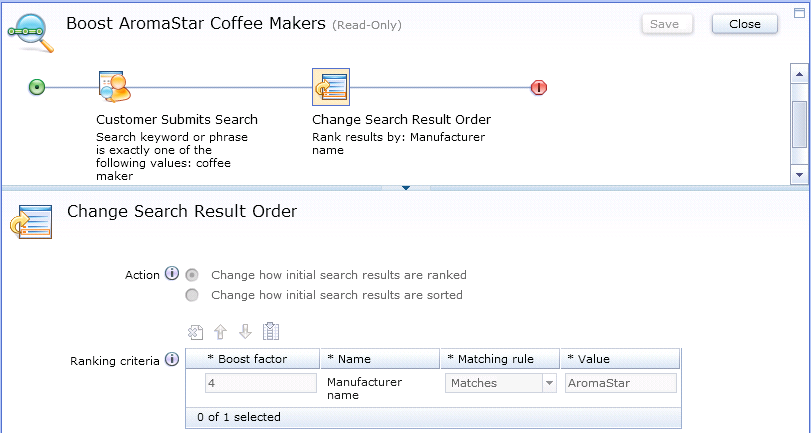
Conversely, you can demote certain search results by assigning high boost factors for searches that do not match certain keywords.
For example, when a customer searches for coffee maker, you can assign a lower search priority to catalog entries manufactured by a certain brand by increasing its boost factor when not matching certain keywords. As a result, that brand's coffee makers display lower in the search results list than they would by default.
If specific catalog entries manufactured by that brand have a low relevancy score (for example, non-coffee makers), it is likely that they lower to the bottom of the results. Other catalog entries of that brand that have an average relevancy score most likely lower towards the bottom of search results.

Change how initial search results are ranked using ranking factors
When ranking initial search results, you must specify a ranking factor. Ranking factors are specified as a positive number, and promote or demote catalog entries in search results by increasing or decreasing their relevancy score. Assigning higher ranking factors typically corresponds to higher relevancy scores when catalog entries are promoted, or lower relevancy scores when catalog entries are demoted. As a result, catalog entries with adjusted ranking factors appear higher or lower in store search results.
- Property
- The property to be used as a filter.
- Catalog entry type
- The catalog entry type to be used as a filter.
- Attribute Dictionary Attributes
- Attribute Dictionary Attributes with predefined values and marked as Use in merchandising to be used as a filter.
- Category
- The category to assign ranking factors. For example, Apparel.
You can experiment with different ranking factor values to achieve the wanted initial search result ranking for the catalog entries in the result set.

Promoting and demoting search results using a filter
You can promote or demote search results by using a filter for searches that match certain keywords. Higher rank factors lead to search results ranked higher when promoted, or lower when demoted.
For example, when a customer searches for cocktail dresses, you can assign a higher or lower search priority to catalog entries manufactured by a certain brand by adding filters for promotion or demotion for certain keywords. As a result, that brand's cocktail dresses display higher or lower in the search results list than they would by default.
In this example, when a customer searches for cocktail dresses, you can assign a high search priority for catalog entries that are manufactured by the Versatil brand by increasing its ranking factor for promotion by a value of 35.
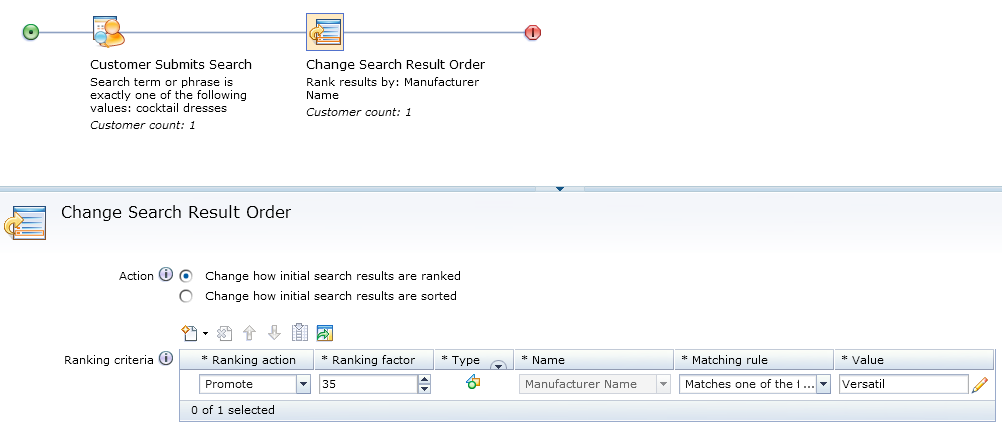
When promoting, if specific catalog entries manufactured by that brand have a low relevancy score (for example, non-cocktail dresses), it is unlikely that they rise to the top of the results. Other catalog entries of that brand that have an average relevancy score most likely rise towards the top of search results.
When demoting, if specific catalog entries manufactured by that brand have a low relevancy score (for example, non-cocktail dresses), it is likely that they lower to the bottom of the results. Other catalog entries of that brand that have an average relevancy score most likely lower towards the bottom of search results.
Change how initial search results are sorted
When initial search results are ordered, you must specify the sort criteria and sequence.

- Manufacturer name
- Name
- Offer price
 Offer prices by default are sorted only
by the default USD currency. To sort by another
currency, complete the steps in Customizing the Management Center to use the new indexed column to
add your store's preferred currency.
Offer prices by default are sorted only
by the default USD currency. To sort by another
currency, complete the steps in Customizing the Management Center to use the new indexed column to
add your store's preferred currency. Search rule
actions and targets in the Management Center dynamically populate
a list of catalog entry indexed properties. Your IT administrator
must customize WebSphere Commerce search when new indexed catalog
entry properties are added to search rule actions or targets. For
more information, see Adding catalog entry properties to search rule actions or targets.
Search rule
actions and targets in the Management Center dynamically populate
a list of catalog entry indexed properties. Your IT administrator
must customize WebSphere Commerce search when new indexed catalog
entry properties are added to search rule actions or targets. For
more information, see Adding catalog entry properties to search rule actions or targets.
- Ascending
- Descending
Prerequisites for using this action
You must complete the following tasks to use this action:Guidelines for using this action



 Ensure that the boost
factor values assigned for search result ranking is a positive number,
ranging from 1 to 999.
Ensure that the boost
factor values assigned for search result ranking is a positive number,
ranging from 1 to 999. Ensure that the ranking factor values assigned
for search result ranking is a positive number, ranging from 1 to
999.
Ensure that the ranking factor values assigned
for search result ranking is a positive number, ranging from 1 to
999.