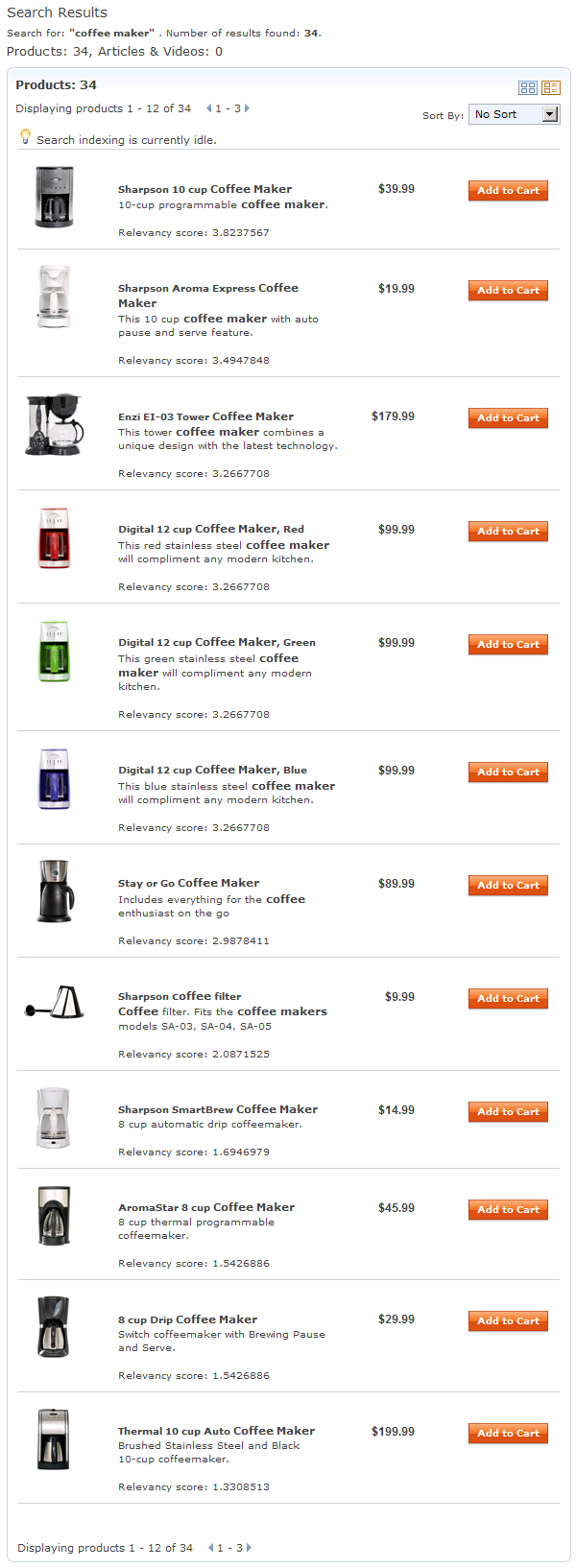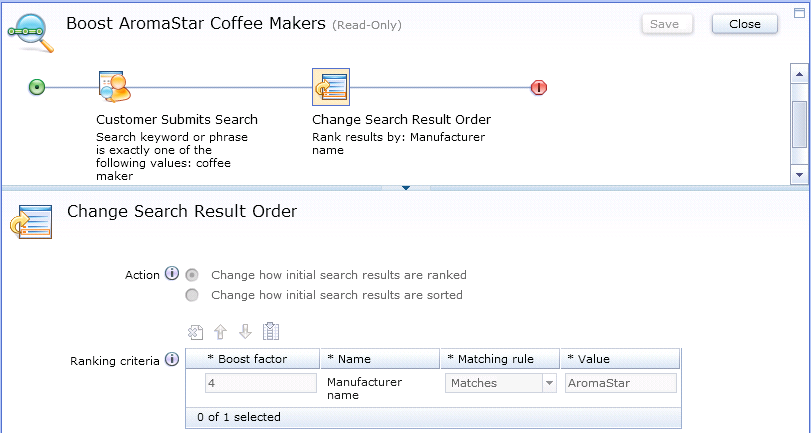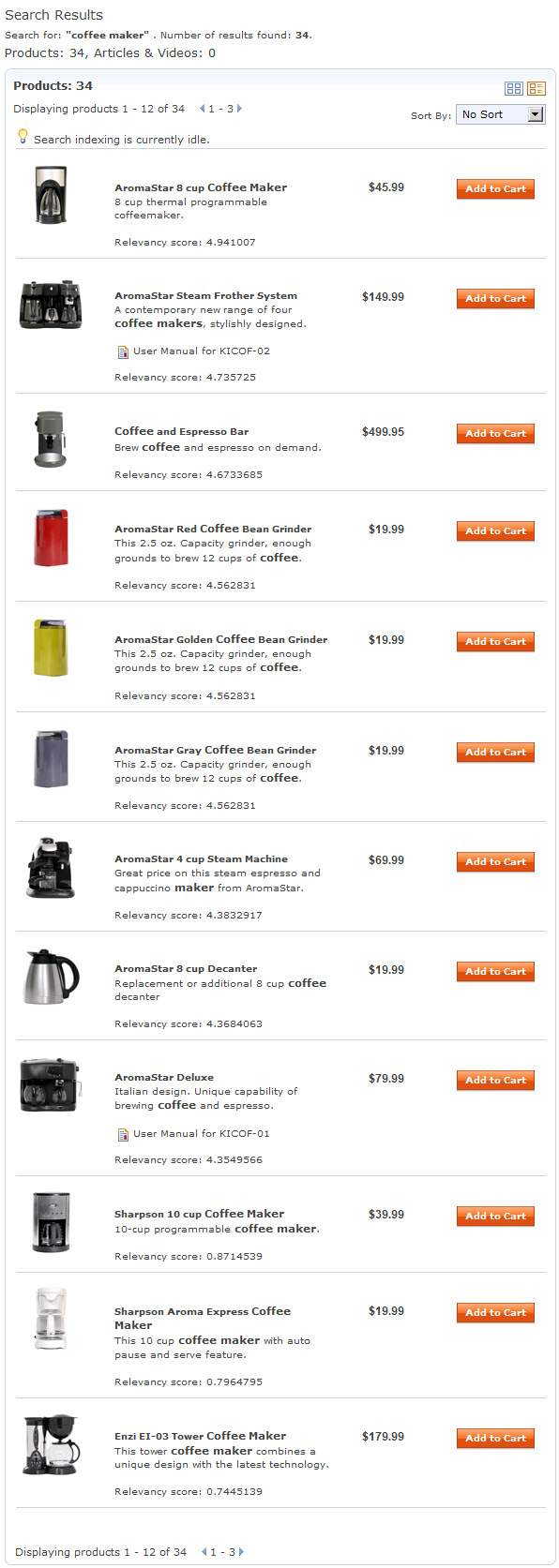In store preview, you can see the relevancy scores
that the search engine assigns to each catalog entry listed in search
results. By understanding these relevancy scores, you can assign an
appropriate boost factor to ranking criteria when creating a search
rule that uses the Change Search Result Order action.
You can also use store preview to see the effect of your boost factor
on the relevancy scores of catalog entries.
A boost
factor is a number that is added to the relevancy score of catalog
entries in search results. For example, if you specify a boost factor
of 3 for all catalog entries manufactured by IBM, then the search
engine increases the relevancy score of these catalog entries by 3.
In this example, you want
to create a search rule in the Madisons starter store that boosts
coffee makers manufactured by AromaStar in the search results. Without
a search rule, the AromaStar coffee makers are listed lower in the
search results than you would like. This procedure illustrates how
to use store preview to assign an effective boost factor to the AromaStar
brand so that AromaStar coffee makers are listed higher than other
brands in the search results.
Procedure
- Open the Marketing tool.
- Use store preview to see the relevancy scores that the
search engine assigns to coffee makers when no search rules are applied:
- Select File > Store
Preview.
- Click Launch Store Preview.
- In the search keyword box, type coffee maker and
click the search icon.
The search results display.
- To display the relevancy scores for each catalog entry
in the search results, change the search results to list view,
instead of grid view, by clicking the following icon in the
top-right corner of the search results:

For
each coffee maker, the relevancy score is displayed beneath the coffee
maker description, as shown in this example:
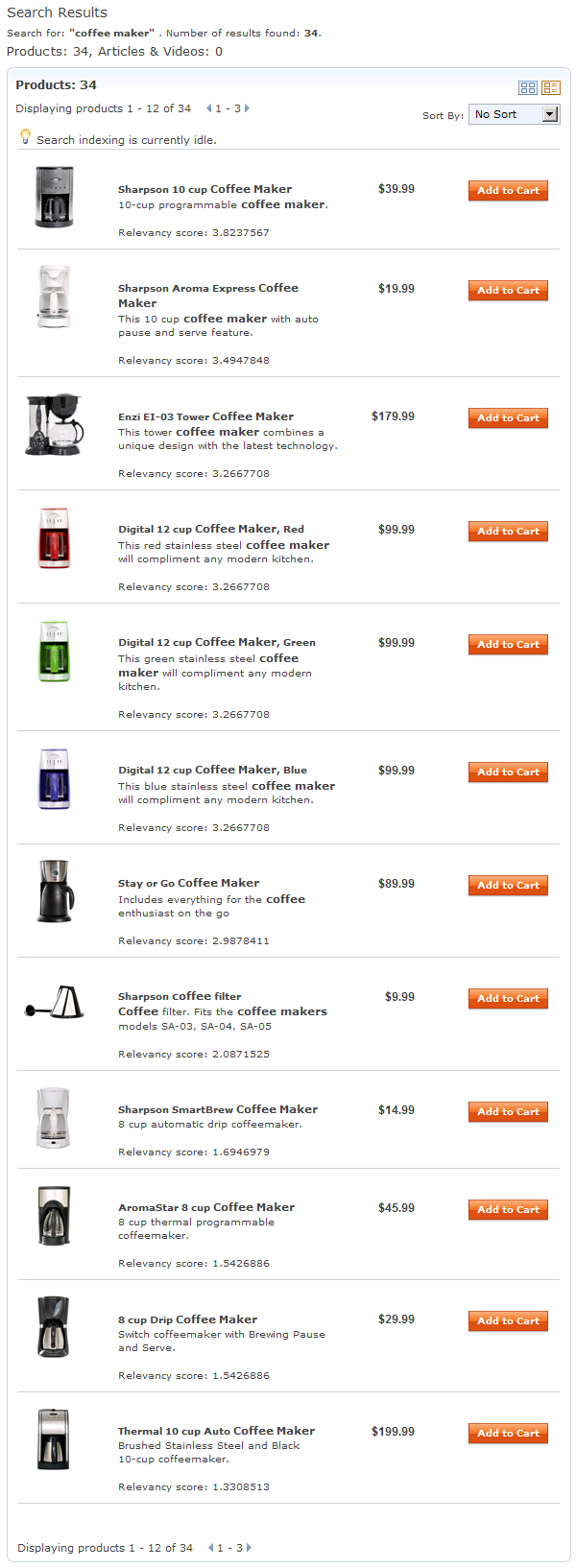
Note
the following details in the previous screen capture:
- There is one AromaStar coffee maker listed tenth in the first
page of search results. The search engine has assigned a relevancy
score of 1.5426886 to this coffee maker. All other AromaStar coffee
makers are listed on subsequent pages of the search results because
their relevancy scores are even lower.
- The Sharpson coffee maker listed at the top of the search results
has a relevancy score of 3.8237567. This is the highest relevancy
score for coffee makers.
To appear higher in the search results than the Sharpson
coffee maker, the AromaStar coffee makers must have a relevancy score
that is higher than 3.8237567. Based on this store preview data, you
can see that by assigning a boost factor of 4 to AromaStar coffee
makers in your search rule, these coffee makers will have the highest
relevancy scores for coffee makers.
- Create and activate a search rule that uses the Change
Search Result Order action to boost coffee makers manufactured
by AromaStar by a boost factor of 4. The search rule looks like this:
- Use store preview to see how the boost factor in the search
rule has elevated AromaStar coffee makers in the search results:
- Select File > Store
Preview.
- Click Launch Store Preview.
- In the search keyword box, type coffee maker and
click the search icon.
The search results display.
- To display the relevancy scores for each catalog entry
in the search results, change the search results to list view,
instead of grid view, by clicking the following icon in the
top-right corner of the search results:

The
AromaStar coffee makers are now listed higher in the search results
than other coffee makers, and they show a relevancy score that has
increased by 4:
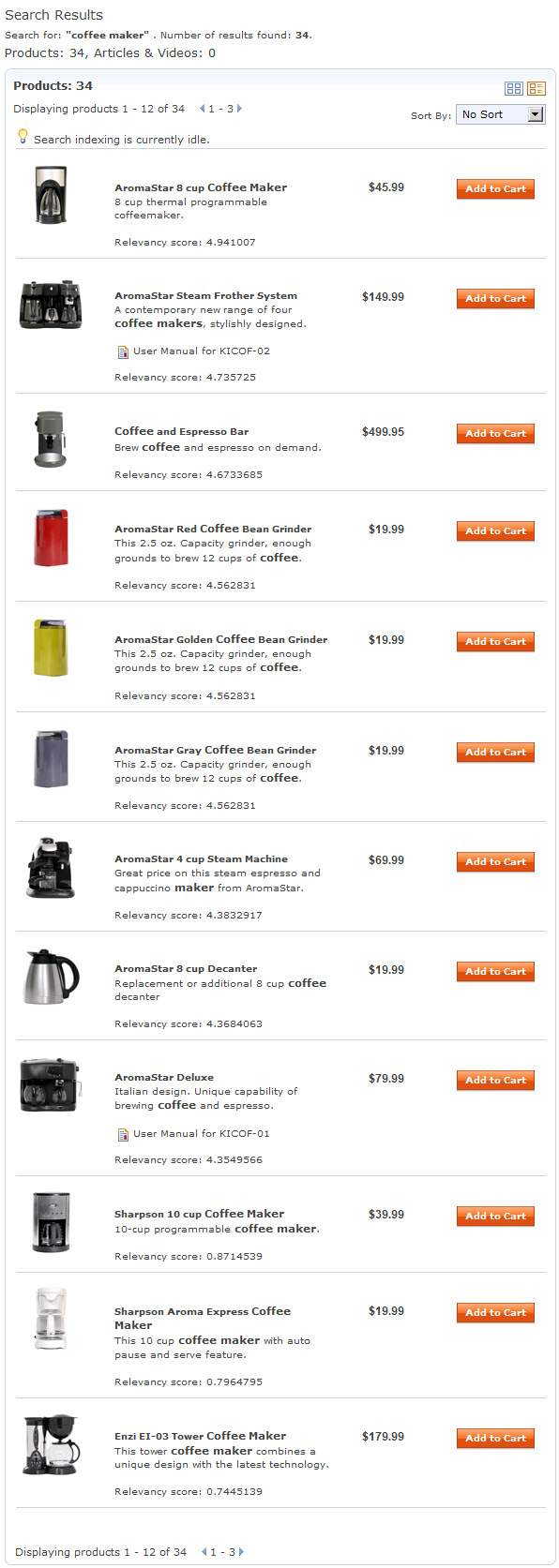
Results
By analyzing store preview data, you can assign a boost factor
in your search rule that produces the results you want on the storefront.