Trigger: Customer Checks Out With Promotion
Use this trigger in a dialog activity to begin or continue the activity when a customer checks out and a specific promotion is applied to the order. With this trigger, you can provide relevant incentives to customers who use store promotions. These incentives can build loyalty and encourage customers to make additional purchases.
Example 1
Here is an example of a dialog activity that uses this trigger effectively:When a customer checks out and the Furniture Blowout promotion is applied to the order, send the customer a promotional email message that advertises your hottest furniture items. Issue the customer a coupon for 15% off any additional furniture items that are purchased in the next 7 days.
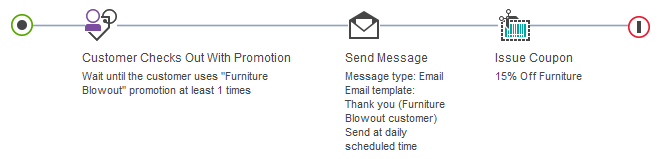
Example 2
In this example, the dialog activity encourages customers who use a specific online store promotion to come to the physical (brick-and-mortar) store:
When a customer checks out and the Web Sale Event promotion is applied to the order, send the customer an email message that contains a printable coupon to use in-store to get a discount.
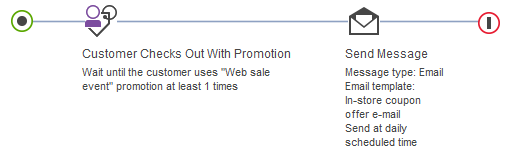
Example 3
In the following example, the trigger is used to populate a customer segment that consists of customers who use a promotion on baby gear, indicating that they are probably in the market for more gear. You can then use the customer segment to target these customers with additional campaigns and promotions for baby merchandise.When a customer checks out and the Baby Gear Sale promotion is applied to the order, add the
customer to the Customers Who Purchase Baby Gear
customer segment.

Prerequisites for using this trigger
- Make sure that your site is configured to support the Management Center marketing features.
- The promotion that you want to specify in the trigger must exist in the Management Center. See Creating promotions.
Guidelines for using this trigger
When you set up this trigger, you can specify the following options:| Option | Description |
|---|---|
| Promotion | Specify an existing promotion. When a customer checks out with this promotion applied to the order according to the criteria set for this trigger, the dialog activity begins or continues. |
| Times | Specify the number of times the customer must check out with the promotion applied to an order. |
| Time frame (optional) | Choose the option that describes when the customer must check out with the promotion applied to an order. |
In most cases, dialog activities that use this trigger should not be set as repeatable. A repeatable activity allows a customer to experience the activity multiple times. In Example 1, if the activity is set as repeatable, then a single customer will get an email and a coupon every time they check out with the Furniture Blowout promotion applied. The Repeatable check box is in the general properties for the dialog activity; by default, the Repeatable check box is not selected.
If you are working on a workspace task, you cannot test the Customer Checks Out With Promotion trigger in store preview.