Manage content externally for use in Management Center
By default, you can use Management Center to upload and manage files, create meta-tags for content, and associate content with business objects. Content can be associated as attachments, images, text information, and HTML. In this integration, Management Center is changed to include a punch-out window to IBM Web Content Manager. You can use the punch-out window to IBM Web Content Manager to retrieve or edit content that is created within IBM Web Content Manager.
When you select content through the punch-out window for an object, a link to the content in IBM Web Content Manager is associated with the object in Management Center. The content is retrieved when the storefront must display the content. The content can be pre-rendered or rendered live when the storefront retrieves the content for display. IBM Web Content Manager provides users with rich text editing tools, multilingual support, content pre-rendering, extensive user personalization support, and more content management capabilities that can be used to create and manage content. IBM Web Content Manager users can create content within IBM Web Content Manager and assign the content to a content library that is approved for use in HCL Commerce. If you have access to work in all Management Center tools, you can select or edit IBM Web Content Manager content for any type of Management Center object that can have content associated with it. For more information about IBM Web Content Manager, see IBM Web Content Manager 8 Product Documentation.
After content is created in IBM Web Content Manager, you can open IBM Web Content Manager through the punch-out window from Management Center to immediately select or edit the content. You do not have to wait for the content from to be loaded into HCL Commerce before you can associate the content with an object. If HCL Commerce is integrated with IBM Web Content Manager through the web feed utility integration that was introduced in HCL Commerce, content has to be loaded into HCL Commerce before you can associate the content with an object. The punch-out integration removes the need for the web feed load, and gives Management Center users the control of content retrieval from IBM Web Content Manager for use in Management Center.
| Management Center tool | Management Center object |
|---|---|
| Catalogs tool | Category |
| SKU | |
| Product | |
| Bundle | |
| Kit | |
| Sales catalog | |
| Sales category | |
| Attribute | |
| Marketing tool | Marketing content |
| Attachments tool | Attachments |
| Commerce Composer tool | Marketing content |
When Management Center is integrated with IBM Web Content Manager, you can access the application through a window that opens from Management Center. The process is illustrated within the following image.
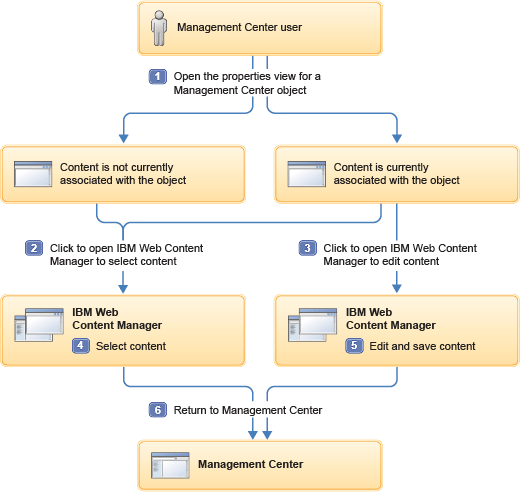
- 1 When you are working within the properties view for a Management Center object, you can click the edit icon that displays next to any field that specifies content for the object. Clicking the edit icon opens a punch-out window to IBM Web Content Manager. The Management Center user is automatically logged in to IBM Web Content Manager.
- 2 If no content is specified in the field for the Management Center object, the punch-out window automatically opens for selecting content to associate with the object. If a URL to IBM Web Content Manager content exists in the field, the punch-out gives you the option to select a new piece of content to associate with the object, or edit the content that is associated with the object. If you choose to select a new piece of content to associate with the object, the punch-out window opens to allow you to select the content.
- 3 If you select to edit the content that is associated with the object, the punch-out window opens and displays the properties for the content. You can edit any of the properties that you are authorized to edit within IBM Web Content Manager.
- 4 When you save the content that you selected or edited, the punch-out window closes. The URL to the selected or edited content displays in the field for the Management Center object. If the content that you selected or edited is translated into multiple languages, and the IBM Web Content Manager Multilingual Solution is enabled for the integration, multiple URLs are returned.
For information about using IBM Web Content Manager, see the product help that is available when you are working within IBM Web Content Manager.
Benefits and capabilities
- Management Center users can launch IBM Web Content Manager in a window to select content to associate the content with a Management Center object
- Management Center users can launch IBM Web Content Manager in a window to edit content that is associated with a Management Center object
- IBM Web Content Manager users can create and manage content libraries specifically for the content that Management Center users can access through the integration.
- IBM Web Content Manager users can specify content libraries for a specific HCL Commerce store to limit the content that Management Center users can select or edit.
- All content necessary for HCL Commerce stores can be created and managed with a single application (IBM Web Content Manager).
- If the IBM Web Content Manager multilingual solution is enabled, users can retrieve or edit content for multiple languages.
- If an administrator enabled single sign-on for the integration, users can launch IBM Web Content Manager and begin working within the application without having to log in to the application.
- Management Center users that are working in IBM Web Content Manager through the window can preview the content that is being selected or edited before the user returns to working within Management Center.
- Management Center users can preview the selected or edited content within Management Center with store preview. Image content from IBM Web Content Manager can also display for Management Center objects in list or properties views.
Considerations
While this integration provides users with a greater number of options for creating and managing content, there are some limitations and considerations:- Users must launch IBM Web Content Manager directly to create content. By launching the application through Management Center, you can only select or edit content for an object.
- Content approval processes in each application are not connected. IBM Web Content Manager users and administrators must ensure that the content that is available when a user launches the application through Management Center is already approved.
- A user that is working within IBM Web Content Manager can edit or delete content that is used on an HCL Commerce store page.
- The content that is managed and retrieved from IBM Web Content Manager is not enabled for workspaces. The workflow processes in each application are independent. When you are in a workspace, content in IBM Web Content Manager that is associated with a Management Center object is not locked when you lock the object to make changes. Users in IBM Web Content Manager can still edit the content that is associated with the Management Center object. If you open IBM Web Content Manager through the window while you are in a workspace, any changes you make are saved for the content. The content changes for all objects that use the content while you are still working in the workspace.
- The content that is retrieved from IBM Web Content Manager is not incrementally indexed by HCL Commerce search. An administrator must index the content by using the web crawler utility for HCL Commerce search.
Your site administrators can also integrate Management Center with a content management systems other than IBM Web Content Manager.