Trigger: Recurring Order Event
Use this trigger in a dialog activity to begin or continue the activity as soon as a recurring order event occurs.
The following is a list of recurring order events:
- A customer canceled their recurring order
- A customer created a new recurring order
- A recurring order expires or is about to expire
Scenario 1: A customer cancels their recurring order
Example
Here is an example of a dialog activity that uses this trigger effectively:When a customer cancels their recurring order, issue the customer a coupon for 20% off their next order. To inform the customer of the coupon, send an email that notifies them of the offer.
The dialog activity looks like this:
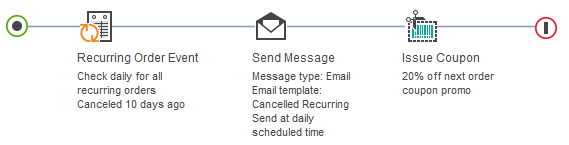
To use the Recurring Order Event trigger to search for canceled recurring orders, select "Cancel date has passed for "X" days" in the Trigger type list.
Scenario 2: A customer creates a new recurring order
Example
Here is an example of a dialog activity that uses this trigger effectively:When a customer creates a new recurring order, send the customer an email that thanks them for their order and offering a coupon for 20% off their next order.
The dialog activity looks like this:
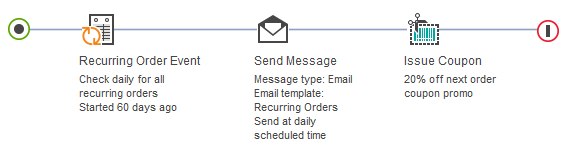
To use the Recurring Order Event trigger to search for new recurring orders, select Start date has passed for "X" days in the Trigger type list.
Scenario 3: A recurring order expires or is about to expire
Example
When a customer's recurring order expires or is about to expire, send the customer an email that thanks them for their order and offering a coupon for 20% off their next order.
The dialog activity looks like this:
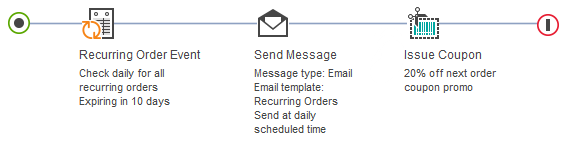
To use the Recurring Order Event trigger to search for expired or expiring recurring orders, select End date has passed for X days in the Trigger type list.