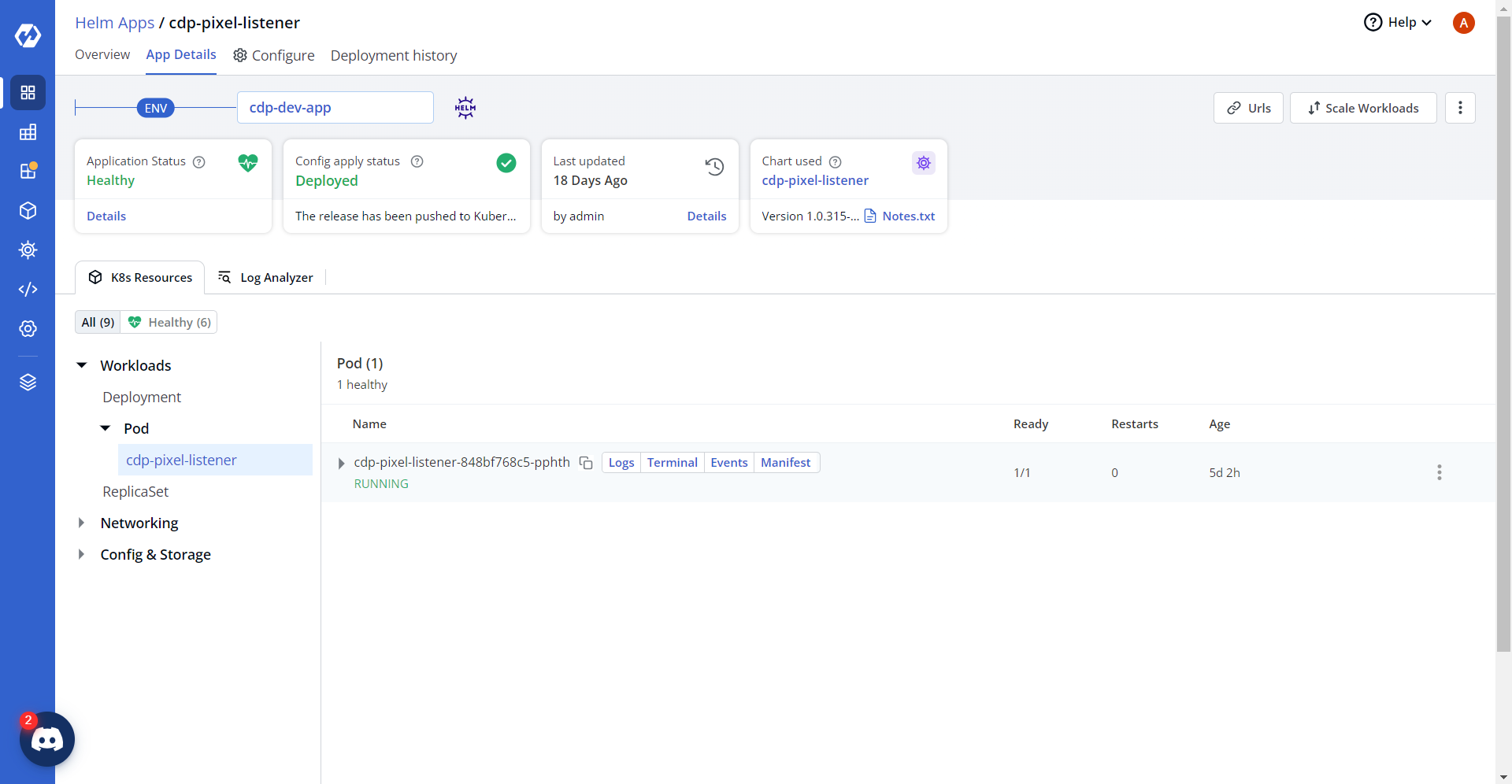Deploying CDP DI API
This section provides detailed instructions on how to deploy HCL CDP DI API using the Devtron in the OpenShift.
Prerequisites:
Make sure to create UI secret with required data in HashiCorp vault before deploying CDP DI API.
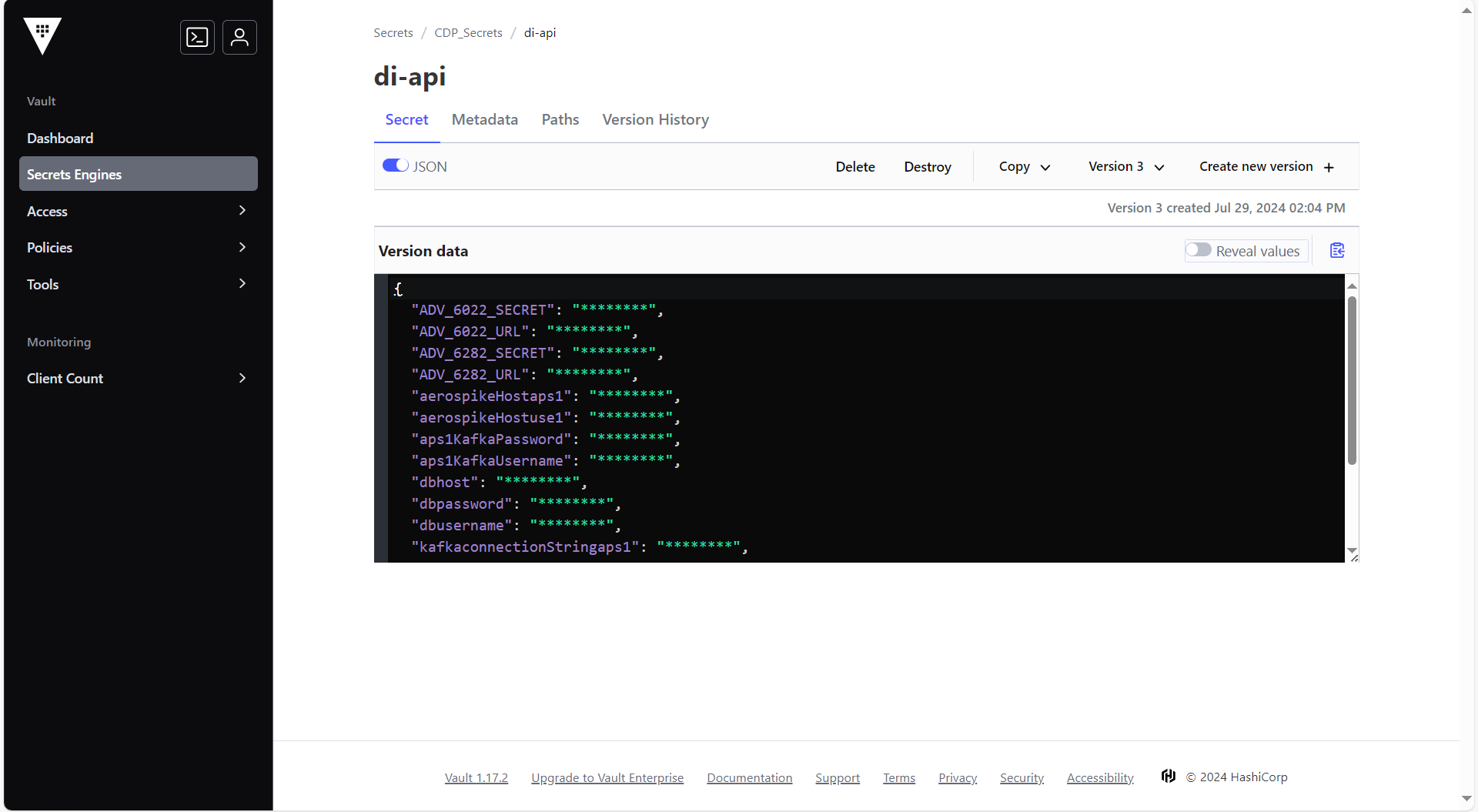
To create the UI secret in HashiCorp Vault, follow the steps below:
- Create a UI secret sample key and value in the UI secret, and update ConfigMaps
data with actual values.
{ "ADV_6022_SECRET": "\"\"", "ADV_6022_URL": "\"\"", "ADV_6282_SECRET": "\"\"", "ADV_6282_URL": "\"\"", "aerospikeHostaps1": "\"<aerospikeHostaps1>\"", "aerospikeHostuse1": "\"\"", "aps1KafkaPassword": "\"<aps1KafkaPassword>\"", "aps1KafkaUsername": "\"<aps1KafkaUsername>\"", "dbhost": "\"<dbhost>\"", "dbpassword": "\"<dbpassword>\"", "dbusername": "\"<dbusername>\"", "kafkaconnectionStringaps1": "\"<kafkaconnectionStringaps1>\"", "kafkaconnectionStringuse1": "\"\"", "kmsUrl": "\"<kmsUrl>\"", "tdsbHost": "'<tdsbHost>'", "use1KafkaPassword": "\"\"", "use1KafkaUsername": "\"\"" }
Deploying CDP DI API
To deploy the CDP DI API, follow these steps below:
- Navigate to the Devtron Chart Store, and select the cdp-di-api chart to
deploy.
.png)
- Now, configure and deploy the CDP DI API charts.
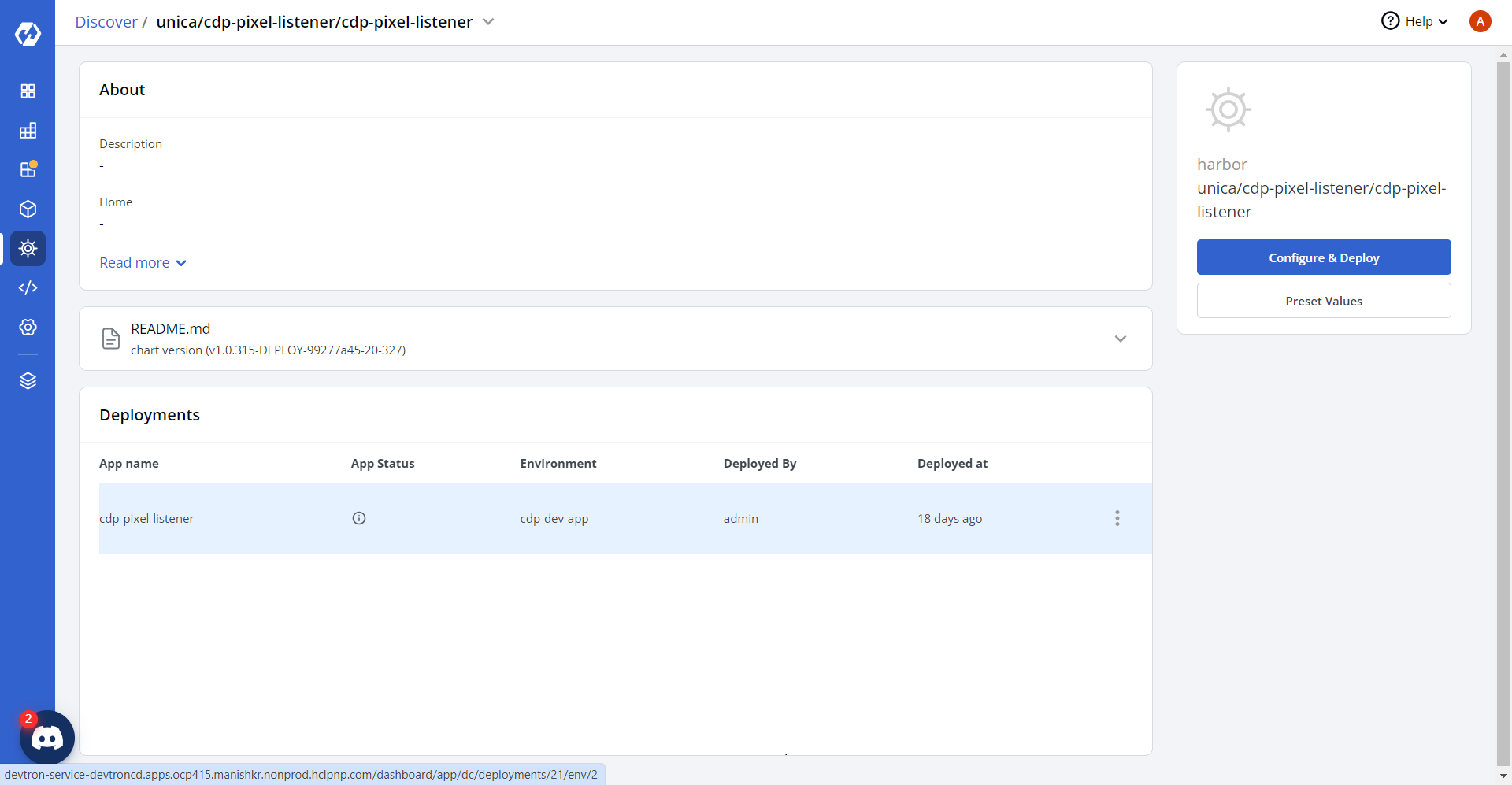
- In the YAML section, update the ConfigMap using below details, and deploy
the
charts.
aerospikenamespaceaps1: cdpstore aerospikenamespaceuse1: cdpstore aps1KafkaAuthenticationTimeout: "5000" aps1KafkaClientId: DMPDiapiProducer aps1KafkaConnectionTimeout: "3000" aps1KafkaReauthenticationThreshold: "10000" aps1KafkaSslEnabled: "false" cdpSenderTopic: cdp_fb_conv_api database: vrm dbconnectionLimit: "1" dbport: "3306" fromEmail: "" isEncryptionEnabled: "true" kafkaProducerEventType: "104" kafkaRegions: '{"AP_SOUTH_1": "aps1"}' kafkaSaslMechanism: SCRAM-SHA-512 kafkasource: dataingestionapi kafkatopic: dmp_sst_nba_di_api nodeProcessMemoryLimit: 1500M toEmail: "" use1KafkaAuthenticationTimeout: "5000" use1KafkaClientId: DMPDiapiProducer use1KafkaConnectionTimeout: "3000 use1KafkaReauthenticationThreshold: "10000 use1KafkaSslEnabled: "false"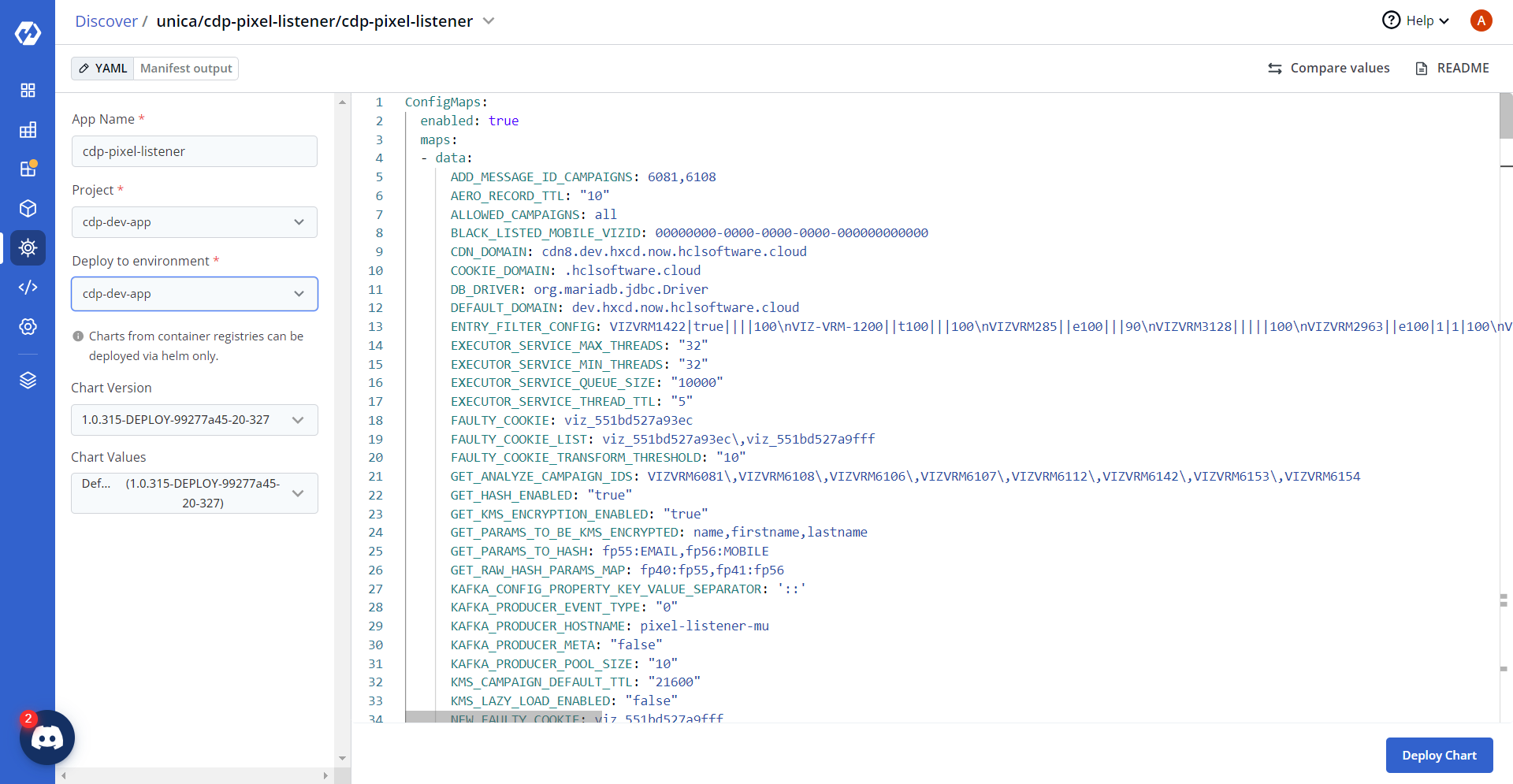
- On successful deployment, validate the deployment as shown below.