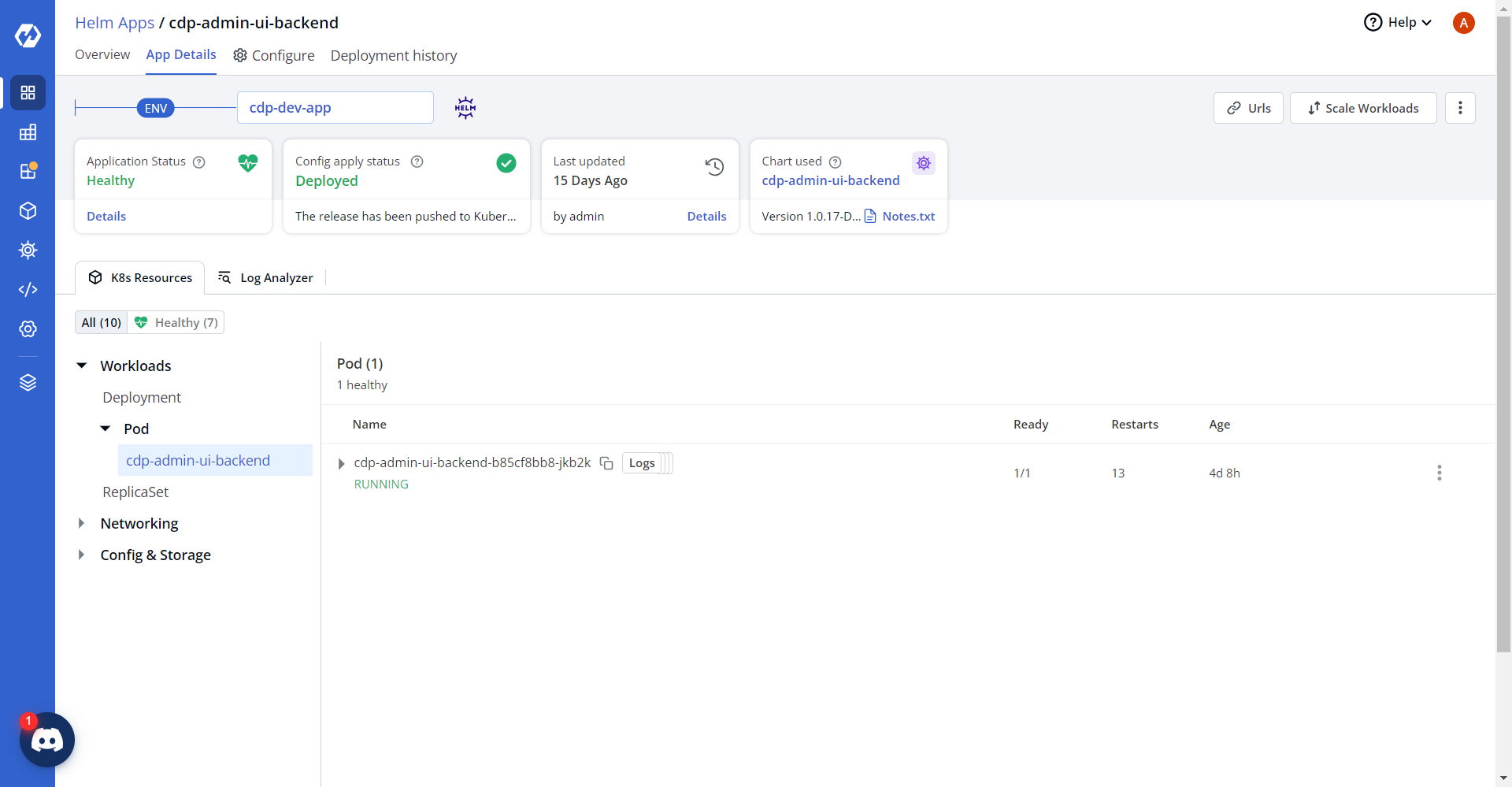Deploying CDP Admin UI Backend
This section provides detailed instructions on how to deploy HCL CDP Admin UI Backend using the Devtron in the OpenShift.
Prerequisites:
Make sure to create UI secret with required data in HashiCorp vault before deploying
CDP admin UI. .png)
To create the UI secret in HashiCorp Vault, follow the steps below:
- Create a UI secret sample key and value in the UI secret shown below, and update
the actual values.
{ "AKAMAI_HOST": "", "AKAMAI_KEY": "", "AKAMAI_KEY_NAME": "", "AKAMAI_PATH": "", "AKAMAI_PURGE_AUTH_KEY": "", "API_KEY_1": "", "API_KEY_2": "", "API_KEY_3": "", "API_KEY_4": "", "API_KEY_5": "", "API_KEY_6": "", "API_SECRET_1": "", "API_SECRET_2": "", "API_SECRET_3": "", "API_SECRET_4": "", "API_SECRET_5": "", "API_SECRET_6": "", "AUTH_TOKEN": "", "NEXT_PUBLIC_CLIENT_ID": "", "NEXT_PUBLIC_CLIENT_SECRET": "", "NEXT_PUBLIC_FROALA_SECRET": "", "NEXT_PUBLIC_GOOGLE_CLIENT_ID": "", "NEXT_PUBLIC_GOOGLE_CLIENT_SECRET": "", "NEXT_PUBLIC_RECAPTCHA_KEY": "", "REACT_APP_CLIENT_ID": "", "REACT_APP_S3_ACCESS_KEY_ID": "", "REACT_APP_S3_SECRET_KEY": "", "auAuthKey": "", "auEndpoint": "", "host": "", "muAuthKey": "", "muEndpoint": "", "password": "", "sesEmail": "", "sesPassword": "", "smtpFrom": "", "smtpHost": "", "smtpPassword": "", "smtpPort": "", "smtpUser": "", "usAuthKey": "", "usEndpoint": "", "user": "" } - Create a Kubernetes Secret with Vault credentials to fetch the secrets from the
vault.
apiVersion: v1 kind: Secret metadata: name: vault-creds namespace: cdp-dev-app type: Opaque data: username: <vault username> password: <vault password> - Create separate service account say cdp-dev-app-sa, with appropriate roles and permissions, and update ConfigMaps data with actual values.
Deploying CDP Admin UI Backend
To deploy the CDP admin UI backend, follow these steps below:
- Navigate to the Devtron Chart Store, and select the cdp-admin-ui-backend
chart to deploy.
.png)
- Now, configure and deploy the admin UI charts.
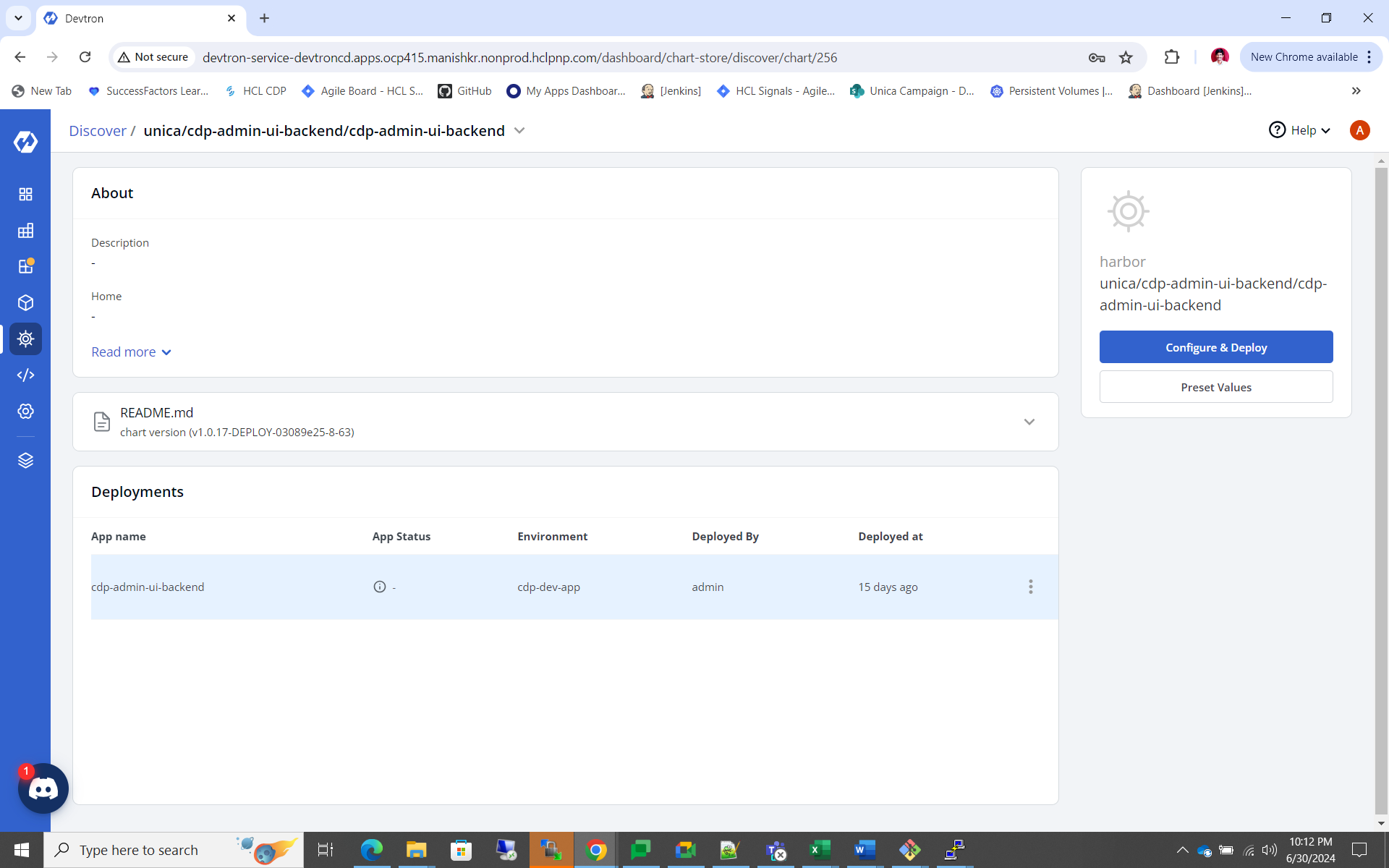
- In the YAML section, update the ConfigMap using below details and deploy
the
charts.
REACT_APP_S3_BUCKET_NAME: '''''' allowedDomains: '[''hcl.com'', ''hcl-software.com'',''hcl.software'',''hclpnp.com'']' bypassGoogleAuth: "false" connectionLimit: "10" database:< MySQL_DB_Name> lemniskAppUrl: <WebApp_URL> port: "<3306>" smtpRejectUnauthorized: "false" smtpSecure: "false" useSmtp: "true"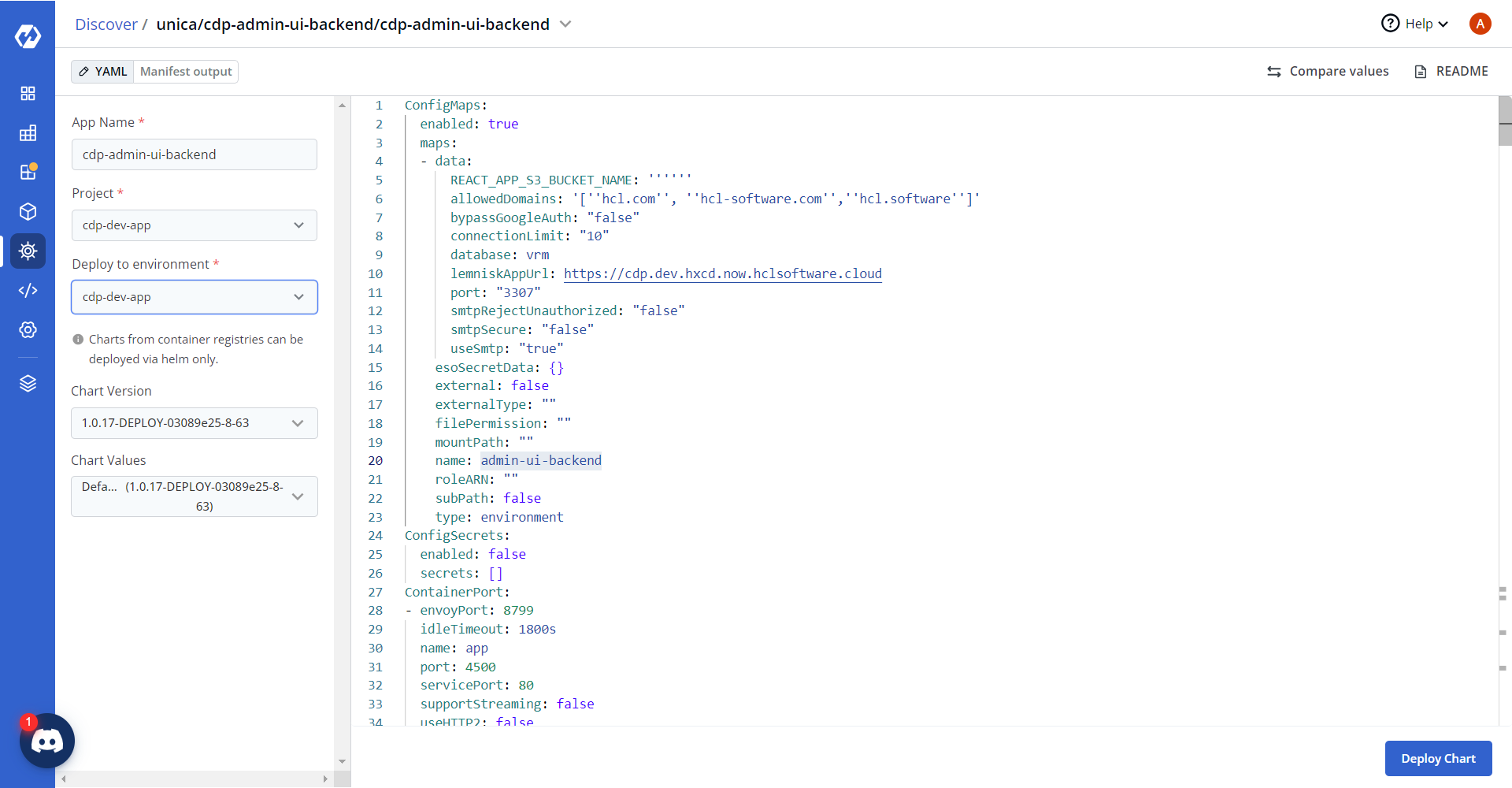
- On successful deployment, validate the deployment as shown below.