Action: Add To or Remove From Customer Segment
- The products that they buy and how much they spend
- The parts of your catalog they browse
- The external sites that refer them to your site
- Their participation in social commerce
- The products that they are searching for on your site
Categorize your customers according to these interests and behaviors by adding the Add To Or Remove From Customer Segment action. Then, use the resulting customer segments as targets in other marketing activities and promotions. Here are some examples of customer segments you might build:
- People who purchased children's clothing
- People who responded to free shipping emails
- People who are referred from your partner site
- People who searched for a specific manufacturer
Example
Your store sells sports equipment. You want to categorize your customers according to the type of sports equipment they buy. To accomplish this:- You create three empty customer segments called
Golfers
,Skiers
, andTennis Players
. In the properties for each customer segment, you select the following check box on the General Properties tab: Use marketing activities to add or remove customers. - You create a dialog activity that runs indefinitely to categorize different sporting personas. The dialog activity works like this:
- If the customer has ever purchased anything from the Golf category, add the customer to the Golfers customer segment.
- If the customer has ever purchased anything from the Ski category, add the customer to the Skiers customer segment.
- If the customer has ever purchased anything from the Tennis category, add the customer to the Tennis Players customer segment.
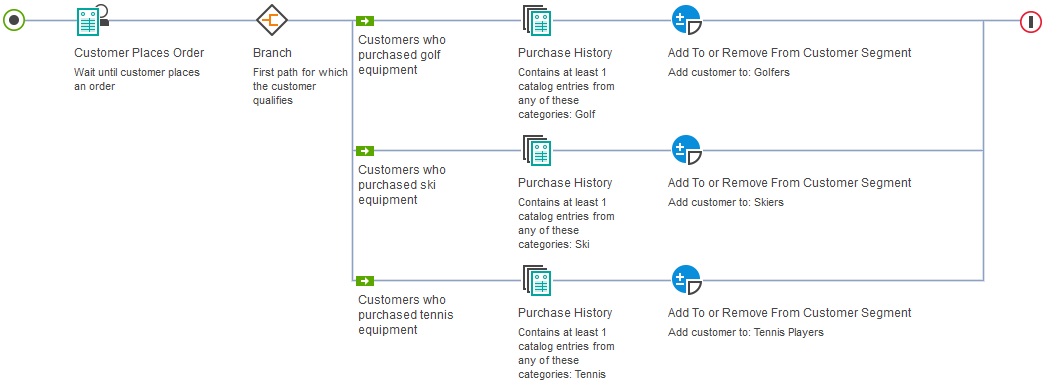
In the previous example, over time, the three customer segments (Golfers, Skiers, Tennis Players) will accumulate more customer names. You can then use the three customer segments for targeted marketing activities. For example, if your store has a sale on ski equipment, you can market to customers in the Skiers customer segment and be confident that your marketing message resonates with those customers.
Example
Use searches for a particular manufacturer to build an interest group that is targeted for manufacturer promotions throughout the store.
A store sells products from several manufacturers but notices that individual customers tend to purchase products from the same manufacturer over time. The store decides to create new marketing content such as product recommendations and cross sells that are manufacturer-specific.
To target this new marketing content to the right customer set, they use a search rule to build customer segments for each of the manufacturers. When a customer enters the store and searches for their favorite manufacturer, they are added to the manufacturer's interest group customer segment. Web activities throughout the store can now target this customer segment with the manufacturer-specific marketing content.
Alternate use: Additional search rules can be defined so that a customer's favorite manufacturer always ranks at the top of their search results.
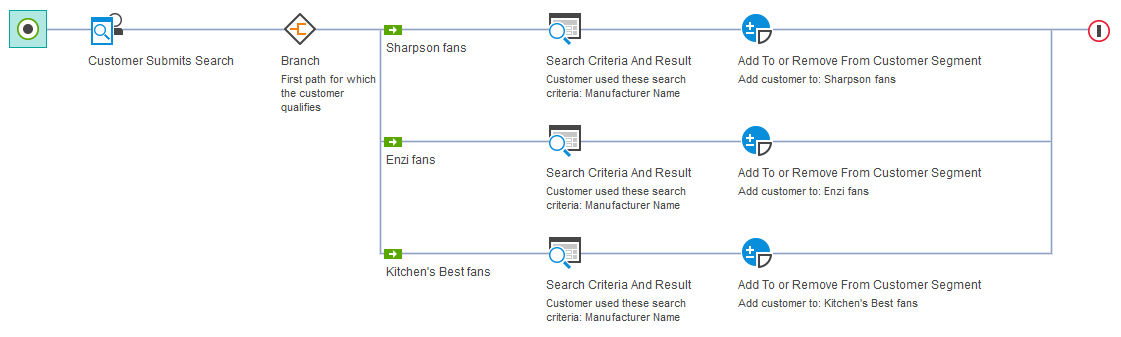
Building customer segments to entitle individual customers to a promotion if they do something specific
When you create a promotion by using the Promotions tool alone, you can either:- Entitle the promotion to everyone, or
- Entitle the promotion to customers in an existing customer segment that is typically based on registration data
What if you want to entitle customers to a promotion based on their behavior during a specific point in time? You can use the Add To Or Remove From Segment action to create dynamic, time-sensitive customer segments that are based on individual customer behavior. Here is an example:
- You create a customer segment called
Entitled to 20% off orders that are placed during promotion.
In the properties for that customer segment, you select the following check box on the General Properties tab: Use marketing activities to add or remove customers. - You create a promotion in the Promotions tool that runs for 1
week and offers 20% off orders. In that promotion, you target the
customer segment called
Entitled to 20% off orders that are placed during promotion.
- Finally, you create a dialog activity that runs for the same week as the promotion that works like this:
When a customer registers, add
the customer to the customer segment called Entitled to 20% off
orders that are placed during promotion.
When the customer places
an order, remove the customer from the customer segment so that they
are no longer entitled to the promotion.

Prerequisites for using this action
- Make sure that a site administrator has your site configured to support Management Center marketing features. See Configuring marketing for Management Center.
- Create the customer segment to which you want to add or remove customers. See Creating a customer segment. When you create the customer segment, you must select the check box labeled Use marketing activities to add or remove customers on the General Properties tab. This check box must be selected for these dynamic updates to take place.
- If you are using this action to entitle customers to a promotion, as shown in the second example in this topic, you must create a promotion by using the Promotions tool. In the properties for the promotion, you must specify the customer segment that you are building with the Add To Or Remove From Customer Segment action.
Guidelines for using this action
When you set up the Add To Or Remove From Customer Segment action, you must specify:- Whether you want to add customers to a segment or remove customers from the segment.
- The customer segment that you want to build. You can specify only one customer segment for each Add To Or Remove From Customer Segment action element.
- A dialog activity is set up to add a customer to segment X.
- On a public computer, shopper A logs on to the store, triggers the dialog activity and is added to customer segment X.
- Shopper A sees content that is targeted to customer segment X and is entitled to promotions associated with customer segment X.
- Shopper A logs off the store.
- On the same public computer, shopper B logs on to the store.
- The marketing runtime finds any customer segments that are associated with the current personalization ID (shopper A's personalization ID), and then associate these segments with the new personalization ID (shopper B's personalization ID).
As a result, shopper B is added to customer segment X and shopper B sees content that is targeted to customer segment X and is entitled to promotions associated with customer segment X. To prevent this behavior, see Forgetting shoppers after logging off.