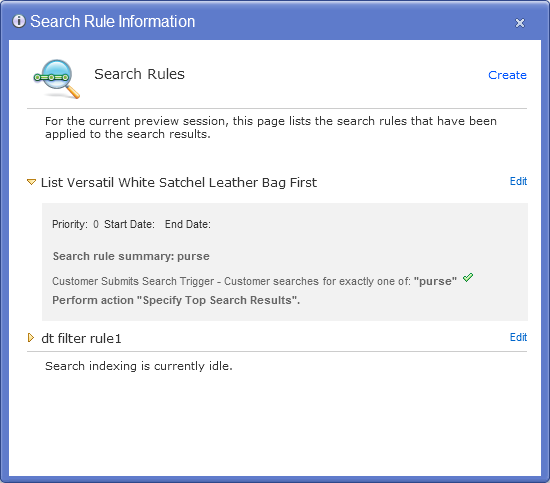Testing a search rule in store preview
Use the store preview in Management Center to test the effects of search rules on search results. You can also view a search rule summary report that lists the search rules that are applied to a particular search keyword you use during testing. Use the test results to fine tune your search rules.
Before you begin
Procedure
- Open the Marketing tool.
- Make sure the search rule that you want to test is activated.
To check:
- In the explorer view, click the Search Rules folder.
- In the Search Rules - List window, make sure the Status column for your search rule shows a green circle, which indicates that the search rule is activated.
- Select File > Store Preview.
- On the Store Preview Options window, enter any options.
- Click Launch Store Preview.
- In the search keyword box, type a keyword that triggers
your search rule according to the criteria set in the Customer
Submits Search trigger.
Example:
To test the following search rule, you would type the keyword purse in the search keyword box on your store: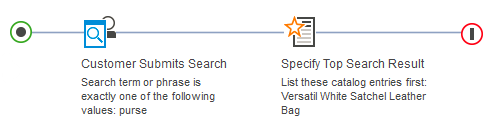
Note that if your search rule contains targets, you must also meet the criteria defined in the target.
- Observe the search results to understand the effects of the search rule. For the previous search rule example, the search results for coffee should list the AromaStar Deluxe coffee maker first.
- To view a search rule summary report for the search you
just submitted:
- If required, make adjustments to your search rules and repeat the test.