Action: E-Marketing Spot Properties
Use this action in a web activity to return information
to an e-Marketing Spot to change storefront or e-Marketing Spot behavior.
By returning information to an e-Marketing Spot, such as a style sheet
or JSP, you can change what displays on your storefront, or how this
content displays.
As a Marketing Manager, you can specify e-Marketing Spot property names and the corresponding property values in this action when you are creating an activity. You can use these property name and value pairs to control the display of content on your storefront. This action is used to return information to an e-Marketing Spot, similar to the recommend catalog entry, recommend category, and recommend content actions. By returning information to an e-Marketing Spot you can control how your store displays and behaves for different customers.
For example, if you have customer segments that are defined for
your store, you can set up an activity that uses this e-Marketing
Spot properties action. This activity can change your store behavior
for each customer segment. You can change the style sheet that controls
how your store displays to customers in a segment to better target
customers in each segment. The following screen capture provides an
example of an activity that contains this action and causes the store
background color to change. These color changes depending on the customer
segment that a customer belongs within:
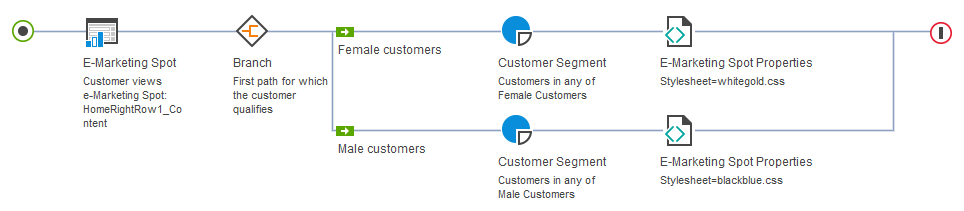
With this action, you can return information such as the following to control what displays in your store and how it displays:
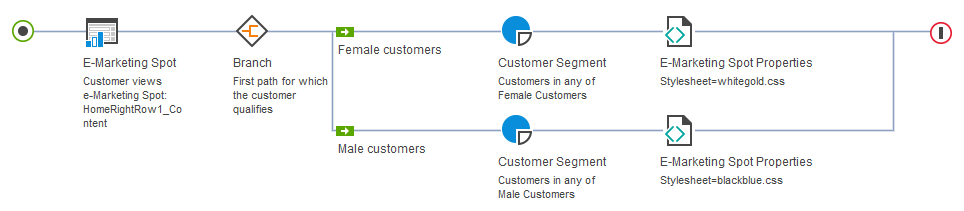
With this action, you can return information such as the following to control what displays in your store and how it displays:
- Style sheets - By defining and supporting style sheets as an e-Marketing Spot property for use in this action, you can change how your store displays to customers. You can set up an activity to have a different style sheet apply to your store based on the customer that is viewing your store. You can change the style of your store based on different activity targets. For example, the customer's browsing behavior, or the customer segment that the customer belongs to.
- JSP pages - By returning the name and value for JSP pages, you can add widgets to display in your store specific to the customer that is viewing your store. You can also control the overall pages that display, such as changing the flow between store pages for different customers. For example, you can set up this action in a marketing experiment activity. By adding this action in an activity that runs on pages in your store checkout process, you can return different checkout JSP pages for different customers to experiment with these pages. By displaying a different checkout process to customers you can test which process results in more shopping cart abandonment or completed purchases. With this information, you can then have your developers improve your store checkout process.
- Sales catalogs - You can have a developer define a sales catalog property name and add support for this property in an e-Marketing Spot. By setting a sales catalog as a property in this action, you can control the sales catalogs that display to customers. You can have a different sales catalog display when specific targets are matched in your activity or as part of an experiment. By setting targets to display different sales catalogs to different customers with this action, you can improve targeting your customers while they are browsing your store.
Guidelines for using this action
- When you are setting up this action, you can require the assistance of developers that are responsible for creating or customizing your storefront. Obtain the e-Marketing Spot property names and values that you are using in this action from your developers. For example, if you are setting a JSP page or style sheet as a property, obtain the values for these properties from a developer. By obtaining this information from your developers, you can ensure that the names and values that you specify in this action are correct and supported in your e-Marketing Spot.
- When you are adding this action to an activity, you must specify at least one property name and value.
- When you are specifying a value for a property name, your value must not exceed 256 characters in length.
- A property name must be unique with an instance of this action. If you require multiple values for a property name, you must include multiple instances of this action and specify a single instance of the property within each action. If you are adding multiple instances of this action in an activity, you can include this action on branches and experiments.