 Customer segments
Customer segments
A customer segment is group of customers who share one or more attributes that are relevant to marketing activities. For example, you can define a customer segment that contains all registered customers, or all customers that spent over $1000 at the store, or all male customers over the age of 40. You can then use these customer segments as targets for advertising, promotions, and suggestive selling.

 Dialog
activities are available only in the Professional and Enterprise editions
of WebSphere Commerce.
Dialog
activities are available only in the Professional and Enterprise editions
of WebSphere Commerce.
The customer segments that you create in Management Center are considered dynamic. These segments are dynamic because customers belong to the segment based on their personal data, purchase history, and behavior, all of which can change over time. For example, you can create a customer segment that contains registered customers only, which means unregistered customers are excluded. As new customers register, they are dynamically added to the segment. Customer segments also support static criteria. For example, you can explicitly include or exclude particular customers or accounts, which overrides any defined dynamic criteria. In this way, you can include a customer in a segment that they would otherwise not match, or exclude a business account from a segment that it would otherwise match.
After you create a customer segment, you can specify that customer segment as a target when you create:
- Web and dialog activities
- Email activities
- Promotions
 Search rules
Search rules
You create and manage customer segments with the Marketing tool in the Management Center.
Options for populating customer segments in Management Center
- Selecting a set of attributes from the
customer segment properties view
The Management Center provides a series of tabbed pages for creating customer segments, called the customer segment properties view. Each tab contains a set of attributes. You can define a customer segment with any combination of attributes in the properties view, while your store gathers and stores customer data for those attributes. For example, if you want to define a customer segment that contains male customers over 40, your store must gather and store gender and age information about customers. Typically, a store gathers this information through the registration and account update processes.
The following screen capture shows the customer segment properties view with the Purchase Details tab open. This Big Spenders customer segment dynamically includes all customers that spent over $1000 since they registered with the store:
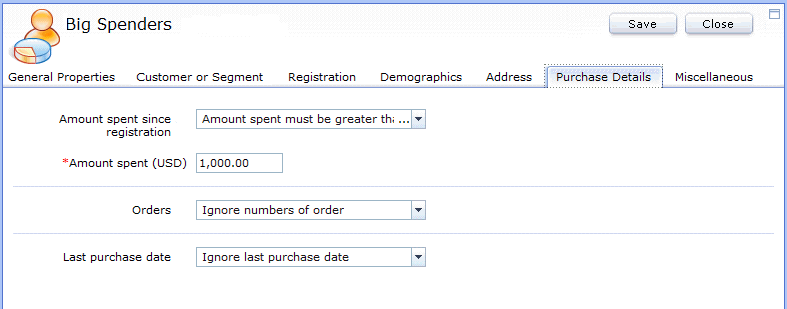
For a complete list of attributes that are included in the customer segment properties view, see Customer segment attributes.
For B2B stores, the customer segment properties view contains an Accounts tab. This tab contains attributes that are related to customer accounts; the Accounts tab is not shown in the previous screen capture.
- Using marketing activities to add or
remove customers
The Management Center provides an action element that you can add to any web or dialog activity. This element adds customers to or removes customers from a customer segment that is based on their behavior as they participate in the activity. This action is an ideal way to categorize customers for behavioral marketing initiatives. You must first use the customer segment properties view to create a customer segment. This customer segment does not need any additional attributes that are defined, but you must set a flag in the customer segment to allow marketing activities to populate the segment. You can then create a web or dialog activity that contains the action element that adds customers to or removes customers from the segment. The addition or removal of customers is based on what the customer does while they are shopping on your store.
The following screen capture shows a dialog activity that contains the Add To or Remove From Customer Segment action. In this example, the dialog activity is categorizing customers into three segments (Golfers, Skiers, and Tennis Players), based on which products they purchase:
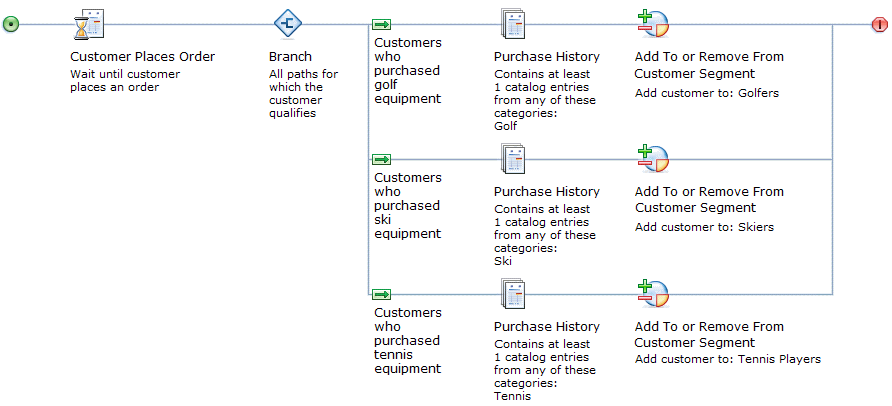
For more information, see Action: Add To or Remove From Customer Segment.
- Using IBM Digital Analytics to
populate customer segments
If your company uses IBM Digital Analytics, formerly known as Coremetrics Analytics, you can export profile segments from IBM Digital Analytics to use as customer segments in Management Center. For more information, see Creating and updating IBM Digital Analytics based customer segments.
 You can also request that an administrator use
the Data Load utility to populate a customer segment. For more information,
see Loading customer segment members by email address with the Data Load utility.
You can also request that an administrator use
the Data Load utility to populate a customer segment. For more information,
see Loading customer segment members by email address with the Data Load utility.
Behavior of customer segments that have no attributes defined
In certain circumstances, you might need to create a customer segment that has a name, but that does not have any attributes that are defined in the customer segment properties view. For example, if your site uses an external process to populate customer segments, you can create this type of customer segment to act as a container for the external data.

 The customer segment automatically includes all customers.
The customer segment automatically includes all customers. The customer segment initially does not include any customers. Customers
belong to the segment when they are explicitly added by the external
process (added to the MBRGRPMBR database table).
The customer segment initially does not include any customers. Customers
belong to the segment when they are explicitly added by the external
process (added to the MBRGRPMBR database table).
If your site is not yet using Fix Pack 3 or higher, you can still create this type of customer segment. However, as a workaround, you must explicitly include a single test customer. This test customer prevents the customer segment from automatically including all customers. For instructions that apply to all fix pack levels, see Creating a customer segment that is populated by an external process
Mapping between customer segments in WebSphere Commerce Accelerator and Management Center
If you used WebSphere Commerce Accelerator in the past to manage customer segments, review the following table to understand the differences.All of the customer segment attributes available for defining customer segments in WebSphere Commerce Accelerator are available in Management Center. Management Center has some additional features, described in the following table:
| WebSphere Commerce Accelerator differences | Management Center differences | What this means to you |
|---|---|---|
| WebSphere Commerce Accelerator does not support creating customer segments by using the Add To or Remove From Customer Segment action in web and dialog activities. | Management Center does support creating customer segments by using the Add To or Remove From Customer Segment action in web and dialog activities. | With Management Center, you have this additional option for populating customer segments according to customers' behavior. |
| WebSphere Commerce Accelerator does not include attributes for a customer's current age. | Management Center includes a new attribute for Current age according to supplied birth date, in addition to the existing Age attribute supported in WebSphere Commerce Accelerator. In Management Center, the Age attribute is renamed Age group. | With Management Center, you can use the new Current age according to supplied birth date attribute to build segments that are based on a customer's exact age. The customer's age remains accurate over time because the server calculates the age from the customer's supplied birth date. |
The customer segment notebook in WebSphere Commerce Accelerator contains
the following pages:
|
The customer segment properties view in Management Center is
organized with tabs similar to the pages in the WebSphere Commerce Accelerator notebook;
however, certain attributes are moved into two other tabs:
|
The customer segment properties view in Management Center has an improved organization of attributes under tabs, making it easier for you to find the attributes you need. |
| Customer segments that you create in Management Center cannot be edited in WebSphere Commerce Accelerator. | Customer segments that you create in WebSphere Commerce Accelerator can be edited in Management Center. | To migrate customer segments from WebSphere Commerce Accelerator to Management Center, you simply need to open the customer segment in Management Center. After you do, however, you should manage these customer segments only in Management Center going forward. You cannot go back and edit the customer segments in WebSphere Commerce Accelerator. |

Exporting customer segment information
You can export customer information for the customers that make up a customer segment in Management Center. You can then use this exported information to analyze your customer segments or to create and manage marketing campaigns outside of Management Center. For example, you can export the email addresses for the customers in a specific customer segment to send a marketing email to these customers with a different application. For more information, see Exporting customer segment information.