How can I manage my archived mail?
You can view the messages in an archive mail file on a server, add messages to the archive, and restore messages from it.
Opening an archive file
To open an archive mail file, from the Folders panel in mail, click the
archive folder  at the end of your folder list. For example:
at the end of your folder list. For example:


Archiving a message
To move a message to an archive mail file, open the message and select
the archive from the Folders drop-down within the message:
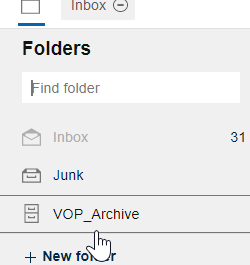
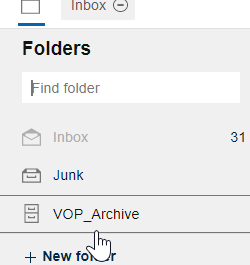
Or, just drag the message to the archive in the Folders panel.
Restoring an archived message
To restore an archived message to your mail file, select the archived
message in the archive mail file. Select the
Restore action to restore it but also
keep it in the archive. Select the Restore and
Delete action to restore it and delete it from
the archive.
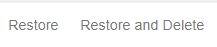
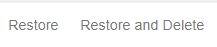
Features that are not available from archived mail
The following features are not available from archived mail:
- Replying to or forwarding a message from mail 1
- Responding to a calendar invitation, for example, accepting, declining, rescheduling.
- Composing a message
- Creating a calendar event
- "Important to me" people in the top bar
- Verse Settings
- Mail notifications
- Calendar alarms
- Offline use
- Viewing mail and calendar for others
- Importing a calendar
1 This feature is not available by default, but your administrator can enable it.