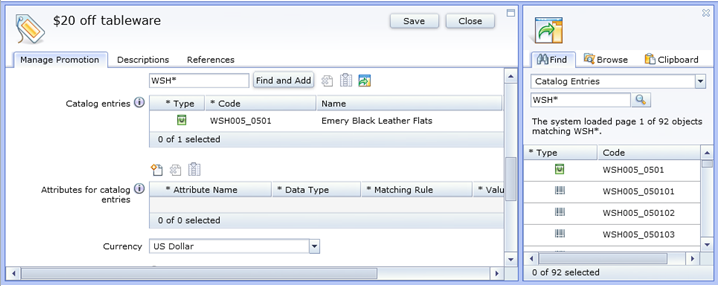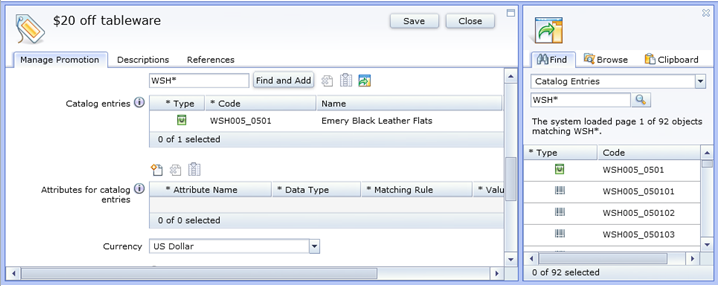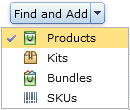While working on your current object, you might
want to associate it with another object. For example, you can associate
a product with a merchandising association or a web activity with
a customer segment. Many properties views in Management Center contain
tables for finding and associating objects.
The following
screen capture shows the
Catalog entries table,
which is a typical example of a table that you use to find and associate
objects. In this case, the table associates catalog entries to a promotion.
The right pane shows the Find and Browse tabs in the utilities view.
You can use the utilities view to search or browse for objects, and
the drag the objects into the table
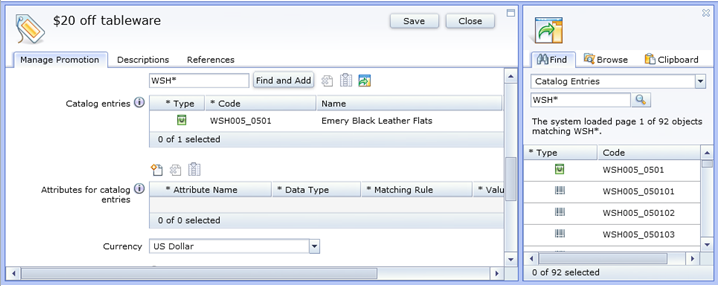
Procedure
- Open
a Management Center tool.
- Open the object that you want to associate another object
to.
- Find the table in which you want to associate objects,
and then choose one of these options:
- If you know the name of the object to associate, type the
name in the search field above the table. To search for part of a
name, use an asterisk (*) as a wildcard. Then click Find
and Add. The system performs a search based on your search
criteria.
- If there is an exact match, the object is automatically added
to the table.
- If there are multiple matching objects, the utilities view opens
and displays the matches. Drag the object from the utilities view
into the table.
Tip: Some
Find and Add buttons
have a small black arrow on the right side, as shown in this example:
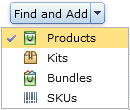
If so, click the arrow and select the type of object to
find before you click Find and Add.
- If you want to search or browse for the object, click
 to open the utilities view. Use the Find and
Browse tabs to locate the object, and then drag the object from the
utilities view into the table.
to open the utilities view. Use the Find and
Browse tabs to locate the object, and then drag the object from the
utilities view into the table.