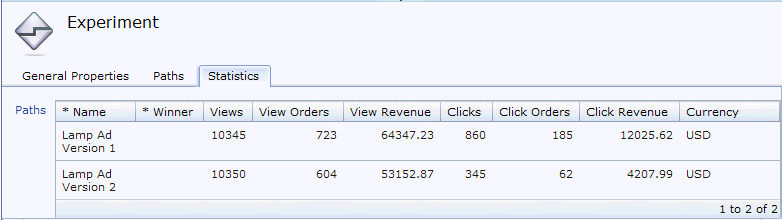Viewing the statistics of an experiment
Viewing the statistics of an experiment
You can view the statistics for experiments while they are running, to determine how the experiment is progressing. You can also view the statistics for completed experiments.
Procedure
Example
The following image illustrates the statistics resulting from an experiment to compare the effectiveness of two different patio furniture advertisements displayed in an e-Marketing Spot over three days. You can see from the results that Patio Ad Version 1 was the most successful advertisement. For example, in the Clicks column, 840 customers clicked version 1, whereas only 320 customers clicked version 2. Patio Ad Version 1 clearly sparked the most interest. The Click Orders and Click Revenue numbers show that Patio Ad Version 1 also resulted in more orders and more revenue for the store.