
 Layout assignments for catalog entry pages
Layout assignments for catalog entry pages
The Commerce Composer tool provides templates and widgets for you to create layouts for catalog entry pages. You can create a new layout and assign it to the products in a specific category, or to individual products, or to all products in your catalog.
- Product pages
- SKU pages
- Bundle pages
- Kit pages
- Dynamic kit pages
 Predefined dynamic kit pages
Predefined dynamic kit pages SKU pages
SKU pages
Widgets for catalog entry pages
To build your layouts, you can use widgets from the Commerce Composer widget library that are designed specifically for catalog entry pages. These widgets automatically retrieve and display catalog entry data from your catalog. The following are a few examples of catalog entry page widgets:- Name, Part Number, and Price widget
- Short Description widget
- Full Image widget
- Merchandising Associations widget
- Components widget (for bundle, kit, and dynamic kit pages)
Catalog entry pagecolumn in Commerce Composer widget library. You can also use widgets that are marked with an
Xin the
Widgets for any pagecolumn.
Examples of layout assignments for catalog entry pages
Consider the following example catalog, which has two departments (top categories) and four subcategories that contain catalog entries: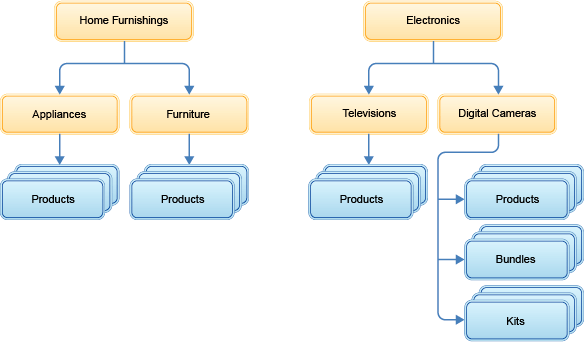
The following table provides examples of the various ways that you can assign layouts to the catalog entry pages:
| To assign a layout to... | Set up the layout assignment like this in the Commerce Composer tool... |
|---|---|
| All product pages in a specific category |  In this example:
As a result, all product pages in Home Furnishings inherit the layout, including products in both the Appliances and Furniture subcategories. |
| All product pages in the entire catalog |  This example is similar to the previous example. However, the layout is assigned to all the top categories in the catalog so that every product page in the catalog inherits the layout. |
| Specific product pages | 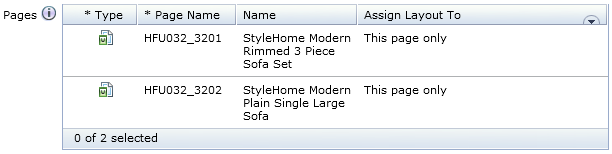 In this example, the layout is assigned to two specific products. |
| Kit pages in a specific category |  In this example, all kit pages in the Digital Cameras category inherit the layout. |
| Bundle pages in a specific category |  In this example, all bundle pages in the Digital Cameras category inherit the layout. |
The layout assignments in the previous table:
- Illustrate typical layout assignment scenarios, but not every scenario is shown.
- Do not affect any category pages.
For the Aurora starter store, by default, product-level SKU pages are rendered with same layout as their product. Category-level SKU pages are rendered with the same layout as other products in the category, unless you assign a different layout directly to the category-level SKU page.
Layout inheritance and layout overrides
To determine which layout to apply to a catalog entry page, the software checks for layout assignments by starting at the bottom of the catalog hierarchy: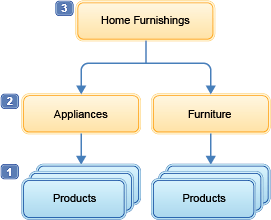
- 1 First, the software checks for layouts that are assigned directly to the catalog entry (product, SKU, bundle, or kit). If no layout assignment is found...
- 2 ...the software checks for layouts that are assigned to (inherited from) the immediate parent category. If no layout assignment is found...
- 3 ...the software checks the category that is one level up, and so on.
- If no layout assignments are found in the hierarchy, the default layout for the catalog entry page is used to render the page on the storefront.
A layout is assigned to all product pages in the Home Furnishings department (3). However, you want the product pages in the Appliances category (2) to use a different layout. To get this result, you can create a layout and assign it to all product pages in the Appliances category. Since the Appliances category is lower in the hierarchy, its layout assignment overrides the Home Furnishings layout assignment. Similarly, a layout that is assigned to a specific product would override any assignments that are inherited from the category level.
Layout priority
In some cases, more than one layout can be assigned to or inherited by a catalog entry page during the same time period. For example:- The catalog entry might inherit two layouts that have overlapping schedules.
- In a sales catalog, the catalog entry might inherit a layout from multiple parent categories.
Default layout for catalog entry pages
If you do not want to assign a layout to certain catalog entry pages, you can use the default layout for those pages. To use the default layout on the storefront, ensure that the catalog entry page:- Does not have a layout that is assigned.
- Does not inherit any layout assignments from its parent categories.