
 Attribute dictionary
Attribute dictionary
An attribute dictionary is a set of attributes and attribute values that can be reused by multiple products. Changing an attribute in the attribute dictionary changes the attribute for all products the attribute is applied to in the store catalog. By adding attributes to the attribute dictionary, you simplify the process for keeping attribute names and values consistent across your site. Maintaining consistency with your attribute names and values improves store search results and product comparisons.
There are two types of attributes:
- Predefined value attributes
- Predefined value attributes enforce a set of common attribute values that can be reused by
multiple products consistently. For example, you can assign small, medium, and large as predefined
values for a
sizeattribute; then reuse thesizeattribute across multiple products. - Assigned value attributes
- Assigned values are specified individually for each product. For example, if all products have a
unique length, you can create a
lengthattribute, then specify the value for each SKU.
 Use the attribute dictionary to assign attributes and
attribute values to catalog entries, and to manage your attributes.
Use the attribute dictionary to assign attributes and
attribute values to catalog entries, and to manage your attributes.
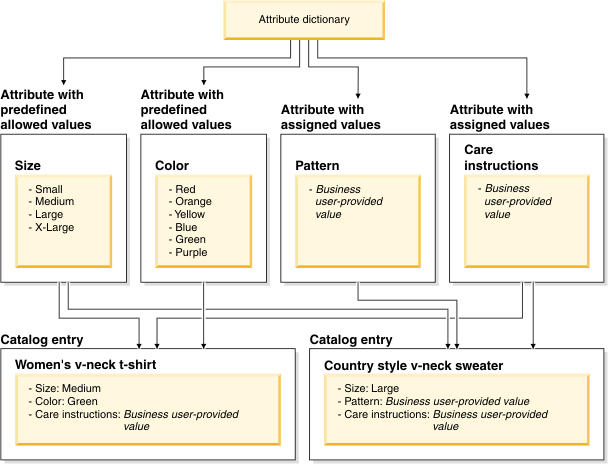
| Task | Details | For more information |
|---|---|---|
| View, assign, or remove attributes for catalog entries. | Assign the size attribute to a catalog entry for Women's v-neck t-shirt. | Assigning defining attributes from the attribute dictionaryAssigning descriptive attributes from the attribute dictionary to a single catalog entry |
| Share attributes and attribute values across multiple catalog entries.
|
Share the size attribute across the catalog entries for Women's v-neck t-shirt and Country style v-neck t-shirt. | Assigning defining attributes from the attribute dictionaryAssigning descriptive attributes from the attribute dictionary to a single catalog entry |
| View, create, assign, or remove predefined values for predefined value attributes. | Assign the predefined value of Medium to the
size attribute. |
Using the attribute dictionary |
| Browse or search the attribute dictionary to locate and manage attributes. | Search for the size attribute and then open the properties view for the attribute to change the attribute. | Listing attributes in the attribute dictionaryFinding objects in Management Center |
| View the catalog entries that are assigned an attribute. | To see the catalog entries are assigned an attribute, review the References tab for that attribute. The References tab also lists whether the attribute is assigned as a defining or descriptive attribute for each catalog entry that is assigned the attribute. You can also delete the attribute assignment to catalog entries under certain conditions. | Viewing the catalog entries that are assigned an attribute dictionary attribute |
| Update shared attributes and attribute values in a single location and cascade the changes through all catalog entries that use the attributes. | Update the size attribute in the attribute dictionary and cascade the changes to the Women's v-neck t-shirt and Country style v-neck t-shirt catalog entries. | Using the attribute dictionary |
| Create catalog filters using attributes with predefined values that are contained within the attribute dictionary. | You can use these attributes as filter conditions to apply filters to contracts and price rules. For instance, you can create a catalog filter on the size attribute to exclude all small catalog entries. | Create catalog filters |
| Assign multiple values for a descriptive attribute in the same catalog entry without replacing the existing value. | Assign multiple values for supported platforms (console, online) for video game category entries. | Using the attribute dictionary |
| Manage storefront facets by marking attributes for use in faceted navigation | Select attributes as for use in faceted navigation so that products with similar attributes are grouped. For example, products that are grouped by brand or price, or by other selectable facets from the storefront left sidebar. | Creating attributes in the attribute dictionary |
| Use attributes as merchandising attributes to recommend catalog entries in marketing activities. | Select attributes as for use in merchandising. These attributes can be
used as a merchandising attribute in the creation of search conditions for use by any of the
following objects:
|
Creating attributes in the attribute dictionary |
| Organize attributes with folders. | Associate attributes with folders to improve browsing for, and organizing the attributes in your attribute dictionary | Organizing attribute dictionary attributes with folders |
| Create an attribute that represents a ribbon ad | On catalog entry thumbnails, display a ribbon ad that contains text that
describes a shared characteristic of the catalog entries, such as Exclusiveor Clearance. |
Adding a ribbon ad (image overlay) to catalog entry thumbnails. |
Easy attribute management
- The ability to view attributes in a centralized location.
- The ability to load attribute dictionary information with catalog upload or the data load utility.

Support for use in merchandising
You can select to use attributes with allowed values as merchandising attributes in the creation of search rules and marketing activities that recommend catalog entries. These merchandising attributes can be used to define search filter conditions that WebSphere Commerce search uses to find any matching catalog entries.
By using merchandising attributes in marketing activities, your Marketing Managers can improve the targeting of catalog entry recommendations for customers that visit your store. These merchandising attributes provide Marketing Managers with the ability to recommend catalog entries based on the attributes that are assigned to catalog entries.
By managing the catalog entries that are assigned the merchandising attributes, you can control which catalog entries are retrieved for the search filter conditions. When you can change the merchandising attributes that are assigned to the catalog entries, you change the catalog entries that are retrieved by WebSphere Commerce search for the search filter conditions. For instance, you can control which catalog entries are recommended by a catalog entry recommendation marketing activity. For example, a Category Manager can add a merchandising attribute to a catalog entry that identifies the catalog entry as a clearance product. This merchandising attribute can then identify that this catalog entry is to be included in activities that recommend clearance products.

- Marketing Managers can also use merchandising attributes in search filters within a marketing activity target to identify a current page target.
- Category or Product Managers can use merchandising attributes in search filters to find catalog entries to assign to sales categories and rule-bases sales categories.

Support for managing storefront facets
You can select which facets are available in the left sidebar with search-based navigation by marking an attribute as Facetable in Management Center. When an attribute is specified as facetable, facets are created in the storefront left sidebar, grouping similar items and attributes together to target meaningful product results. The groups and shared attributes are displayed in the storefront with the number of products that are contained in each facet.
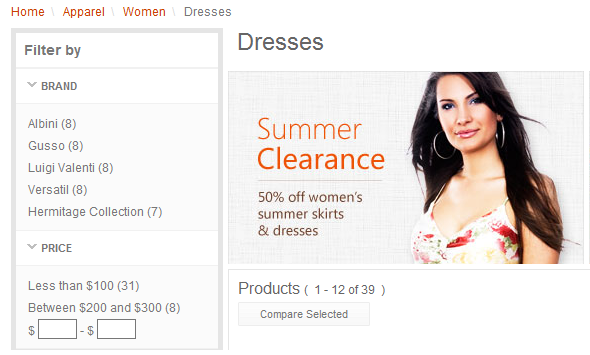

Support for images as attribute values (swatches)
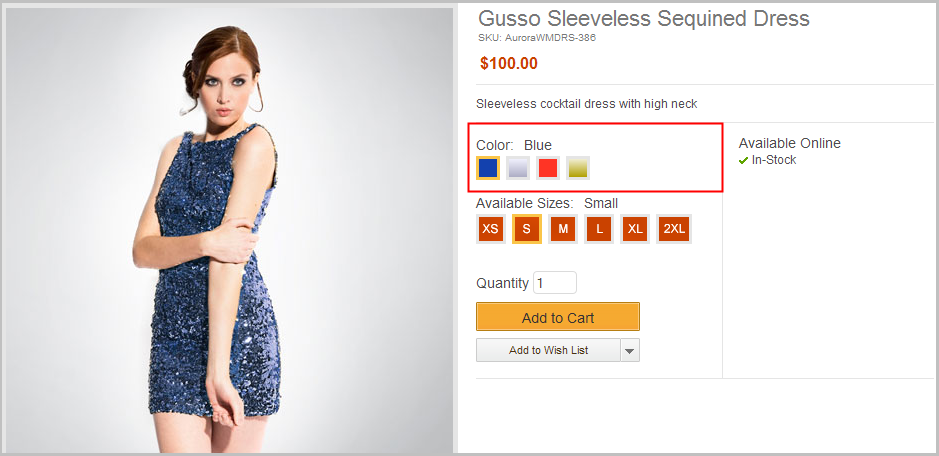
 You can define product-specific swatch images to override generic swatch
images. Here is an example:
You can define product-specific swatch images to override generic swatch
images. Here is an example:- In the attribute dictionary, you have a generic Color attribute that you assign to products in your catalog. The Color attribute values have swatch images that are assigned, but they do not reflect the actual color, pattern, and texture of specific products.
- To enhance your product pages for apparel, you define product-specific swatch images for each clothing item that use actual photographs of the fabrics. These swatch images are displayed on storefront product pages to give shoppers a more precise representation of the available colors.
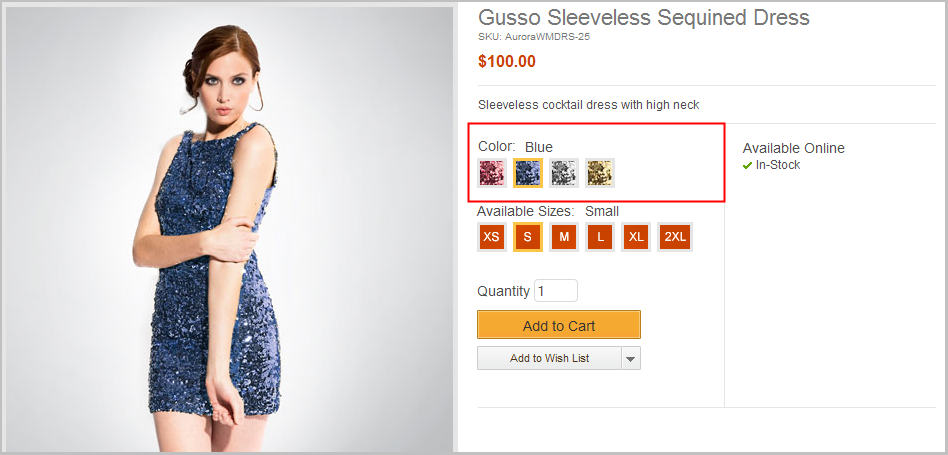
For more information, see Defining product-specific swatch images.

Support for multiple values for descriptive attributes in a catalog entry
| Descriptive attribute | Values |
|---|---|
| Supported Platforms | console |
| mobile | |
| online |
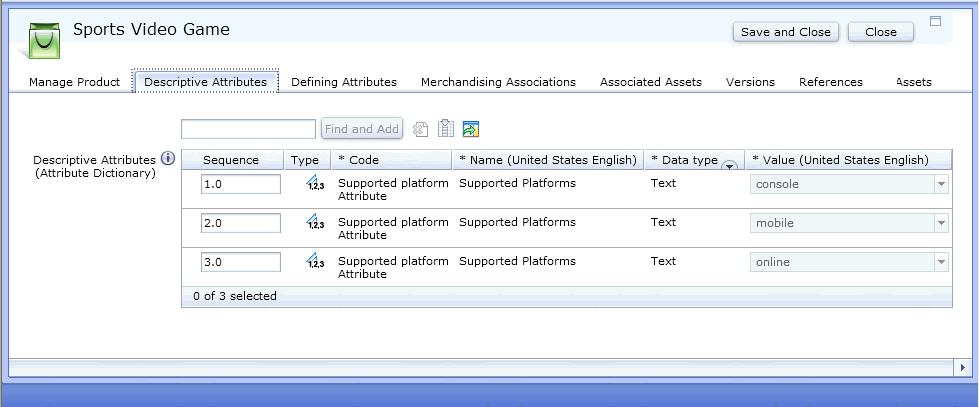
As a result, you can display the multiple platforms that are supported by the video game product on the storefront, as shown here:
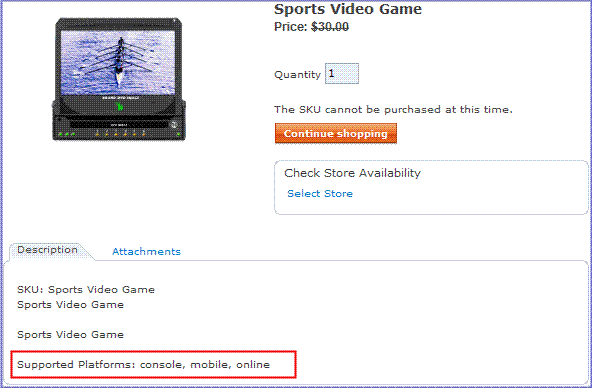
- Support for descriptive attributes with multiple value attributes in the Catalogs tool is
available by default when you publish the Aurora starter store.
If this support is not required, an IT developer can remove the support though configuration. For more information about this configuration option if you are a developer, see supportMultipleValuesForADAttributes.
- Descriptive attributes with multiple values are not supported for use in creating promotions.
Best practices
Review the best practices for using the attribute dictionary to help you create or simplify your attribute dictionary to manage attributes. For more information, see Best practices for using the attribute dictionary.