Web activities
Create web activities to schedule and control the information that displays in e-Marketing Spots or Commerce Composer widgets on your store pages. When a customer views a store page, the web activity determines what to show the customer. You can target specific sets of customers with personalized and relevant content.
- When a customer views the HomeRow_Content e-Marketing Spot, display an advertisement for digital cameras.
- When a customer views the HomeRow_Content e-Marketing Spot, if the customer made two purchases in the last two months, display the 'Preferred Buyer Club' content image.
- When a customer views the ShoppingCartRight_CatEntries e-Marketing Spot, display a list of recommended catalog entries that complement the shopping cart contents.
- When a customer views the RecViewed_CatEntries e-Marketing Spot on the product details page, display a list of the last three catalog entries that the customer viewed while shopping.
- When a customer views the Content Carousel widget on the home page, display your top ads in an image carousel.
You create web activities in a graphical editor that is called the Activity Builder. For the first example in the previous list, the web activity looks like this screen capture:
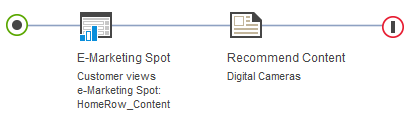
What web activities can display
Web activities can display content, catalog entries, or categories. When you create a web activity, the action element that you choose determines the type of information to display. In the previous image of a web activity, Recommend Content is the action element. The following table lists all the web activity actions that you can use:Commerce Composer widgets and web activities
If your company uses the Commerce Composer tool, there are a number of widgets in the Commerce Composer widget library that support web activities:Personalization in web activities
You can add targets to your web activities to personalize the marketing information customers see on the store page. For example, you can display a different ad to customers based on their purchase history, catalog browsing behavior, or segmentation. For a list of all the targets you can add to web activities, see Targets in marketing activities.- When a customer enters the site for the first time, that customer is a generic user. A unique personalization ID is placed in their cookie.
- If this customer becomes a guest user, for example, by adding something to their cart, the personalization ID is then associated with their guest member ID. If the customer leaves the site as a guest user, and later returns to the site, they are assigned a new guest member ID. However, the same personalization ID is now associated with the previous guest user ID, and the new guest user ID.
- If the customer becomes a registered user, the personalization ID is then associated with the registered member ID.
- Example 1
- Consider a customer who buys a shirt as a guest user and then closes the browser. Later, the same customer returns as a generic customer. The Purchase History target is able to consider the shirt that the customer purchased as a guest.
- Example 2
- Consider a customer who buys a shirt as a guest user and then closes the browser. Later, the same customer buys shoes as a guest user, that is, with a different guest user ID than for the shirt purchase. The Purchase History target is able to consider the shirt purchase that is made under the previous guest user ID. Again, the customer closes the browser, and later still, the customer returns as a generic user. The Purchase History target is able to consider the shirt and shoes purchases that same customer made as two different guest users.
- Example 3
- Finally, consider a customer that registers on a site, makes a purchase of socks, and then closes the browser. Later, the same customer returns as a generic user. The Customer Segment target can consider the registration information of the user. Also, the Purchase History target is able to consider the socks purchase. Finally, if the customer adds something to their cart, they get a new guest user ID. The Customer Segment target is able to consider the registration information of the user, and the Purchase History target is able to consider the socks purchase.
Web activity scheduling and evaluation
You can set start dates and end dates for web activities. For example, you can schedule a Furniture Sale web activity to run for a week and then schedule a White Sale web activity to run for the next week.You can schedule more than one web activity to display in the same e-Marketing Spot or Commerce Composer widget at the same time. When you do, the server evaluates the web activities in a specific sequence to determine what to display to the customer. A web activity returns data (catalog entries, categories, or content) to display if the customer reaches the action element in the activity flow. If the activity flow contains target elements before the action element, the customer must meet the target criteria before the web activity returns data to display.
- The server evaluates web activities with the highest priority value first. You can assign each web activity a priority value 0 - 1000; the higher the number, the higher the priority.
- In the JSP file that contains the e-Marketing Spot, a store developer
can configure the maximum number of data (content, categories, or
catalog entries) to display:
- If a maximum number is configured, then the server evaluates web activities until the maximum number is met by web activity actions.
- If a maximum number is not configured, then the server evaluates web activities until one web activity returns data to display.
- If you assign the same priority to two web activities, both web activities are evaluated. The server selects at random one of those web activities to evaluate first. If the maximum number of data to display is not met by the first activity, the server evaluates the second activity as well.
Here is an example:
The e-Marketing Spot in the second row of the home page can display two ads side by side. Four web activities are scheduled to run in this e-Marketing Spot at the same time:
| Web activity | What it displays | Contains a target? | Priority setting |
|---|---|---|---|
| A | Ad 1 | Yes, a Customer Segment target that is set to Female Customers. | 1000 |
| B | Ad 2 | No | 500 |
| C | Ad 3 | No | 1 |
| D | Ad 4 | No | 1 |
When two different customers view the e-Marketing Spot, the server evaluates the scheduled web activities for each customer according to the rules. As a result, each customer sees a different combination of ads:
| Customer viewing the e-Marketing Spot | What the customer views |
|---|---|
| A customer who belongs to the Female Customers customer segment | Ad 1 and Ad 2 |
| A customer who does not belong to the Female Customers customer segment | Ad 2, and either Ad 3 or Ad 4 |