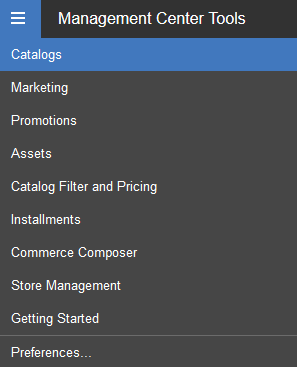| Managing catalogs and merchandise |
Catalogs tool
- Create and manage master and sales catalogs, including:
- defining categories
- creating products and SKUs
- categorizing SKUs
- bundling SKUs
- managing dynamic kits
- Enrich and manage product content, and create merchandising
associations.
- Create, restore, view, and delete versions of catalog objects (sales
catalog, category, and catalog entries).
- Create and manage search term associations, and associate search terms with
landing pages.
- Manage product attributes with the Management Center attribute
dictionary.
- Manage search engine optimization (SEO) properties for categories and
catalog entries.
- View site search statistics for the keywords customers are using to search
your site.
- Assign one or more attribute dictionary descriptive attributes to multiple
catalog entries at a time.
- Add multiple catalog entries to multiple sales categories at a time in a
single task.
- Create rule-based sales categories that use a WebSphere Commerce search
based rule to find and automatically assign catalog entries to the
categories.
- Use WebSphere Commerce search to quickly find catalog entries to assign to
a sales category.
- View the catalog entries that are assigned a specific attribute dictionary
attribute.
|
| Managing promotions |
Promotions tool
- Create and manage promotions for your merchandise.
- Review and manage promotions.
- Import promotion codes for use with your promotions.
- Export promotion codes for a promotion.
- If Management Center is
integrated with IBM Marketing Center, you
can open IBM Marketing Center from
Management Center to upload
exported promotion codes. IBM Marketing Center
campaigns can include the promotion codes.
- Find promotions by using the Advanced Search feature in the Promotions tool.
- Archive inactive promotions to remove the promotions from displaying in the
main promotions list and promotion folders.
- Prevent promotions from displaying in the main promotions list by moving the
promotions into promotion folders.
|
| Managing marketing campaigns |
Marketing tool
- Design creative marketing campaigns that can contain web and email
activities.
- Create experiments to test your campaign activities' effectiveness.
- Create and manage marketing content.
- Define the flow of marketing activities.
- Review and manage marketing activities.
- Create and manage search rules.
- Create and manage search rule experiments.
- If Management Center is
integrated with IBM Marketing Center, you
can open IBM Marketing Center from
Management Center to create and
manage marketing campaigns. These campaigns can include promotion codes that are
exported from Management Center.
- Export customer segment information, such as email addresses, into a
downloadable CSV file.
- Override the maximum file size limit for assets that are associated with
marketing content.
- Configure marketing activities to target customers who are viewing catalog
entries that have specific attributes.
|
| Managing assets |
Assets tool
- Browse attachments, managed files, and managed directories.
- Create, change, and delete attachments.
- Create, change, and delete managed files.
- Create and delete managed directories.
- Upload files, such as product images and marketing content.
|
| Managing installment rules |
Installments tool
- Create installment rules to offer customers different installment payment
options when they purchase items from your store catalog.
- Review how installment rules are scheduled in relation to one another in a
calendar tool.
- Review the list of active and inactive installment rules.
- Activate and deactivate installment rules.
- Update installment rules.
- Delete installment rules.
|
| Managing stores |
Store Management tool
- Update store profile information such as the name or description of a store,
contact information, store location, and supported languages and
currencies.
- Change the style of a store, including the store layout and color.
- Specify the functions that are available in your store, such as which
optional fields to display on store pages.
- View your changes in the store.
- Open or close a store.
- Update the URL keyword of a static store page for Search Engine Optimization
(SEO) friendly URLs.
|
| Managing catalog filters, price lists, and price
rules |
Catalog Filter and Pricing tool
- Create, and manage catalog filters.
- Create and manage price lists and price rules.
- Upload catalog filters.
- Upload price lists.
|
| Managing tasks that you perform in Management Center |
Workspace Management tool
- Manage content within a workspace by selecting tasks, managing content
within tasks, adding comments, and approving or rejecting tasks.
- Work on assigned tasks, complete tasks, and submit tasks for approval.
- View, open, and compare business object change history records to quickly
see what modifications were made.
- Undo change history records to correct mistakes or to approve a task without
needing to reject it.
- View the change history for a task group after the task group is approved or
canceled.
|
| Creating pages and layouts, and managing layouts for store
pages |
Commerce Composer tool
- Create pages for your store.
- Create layouts for pages by using predefined widgets and templates.
- Assign layouts to store pages.
- View layouts.
|