Trigger: Customer Abandons Shopping Cart
Use this trigger in a dialog activity to begin or continue the activity for customers who abandon their shopping cart for a specified number of days.
Customers abandon a shopping cart if they add one or more items to the cart but they do not check out during the visit, and then time passes. Use this trigger to identify those customers so that you can offer them incentives to come back to the store and complete their purchase.
Once a day, this trigger checks for customers who have abandoned their cart for the number of days you specify. You can then automate follow-up marketing actions for these customers, such as sending an email message, issuing a coupon, or adding the customer to a customer segment. You can set the trigger to run every day or one time only.
Example
Here is an example of a dialog activity that uses this trigger to automatically check every day for abandoned carts and then send the cart owner an email message:Check daily for customers who abandon a shopping cart for 3 days. Then, send those customers an email message to remind them of their recent shopping visit:
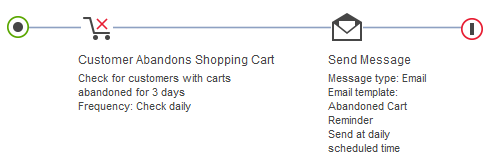
In the following example, the trigger checks one time only (not daily) for customers with abandoned carts. The activity runs on that day only. Note that the example activity also contains the Shopping Cart target so that only customers with high-value carts receive an email and coupon.
- Send each customer an email message offering a coupon for 10% off orders that are placed in the next 7 days.
- Issue each customer the coupon.
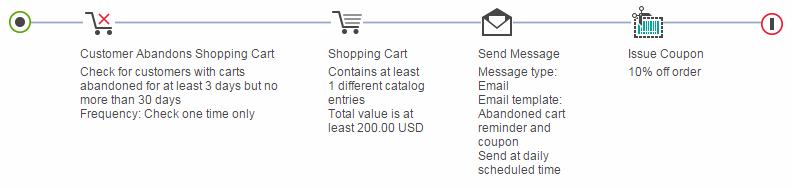
Guidelines for using this trigger
When you set up this trigger, you must specify the following options:| Option | Description |
|---|---|
| Frequency of check for abandoned carts | Options:
By default, the server does the check at 2:00 a.m., but a Site Administrator can change the time. |
| Number of days that the customer has abandoned cart | If you choose the One time only frequency option, you must specify a range of days. |
Considerations if you are using this trigger to send email messages
If you are using this trigger with the Send Message action, you have two options for specifying when the server sends the email messages on the days the activity runs. You control these options by selecting or clearing the Send immediately check box in the properties for the Send Message action.- Option 1: Send emails immediately
following the daily check for abandoned carts. To set this
option, select the Send immediately check box
for the Send Message action.
A Site Administrator configures the time of day that the check for abandoned carts occurs. By default, the time is 2 a.m. each day. If you expect your abandoned cart criteria to match a large number of abandoned carts, this option is not recommended because it can affect server performance.
- Option 2: Send email messages at the time of day that all marketing email messages are scheduled to be sent in the Administration Console. To set this option, clear the Send immediately check box for the Send Message action. This option is preferable because it has less impact on server performance. However, this option requires a Site Administrator to ensure that the daily check for abandoned carts is scheduled earlier than the send time for the email messages.