Links widget
Use this widget to add one or more
text links from a store page to other store pages, or to external
URLs. The widget displays the links in a vertical list and supports
an optional display title.
Page dependency
You can use this widget in a layout for any page type.Example of widget content
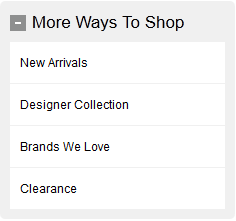
Alternative widgets
If you want links that are images with click actions or image maps, create marketing content. Then, use one of the following widgets to display the marketing content:Widget properties and content
After you add this widget to a layout, you can set the following properties:| Property | Description |
|---|---|
| Widget name | Type a name to identify this widget in this layout, for example, LinksToOtherPages. This name is not displayed on the storefront. |
| Display title | Type a title to display at the top of the widget on the store page, for example, More Ways To Shop. |
| Links | Specify one or more links to display in this
widget:
|
| Open Link In | When a shopper clicks the link, specify whether to open the linked page in the same window or a new window. |