Catalog Entry Recommendation widget
Use this widget to display a list of catalog entries (products, SKUs, bundles, and kits) on a store page. For example, you might want to display a list of featured products on a landing page, or a list of recently viewed products on a category page.
This widget displays catalog entries in a single horizontal or vertical row. The thumbnail image, name, and price are pulled from your catalog data. You can either specify a list of catalog entries directly in the widget, or create a web activity to display the catalog entries.
Page dependency
You can use this widget in a layout for any page type.Examples of widget content
On Sale Now
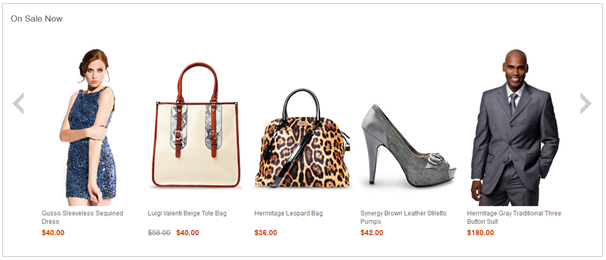
Recommended
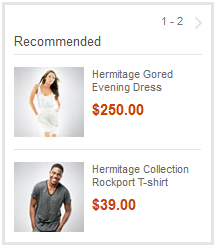
Web activity actions supported in this widget
If you run a web activity in this widget, you must choose an action that displays catalog entries, such as:For the full list of supported actions, see Web activity actions supported in Commerce Composer widgets.
The web activity can also include targets for personalization, and branches to create different paths.
Prerequisites for using this widget
Ensure that the catalog entries that you want to display exist in the catalog.Widget properties and content
After you add this widget to a layout, you can set the following properties:| Property | Description |
|---|---|
| Widget name | Type a name to identify this widget in this layout, for example, FeaturedProductList. This name is not displayed on the storefront. |
| Widget orientation | Specify how to arrange the catalog entry recommendations
inside the widget:
|
| Number of catalog entries to display in vertical row | If you chose vertical orientation, specify how many catalog entries this widget can display at the same time. If more than this number are returned to the widget, scrolling controls are included on the widget so that customers can view more catalog entries. |
| Widget display style | Select a style for the widget background and border. |
| Show a Subscribe link | Select this check box to add a Subscribe link and icon to the widget. Customers can subscribe to a feed of the recommendations that are displayed in the widget. When the recommendations change, customers receive updates in their feed reader. |
| Select a method for populating this widget | Choose one of the following options:
|
| Display title | Optionally, you can specify a title to display
at the top of the widget on the store page, for example, New
This Week. See Widget displaying products in horizontal orientation with display
title set to “On Sale Now” and Widget displaying products in vertical
orientation with display title set to “Recommended”. If you are running a web activity in the widget, this field is not available. Instead, use the E-Marketing Spot Title action in the web activity to add a title to the widget. |