IBM Product Recommendations widget
Use this widget in a layout to display
recommendations that are generated by the IBM Product Recommendations
engine, part of the IBM Digital Marketing Optimization solution. This
widget supports both flat file and dynamic recommendations.
Page dependency
You can use this widget in a layout for any page type.Example of widget content
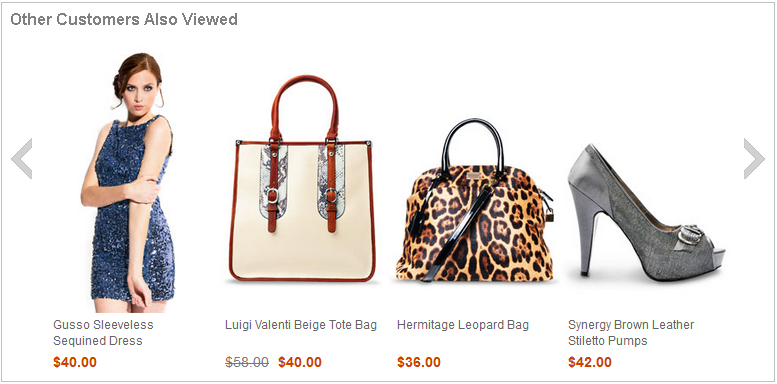
Web activity actions supported in this widget
You must create a web activity that uses the Action: Display. No other web activity actions are supported. For more information about how to set up a web activity to display IBM Product Recommendations, see the IBM Product Recommendations Knowledge Center.Prerequisites for using this widget
Your site must be integrated with IBM Digital Analytics, and your company must subscribe to IBM Product Recommendations solution. For more information about prerequisite steps, see Action: DisplayWidget properties and content
After you add this widget to a layout, you can set the following properties:| Property | Description |
|---|---|
| Widget name | Type a name to identify this widget in this layout, for example, Recommendations for Tableware. This name is not displayed on the storefront. |
| Widget orientation | Specify how to arrange the catalog entries inside
the widget:
|
| Number of content to display in vertical row | If you chose vertical orientation, specify how many catalog entries this widget can display at the same time. If more than this number are returned to the widget, scrolling controls are included on the widget so that customers can view more catalog entries. |
| Widget display style | Select a style for the widget background and border. |
| Show a Subscribe link | Select this check box to add a Subscribe link and icon to the widget. Customers can subscribe to a feed of the recommendations that are displayed in the widget. When the recommendations change, customers receive updates in their feed reader. |
| Web activities | Create or add a web activity that uses the Display
IBM Product Recommendations action:
Important: Do not
forget to activate the web activity. In the Web activities table, right-click
the web activity, and then click Activate. Tip: When you run a web activity in this widget, an e-Marketing Spot is
automatically created in the widget. The e-Marketing Spot name follows this format:
Example: The e-Marketing Spot name is viewable in the web activity properties view after you save the widget. The e-Marketing Spot is read-only so that it remains associated to the widget until you delete the widget. |