Enabling a Subscribe link for an e-Marketing Spot feed in the Aurora starter store
The Aurora starter store includes a feature that allows customers to subscribe to e-Marketing Spot feeds for catalog entry recommendations. To familiarize yourself with the Aurora implementation, you can enable and test the Subscribe link for an e-Marketing Spot on the Department page. Then, consider a similar implementation for your own store.
The Subscribe link is included in the upper-right corner of an e-Marketing Spot (horizontal product recommendation widget) in the fourth row of the Department page:
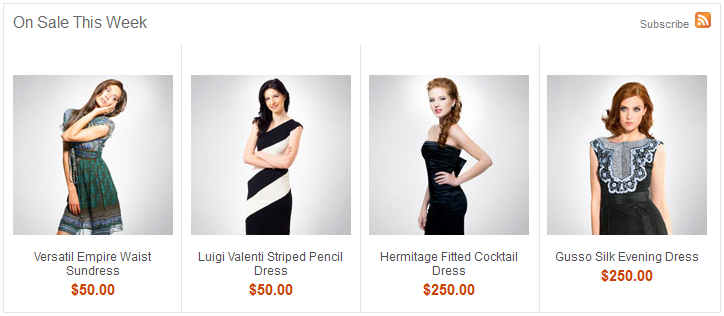
When a customer clicks the Subscribe link, the e-Marketing Spot feed displays in a browser. To subscribe to the feed, the customer can copy the URL and paste it into a feed reader.
Before you begin
Procedure
- For the Aurora starter store that you published, use the
Store Management tool to enable
the following store function on the Wish Lists and Feeds tab:
- E-Marketing Spot feeds
This store function enables the Subscribe link for the
[category]Row4_CatEntriese-Marketing Spot on the Department page. - View and test the Subscribe link: