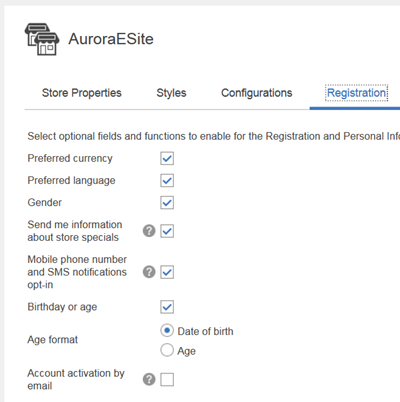Disabling the account activation by email function in the Aurora starter store
You can disable the account activation
by email function if the function is enabled. When the
account activation by email function is disabled, customer accounts
are automatically activated after they submit the registration form
on the Registration page.
Procedure
- Ensure that your server is started.
- Disable the Account activation via Email option
in the Store Management tool.
- Restart your server.