Campaign Channels
Overview of supported channels in HCL CDP and core elements used during campaign setup.
HCL CDP supported Channels
- SMS: Use the SMS channel to send promotional and transactional messages to customers via HCL CDP.
- Email: Deliver customized email campaigns through HCL CDP���s email channel to engage your target audience.
- App Push Notification: Send in-app pop-up notifications to users on Android or iOS devices to promote campaigns. Requires user consent.
- Web Push Notification: Deliver pop-up notifications directly to users��� devices via a web browser for campaign promotions. Requires user consent.
- Facebook Export: Export segmented audiences from HCL CDP to Facebook Ads for re-targeting purposes.
- Google Ads Export: Export segmented audiences from HCL CDP to Google Ads for re-targeting purposes.
- External API: Trigger any external API (internal or external) whenever a specified event occurs.
- WhatsApp: Send promotional messages directly to users on WhatsApp as part of your campaign. Requires user consent.
Core Elements
Frequency Caps
Frequency caps set a limit on the number of messages sent to users to prevent overwhelming them. When this limit is reached, further messages aren���t sent, even if all other conditions are met.
Frequency cap at various stages:
- Segment Level: For each segment-channel relationship, you can set a
frequency cap. For example, if a user belongs to a segment with multiple SMS
engagements and you set the daily frequency cap to 5, that user will receive
a maximum of 5 messages per day across all engagements in that
segment.
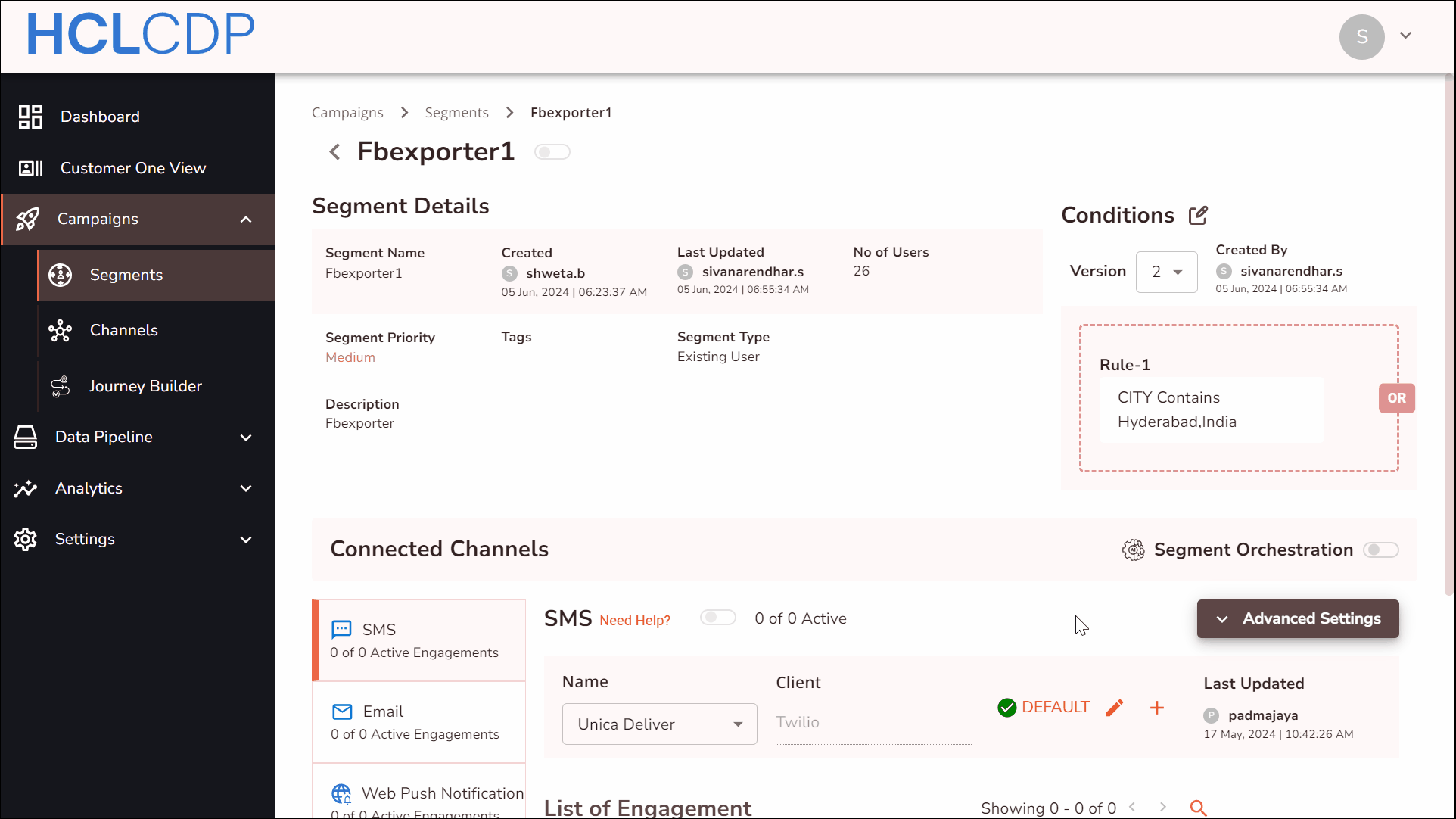
- Engagement Level: You can set frequency caps at an engagement level
and prevent any engagement from being sent more than a certain threshold.
Suppose there are 3 SMS engagements in the segment and you want to send an
engagement daily only once. You can set the daily frequency cap of that
particular engagement to 1 and you are good to go.
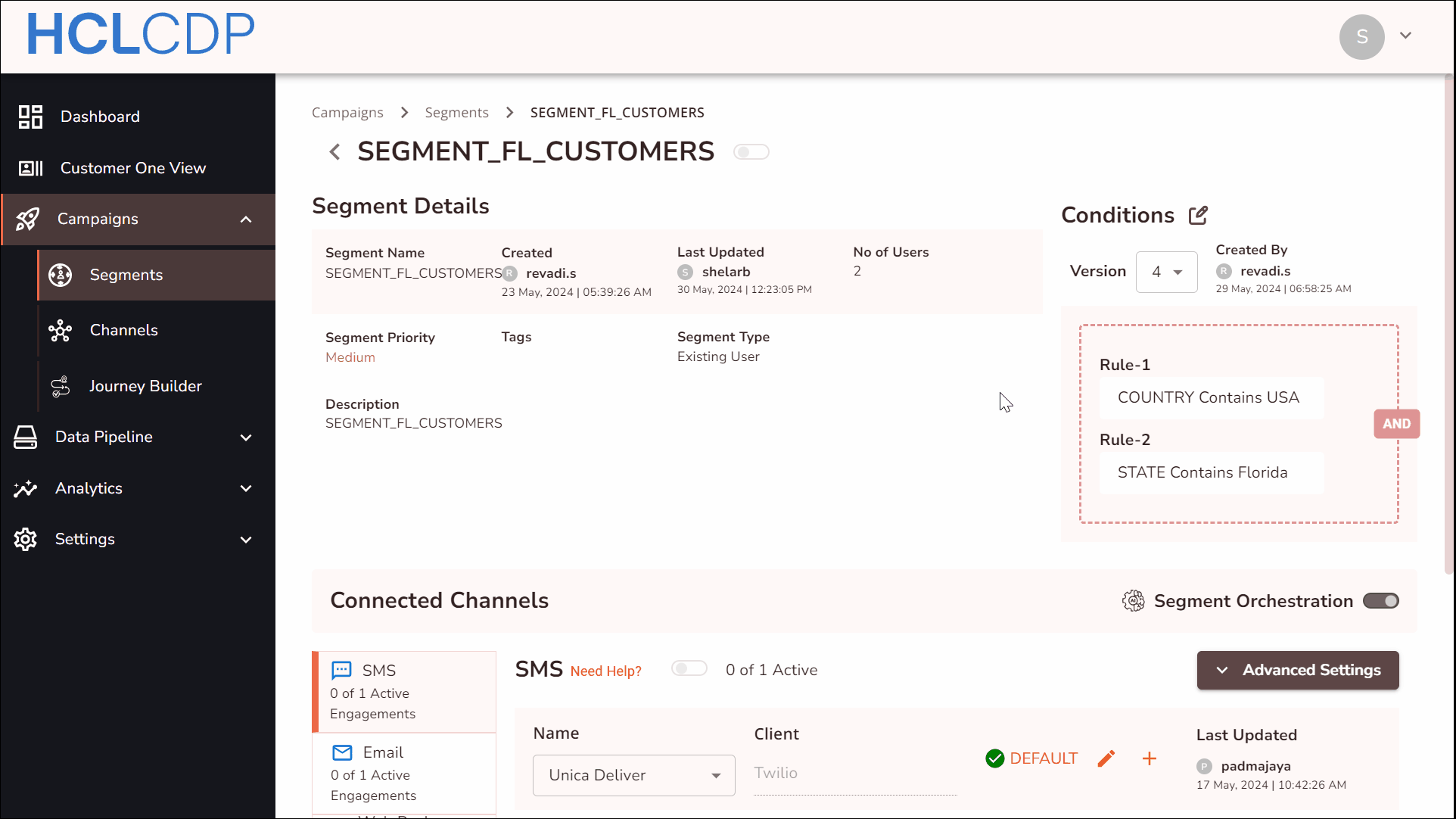
- Global Level: You can also set a global frequency cap for every
channel.
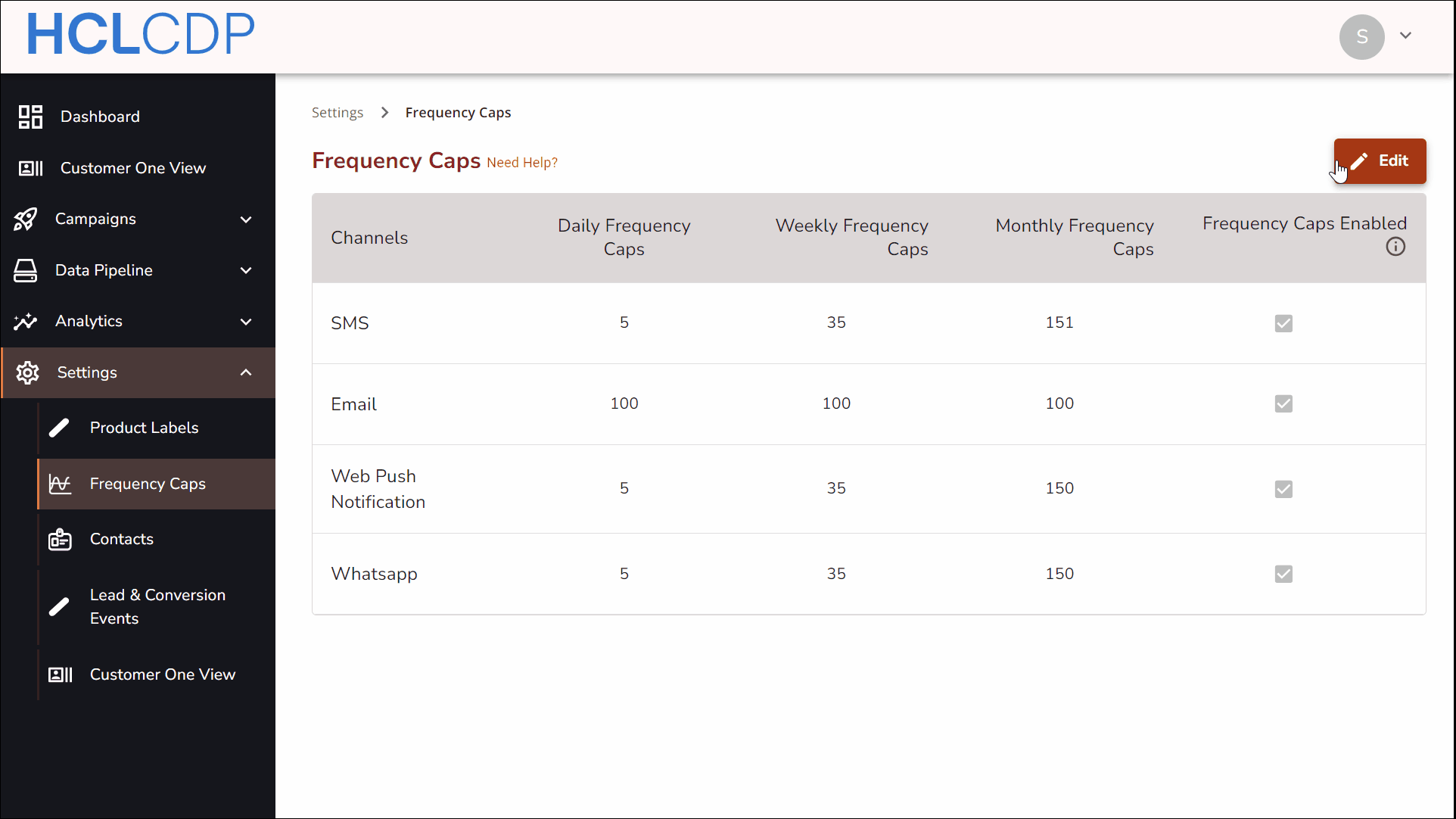
For more information to know about Frequency cap settings, refer Frequency Caps.
Persistent
If a user leaves a segment and later rejoins it, the frequency cap will still apply if the persistent setting is enabled. Without this setting, the user will receive all scheduled engagements in the segment again from the beginning.
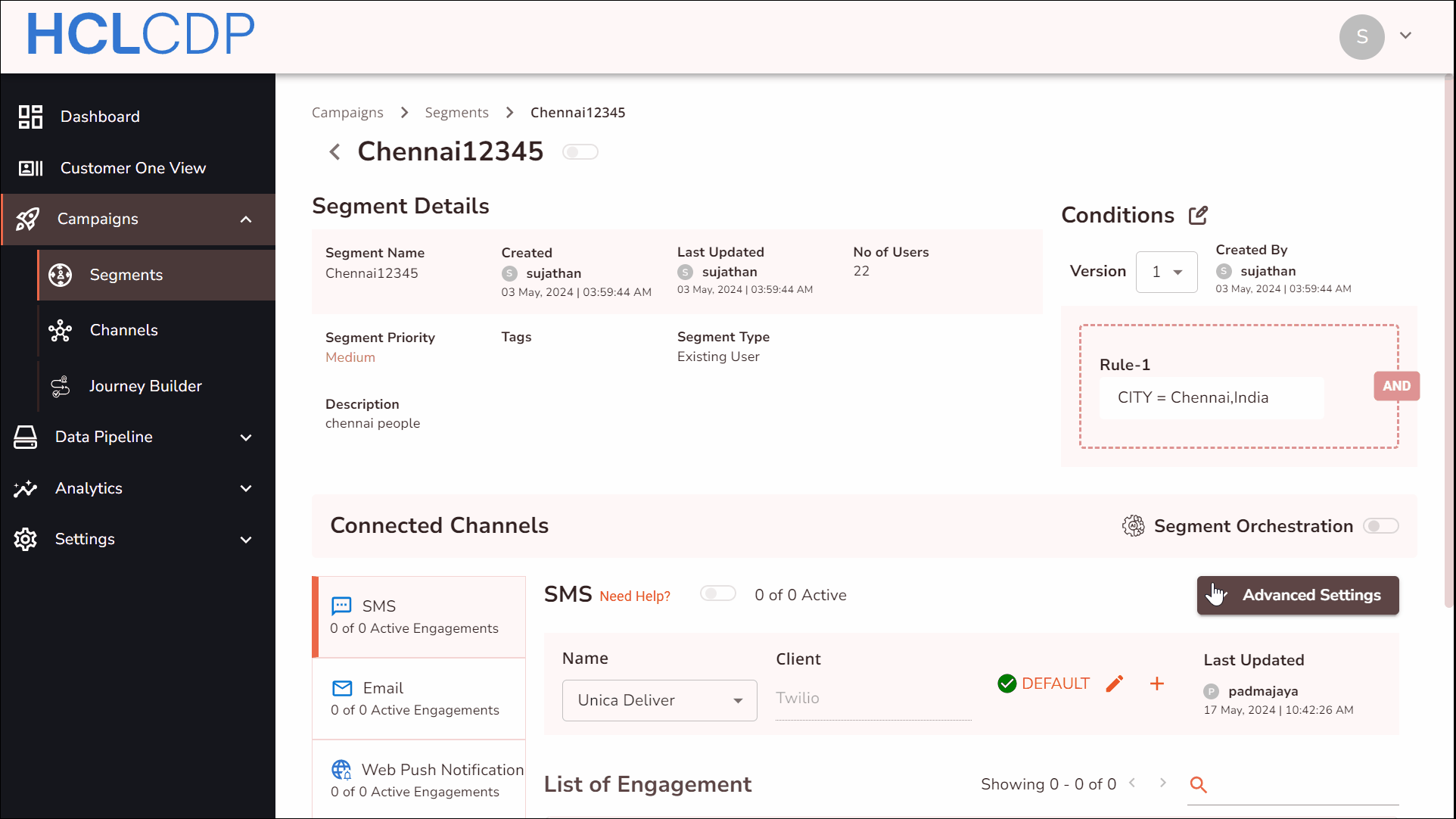
When a user enters a segment, the campaign starts communication right away. Suppose the user receives one message, then exits the segment for some reason. Later that same day, the user reenters the segment after meeting the criteria again.
In this case, send a single engagement to users in a segment for a specific channel. To obtain this, Set the segment-level frequency cap to 1 and enable the Persistent setting. With Persistent enabled, the user will not receive the message again upon rejoining, as the initial communication already counted toward the cap.
Engagement Scheduling
In HCL CDP, there are two engagement scheduling options available when setting up an engagement:
- Schedule Later: This option allows you to set a notification for a
specific day and time and apply repeat conditions. You can configure it to
repeat daily, weekly, or on alternate days/weeks, with additional end
conditions:
- Never: Sends the communication only once, with no repetition.
- After X Occurrences: Repeats the communication until it has been sent the specified number of times.
- Select End Date: Allows you to set an end date for the engagement, after which it will no longer be sent to users.
- On Trigger: This option triggers a communication immediately when a user enters a segment or after a specified time interval. The communication is sent each time the user meets the segment criteria, following the frequency cap setting to control the frequency.
Scenario: A user visits your website and provides their email address through a lead form. You want to send an email to the user immediately after they submit the form, but this email should only be sent once.
Solution:
- Create an engagement with a lifetime engagement level frequency cap of 1.
- Set the on trigger condition to Immediate.
This setup ensures that when the user re-submits the form, the email will not be triggered again since they have already received it.
Scenario: You are running a mass marketing campaign to promote a newly released product launching in the upcoming week. You want to create excitement among all existing users by sending communications.
Solution:
- Create a segment that targets all existing users.
- Set the engagement level daily frequency cap to 1.
- Schedule the SMS engagement to be sent twice a week and the email engagement once a week.
- Ensure that the engagement runs for one month.
This configuration allows you to manage the frequency of communications effectively, ensuring users receive the SMS and email engagements as intended without overwhelming them.
Personalizing Parameters
You want to send a reminder to multiple customers about their upcoming credit card bill. Each customer has a different outstanding amount and due date, so creating separate messages for each would be time-consuming.
Use Macros to personalize a single template, allowing you to create one message that automatically includes each customer's specific details, such as the outstanding balance and due date. This way, you can send the same communication to all customers with their unique information included, saving time and ensuring that each message is relevant to the recipient.
How to create a Macro?
- In the variable text field, put @ symbol.
- Choose the label variable from the list of available of macros.
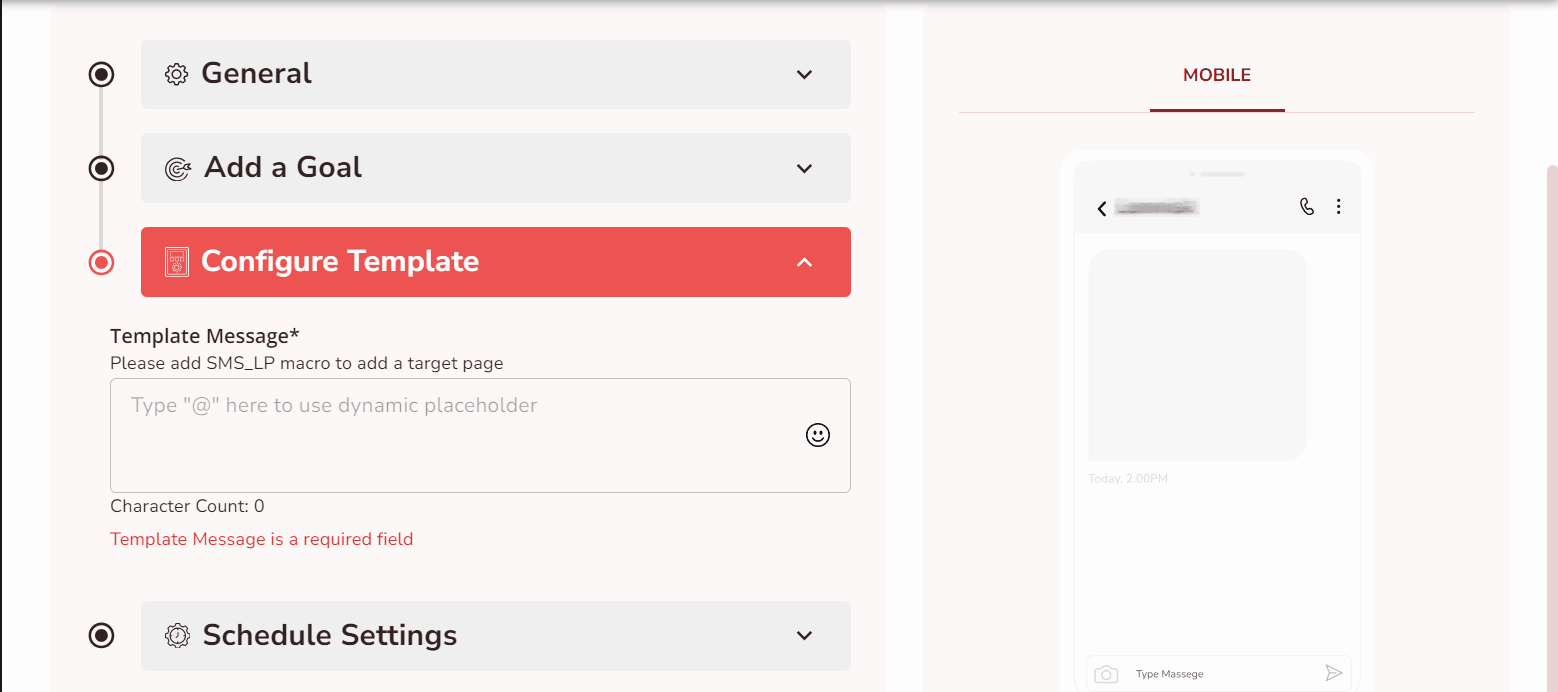
Conversion Goal
In any campaign setup, a marketer always has a specific goal in mind���such as reaching new leads, increasing purchase orders, or encouraging other actions. To evaluate the success of a campaign, marketers can define a specific conversion action they want users to complete.
As users interact with the campaign and complete this desired conversion action, their activity is attributed back to the campaign. This attribution helps marketers assess the campaign's effectiveness by directly linking results to their marketing efforts.
HCL CDP���s marketing automation platform enhances campaign effectiveness by tracking and attributing these actions and goal achievements. This capability enables marketers to make data-driven adjustments to optimize their campaigns for the best possible outcomes.
Suppose you launch a new credit card during New Year and promote it through SMS, email, and app push notifications.
As these campaigns run, each user interaction and conversion is attributed to the specific campaign that prompted it. For example, if most conversions occur through app push notifications, this channel will be identified as the most effective. In this case, the marketer can focus on app push notifications for future campaigns, recognizing it as the primary engagement attribute driving conversions.
This approach allows marketers to identify the most impactful channels and refine their strategy based on real conversion data.
In HCL CDP, a user���s actions are tracked as events. When a user interacts with a campaign, a 30-day window begins, during which any actions they take are attributed to that specific engagement. Once the user completes the conversion goal, a specific event name is assigned to mark this conversion, helping measure the effectiveness of each engagement within the campaign.
There are two types of conversion goals:
- Track: Monitors user behavior on a website or app. For more information on track events, refer Track.
- Page: Identifies the pages a user views on your website. For more information on page events, refer Page.
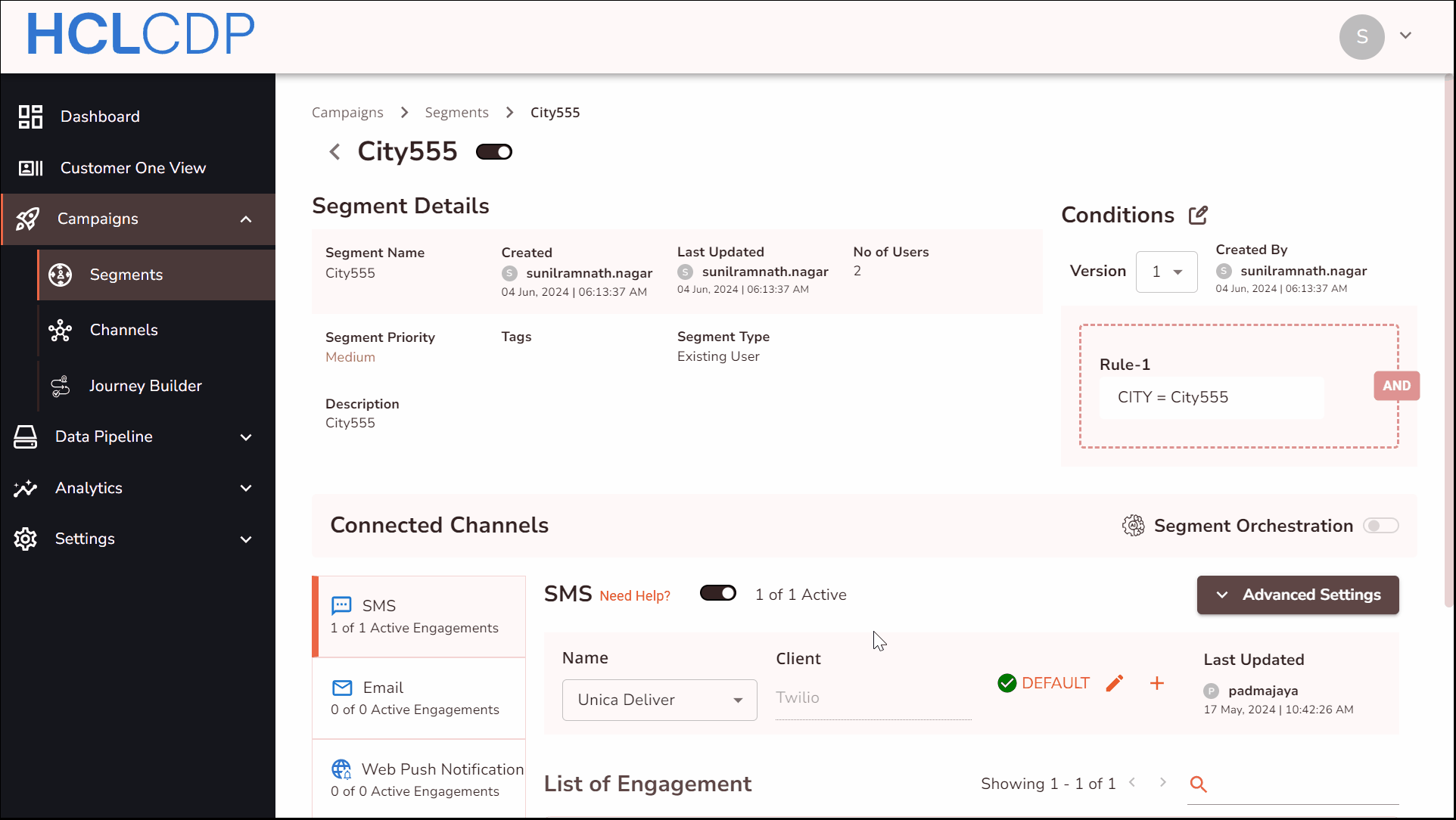
Product Label
You can assign a label to an engagement, making it easier to use for reporting purposes. For more information about adding a product Label, refer Product Label.
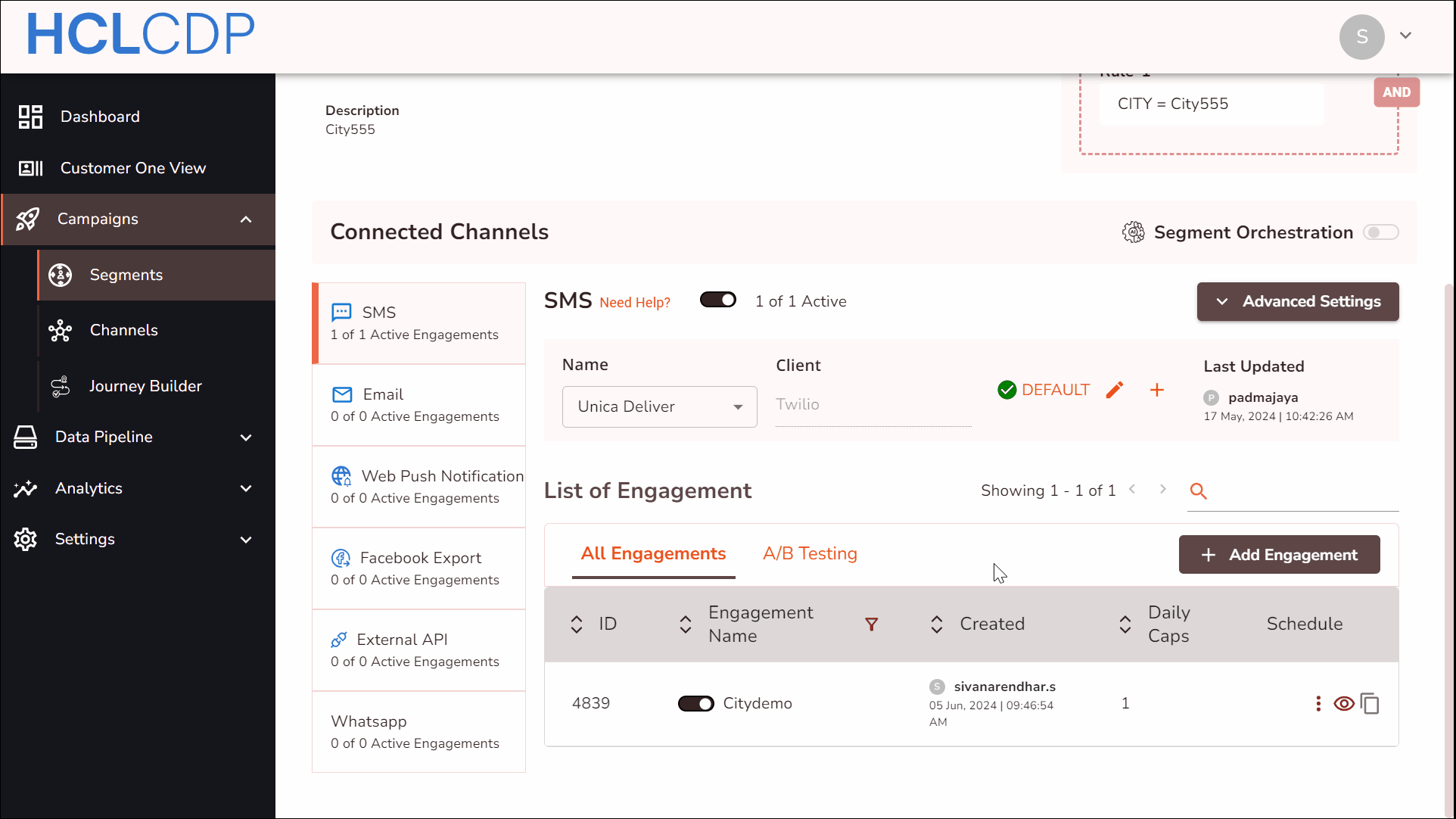
Start/End
The HCL CDP Marketing Automation platform lets you schedule start and end dates for any app push engagement, either automatically or manually, in the GMT time zone. You can also set up email alerts by entering your email address and updating the panel.