Frequency Caps
This page explains how to configure Frequency Caps to limit user communications and prevent message overload.
Configure Frequency Caps in settings to control the number of communications sent to users, preventing excessive messages. When the cap is reached, further communications are halted, even if all conditions are met.
Use Case for Frequency Caps
Set frequency caps for each channel to limit the number of communications per campaign. In settings, you can also set global-level frequency caps for each channel.
Add Global Level Frequency Caps
- Navigate to .
- Click Edit.
- Define the frequency cap for every channel globally and click on Save.
Figure 1. Frequency caps 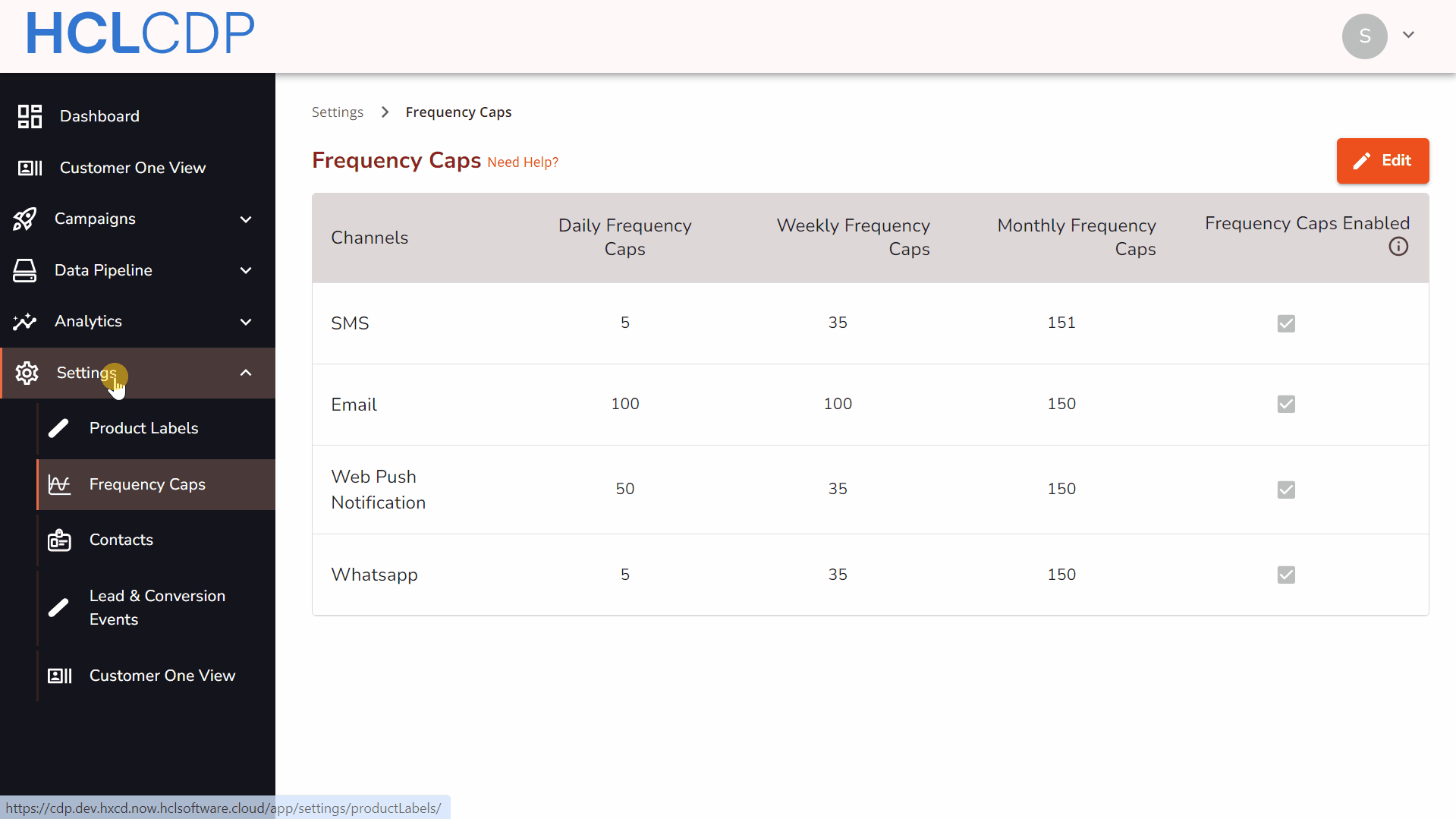
For more details on Frequency Caps, refer to this guide.