Completing Step 3: Choosing the Foundation Baseline
Step 3 asks you to choose the foundation baselines that the project will use. Click
Add to open the Add Baseline dialog box.
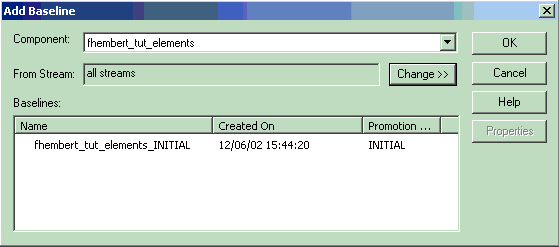
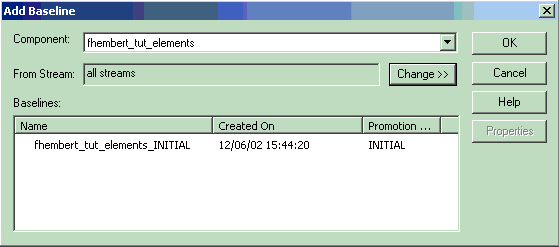
- The Project Explorer may still be running. If not, start it now.
- Complete Step 1 as follows:
- Project name. Type: denali_release
- Comment. Type: ucm tutorial release
- Stream. Traditional parallel development.
- Click Next.
- Complete Step 2 as follows:
- Make sure the option No is selected.
- Click Next.
- Complete Step 3 as follows:
- Click Add to open the Add Baseline dialog
box.
It may take some time for DevOps Code ClearCase® to identify the components. When it is finished, the first component listed is your-username_tut_elements.
- In the Component list, select the your-username_tut_elements component.
- The component's initial baseline appears in the Baselines list.
- Click . The baseline box lists ucm_tut_elements_INITIAL.
- Select the component's baseline ucm_tut_elements_INITIAL.
- Click OK.
- You now need to repeat the previous steps for the tutorial component.
- Click Add again to open the Add Baseline dialog box again.
- In the Component list, select the tutorial component. The component's initial baseline appears in the Baselines list.
- Click . The baseline box lists tutorial_INITIAL.
- Select the component's baseline tutorial_INITIAL.
- Click Add to open the Add Baseline dialog
box.
- Take a screen shot and save it as tut_add_baseline.gif
- Click OK.
- Click Next.
- Follow instructions given for next screenshot (tut_new_proj_step4.gif)
In the Component list, select one of the components. The component's initial baseline appears in the Baselines list.
Select the baseline and click OK.
Try it!
You are going to define the baseline for the your-username_tut_elements_vob and tutorial components.
Complete Step 3 as follows:
- Click Add to open the Add Baseline dialog
box.
It may take some time for DevOps Code ClearCase® to identify the components. When it is finished, the first component listed is your-username_tut_elements.
- In the Component list, select the your-username_tut_elements component.
The component's initial baseline appears in the Baselines list.
- Click . The baseline box lists ucm_tut_elements_INITIAL.
- Select the component's baseline ucm_tut_elements_INITIAL.
- Click OK.
You now need to repeat the previous steps for the tutorial component.
- Click Add again to open the Add Baseline dialog box again.
- In the Component list, select the tutorial component. The component's initial baseline appears in the Baselines list.
- Click . The baseline box lists tutorial_INITIAL.
- Select the component's baseline tutorial_INITIAL.
- Click OK.
- Click Next.