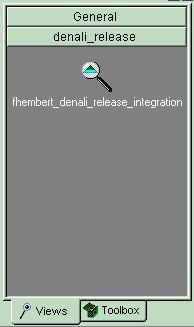Creating an Integration View on Windows
Try it!
- In the Project Explorer, navigate to the integration stream:
- Select the denali_release_Integration stream,
right-click and select Create View to start the View
Creation Wizard.
The View Creation wizard guides you through two pages of options.
- Complete the Review Types of Views page of the wizard as
follows:
- Verify the option Create an integration view is selected.
- Verify the option Dynamic is selected by default.
DevOps Code ClearCase® users: keep these defaults.

Click Next.
- Complete the Choose Name and Drive page of the wizard as
follows:
- Accept the default view name: your-username_denali_release_int.
- Accept the default drive letter. For example: Z
- Add a comment: Integration view for denali_release.
- Click Advanced Options and verify
that the storage location of the integration view is similar to the following:
Z:\\your-computer-name\cc-tut\your-username_denali_release_integration.vws.
If not, click Browse and navigate to the integration view drive.
- Verify that the options Use interop text mode and Create shareable derived objects are selected.
- Click OK to close the dialog box.
- Click Finish.
- On the Confirm dialog box, click Details to view the selections you have made, and then click Close to close the View Details dialog box.
- The View Creation Status dialog box reports that the creation of the integration view was successful. Click Close to close the dialog box.
- DevOps Code ClearCase® creates a
View tab in the DevOps
ClearCase®
Explorer. If the ClearCase®
Explorer is up and running, you must update your view
shortcuts as follows:
- In the ClearCase® Explorer, and press ALT+F5 (or ).
- DevOps Code ClearCase® found the new
view and created a denali_release shortcut button.
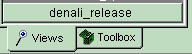
- Click the denali_release shortcut button to reveal the
integration view to the denali_release integration stream:
your-username_denali_release_integration.