Starting the Project Explorer
The Project Explorer is available on Linux, UNIX, and Windows platforms.
You start the Project Explorer as follows:
- On Windows, by clicking Project Explorer.
- On Linux and UNIX by typing clearprojexp & at the system prompt in a
terminal window.
Figure 1. The project's root folder 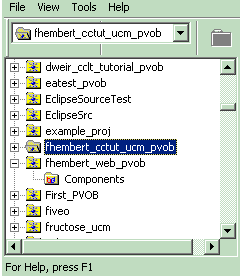
- Start the Project Explorer by clicking Project Explorer.
- Navigate the left pane until you see "fhembert_cctut_ucm_pvob" and select it.
- Take a screen shot and save it as a gif file (tut_ucm_proj_root_folder.gif)
- Go to the next instructions for tut_ucm_projexplorer.gif
The left pane of the Project Explorer lists folders for all PVOBs in the local DevOps Code ClearCase® domain. Each PVOB has its own root folder. All VOBs shown in the example are UCM PVOBs.
In Figure 1, the selected root folder is the tutorial's PVOB: fhembert_cctut_ucm_pvob. DevOps Code ClearCase® creates the root folder using the name of the PVOB.
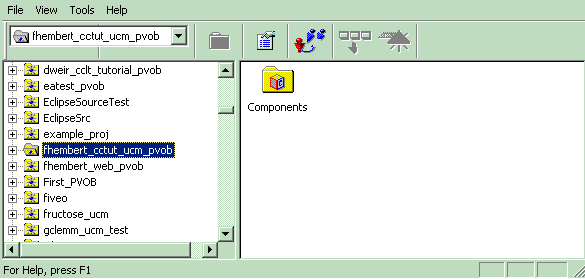
Figure 2 also shows the empty folder called Components that DevOps Code ClearCase® created when you created the PVOB. DevOps Code ClearCase® uses this folder to store the project components that you are going to create in the next exercise.
The following sections guide you in creating a project component baseline.
Follow the directions of the platform of interest to you: