
Registration of new buyers
The Registration page for the Ruby B2B store is supports to the registration of buyer.
Procedure
Note: Registering an organization is the first step
towards setting up an account to purchase from the Ruby B2B store.
Follow
these steps to register a buyer.- Open the Ruby B2B store landing page.
-
Click the Register a Buyer icon on the right side of the
Ruby B2B store.
The Buyer Registration page opens.

- Enter the Organization name of the buyer.
- Enter the Logon ID of the buyer.
- Enter the First Name of the buyer.
- Enter the Last Name of the buyer.
- Enter password in the Password text box and same password in the Verify Password text box.
- Enter the Email address of the buyer.
- Enter the Phone (optional) number of the buyer. (This information is optional.)
-
Provide the Address Details in the fields listed
below:
- Enter the Address line 1 of the buyer.
- Click on Address line 2 and enter the Address line 2 (optional) of the buyer. (This information is optional.)
- Enter the Zip Code / Postal Code of the adress provided.
- Select the Country from the drop-down list.
- Enter the State / Province.
- Enter the name of the City.
-
Provide the Account Preferences details in the fields
listed below:
- Select the Preferred Language from the drop-down list.
- Select the Preferred Currency from the drop-down list.
-
Click the Complete Registration button.
The following pop-up message appears.
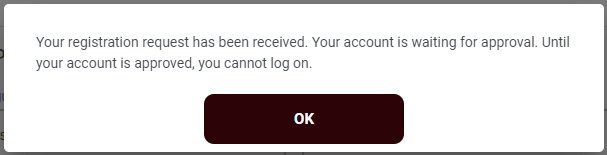
- Click the OK button.
Results
Note: For the buyer's account approval information, see Approving or rejecting approval requests.