
Creating new organization for Ruby B2B store
Buyer Administrators for a B2B organization can use the New Organization page to create suborganizations. Buyer Administrator can also select roles that can be assigned to buyers who belong to the new organization.
Procedure
Follow these steps to create a new organization.
- Open the Ruby B2B store landing page, and sign in with buyer administrator account.
-
Click the .
The New Organization page opens.
-
Provide the Organization Details in the following
fields.
- Organization Name
- Description (optional)
- Parent Organization
- Click the Next button.
-
Provide the Contact Information in the following
fields.
- First Name
- Last Name
- Address line 1
- Address line 2 (optional)
- Country
- State / Province
- City
- Zip Code / Postal Code
Note: The text box for email changes to a red color if an invalid email address is entered. - Click the Next button.
-
Select the required Roles.
- Select the necessary roles from the provided options.
The selected roles appears at the bottom right corner.
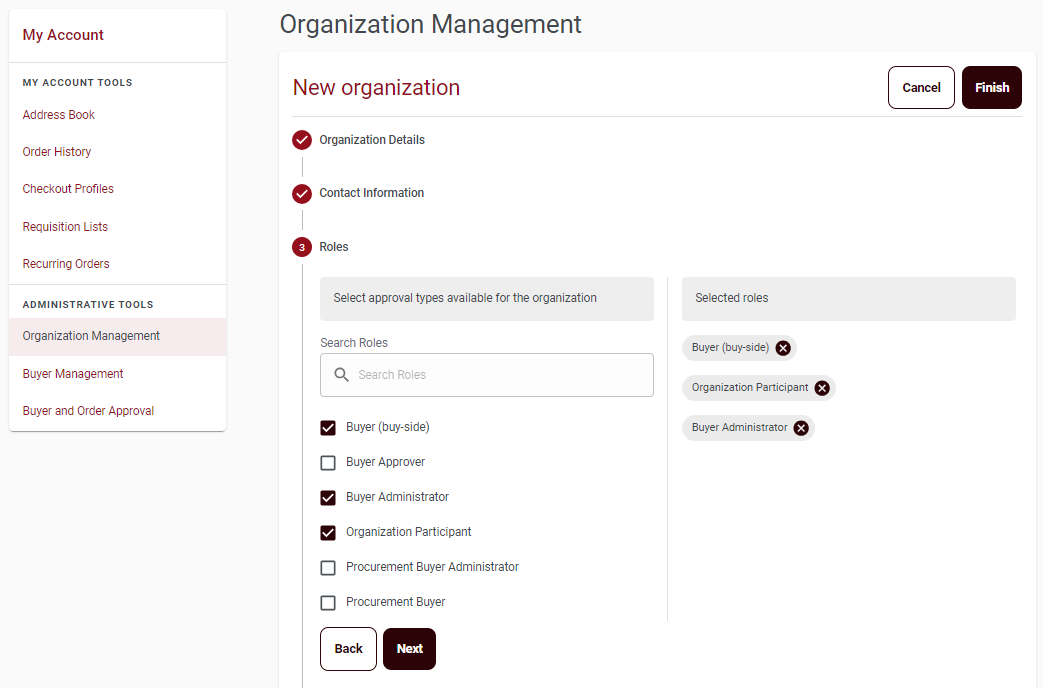
- Select the necessary roles from the provided options.
-
Click the Finish button.
The Organization created successfully pop-up message appears.Note: The Cancel button redirects Buyer Administrators to the Organization Management page.